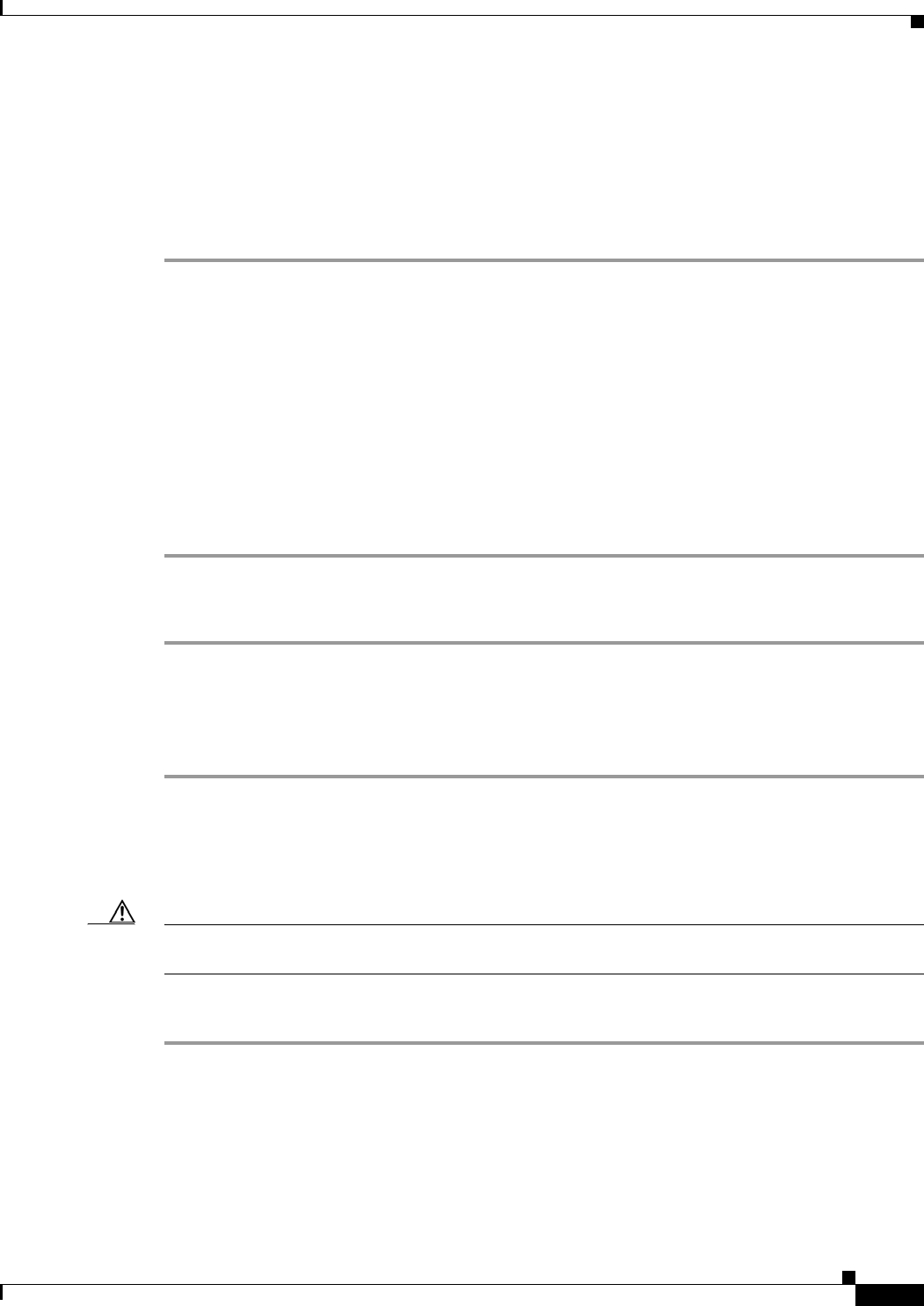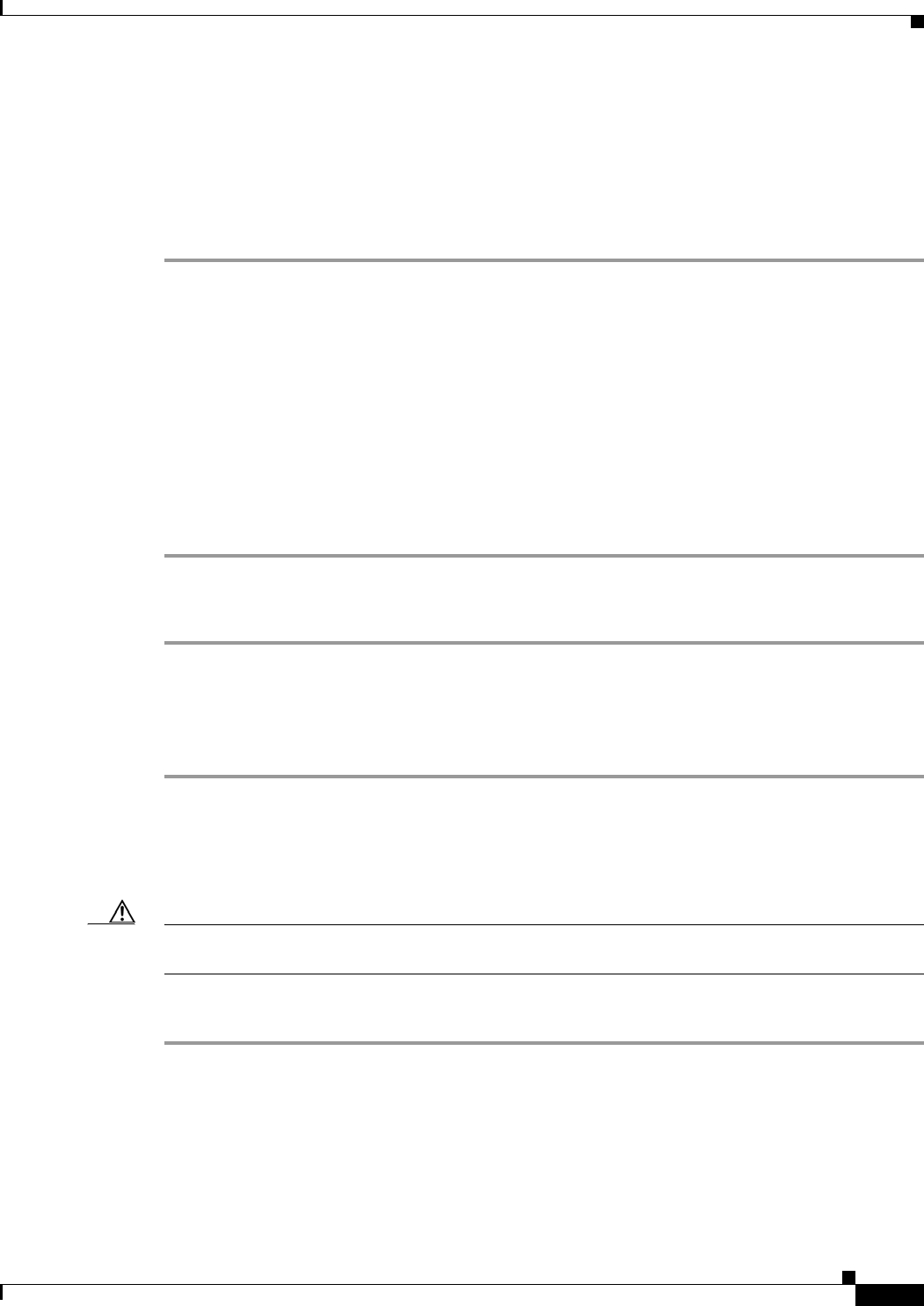
C-5
Installation Guide for Cisco Unity Release 5.x with IBM Lotus Domino (Without Failover)
OL-13599-01
Appendix C Installing and Configuring a Voice-Recognition Server
Installing Cisco Unity Voice-Recognition Software
Installing Cisco Unity Voice-Recognition Software
You install Cisco Unity voice-recognition software on the voice-recognition server and on the
Cisco
Unity server. Do the following two procedures in the specified order.
To Install Cisco Unity Voice-Recognition Software on the Voice-Recognition Server
Step 1 Log on to the voice-recognition server by using an account that is a member of the local Administrators
group.
Step 2 Insert Cisco Unity DVD_1 in the DVD drive.
Step 3 Browse to the UnityVoiceRecognitionSetup directory, and run Setup.exe.
Step 4 Follow the on-screen prompts until you are prompted to choose the location for voice-recognition files.
Step 5 Choose a location other than the system drive (drive C:) to install Cisco Unity voice-recognition
software.
Step 6 Click Next.
Step 7 Accept the default location for the Cisco Unity voice-recognition service.
Step 8 Follow the on-screen prompts to complete the installation.
To Install Cisco Unity Voice-Recognition Software on the Cisco Unity Server
Step 1 Log on to the Cisco Unity server by using an account that is a member of the local Administrators group.
Step 2 Insert Cisco Unity DVD 1 in the DVD drive.
Step 3 Browse to the UnityVoiceRecognitionSetup directory, and run Setup.exe.
Step 4 Follow the on-screen prompts to complete the installation.
Configuring Voice-Recognition Software
Caution We recommend that you do the following procedure after hours. The manual update in Step 7 is a
processor- and memory-intensive process that will affect Cisco Unity performance.
To Configure the Voice-Recognition Server in Cisco Unity Administrator
Step 1 On the Cisco Unity server, log on to Windows by using an account that is a member of the local
Administrators group.
Step 2 In the Cisco Unity Administrator, go to the Configuration > Voice Recognition > Settings page.
Step 3 On the Voice Recognition Settings page, in the IP Address field, enter the IP address of the
voice-recognition server. Note the following: