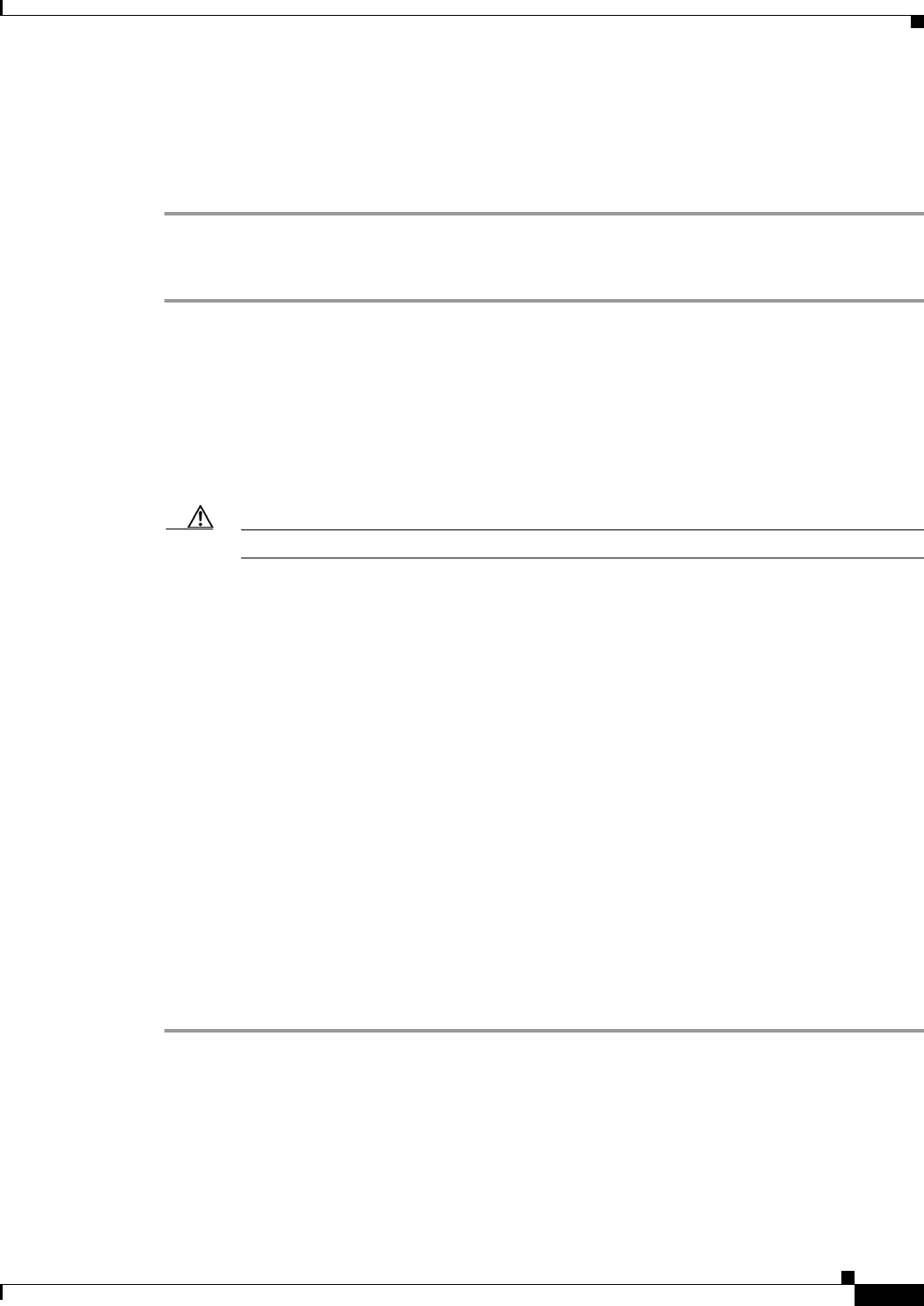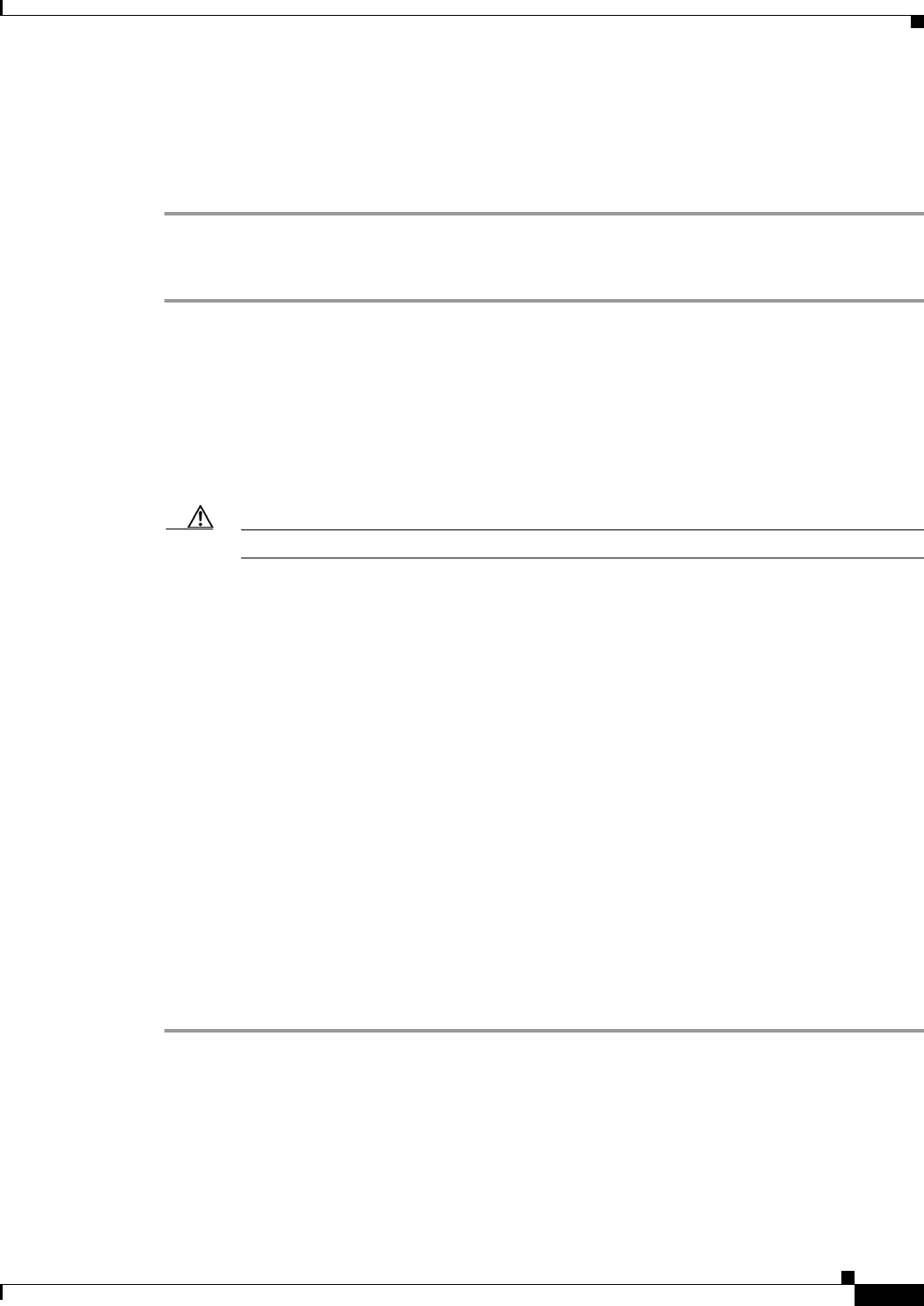
4-7
Installation Guide for Cisco Unity Release 5.x with IBM Lotus Domino (Without Failover)
OL-13599-01
Chapter 4 Installing the Operating System
Installing Windows 2000 Server by Using the Cisco Unity Platform Configuration Discs
Step 11 Follow the on-screen prompts to complete the installation.
Step 12 When the Windows 2000 Configure Your Server dialog box appears, click I Will Configure This Server
Later, and click Next.
Step 13 Uncheck the Show This Screen at Startup check box, and close the window.
IBM: To Install Windows 2000 Server by Using the Cisco Unity Platform Configuration Discs
Step 1 Start the Cisco Unity server, and insert Cisco Unity Platform Configuration Disc (IBM) CD 1 in the
DVD drive.
Step 2 When the main menu appears, press Enter to start the installation program.
Step 3 Follow the on-screen prompts until you are prompted to select a licensing mode.
Step 4 Click Per Seat, and click Next.
Step 5 Enter a name for the server (netBIOS name). Use only alphabetical characters A to Z and a to z,
numerical characters 0
to 9, and hyphens (-).
Caution Using other characters in the server name is not supported by DNS.
If there is more than one Cisco Unity server in an Active Directory forest, give each Cisco Unity server
a name that is unique in the first
14 characters, or Cisco Unity will have problems communicating with
the Active Directory accounts that it creates. For example, the following names would cause
communication problems: CiscoUnitySrvr1 and CiscoUnitySrvr2.
Step 6 Specify and confirm a password, then click Next.
Step 7 Follow the on-screen prompts until the Network Settings dialog box appears.
Step 8 Click Typical Settings, and click Next.
Step 9 In the Workgroup or Computer Domain dialog box, click No, This Computer Is Not on a Network, or
Is on a Network Without a Domain.
If the Workgroup or Computer Domain box is empty, enter a workgroup name. The name you enter now
is not important. You will join a domain or make the Cisco
Unity server a domain controller in a later
procedure, so the Cisco
Unity server will no longer be in a workgroup.
Step 10 Click Next.
Step 11 Follow the on-screen prompts to complete the installation.
Step 12 When the Windows 2000 Configure Your Server dialog box appears, click I Will Configure This Server
Later, and click Next.
Step 13 Uncheck the Show This Screen at Startup check box, and close the window.