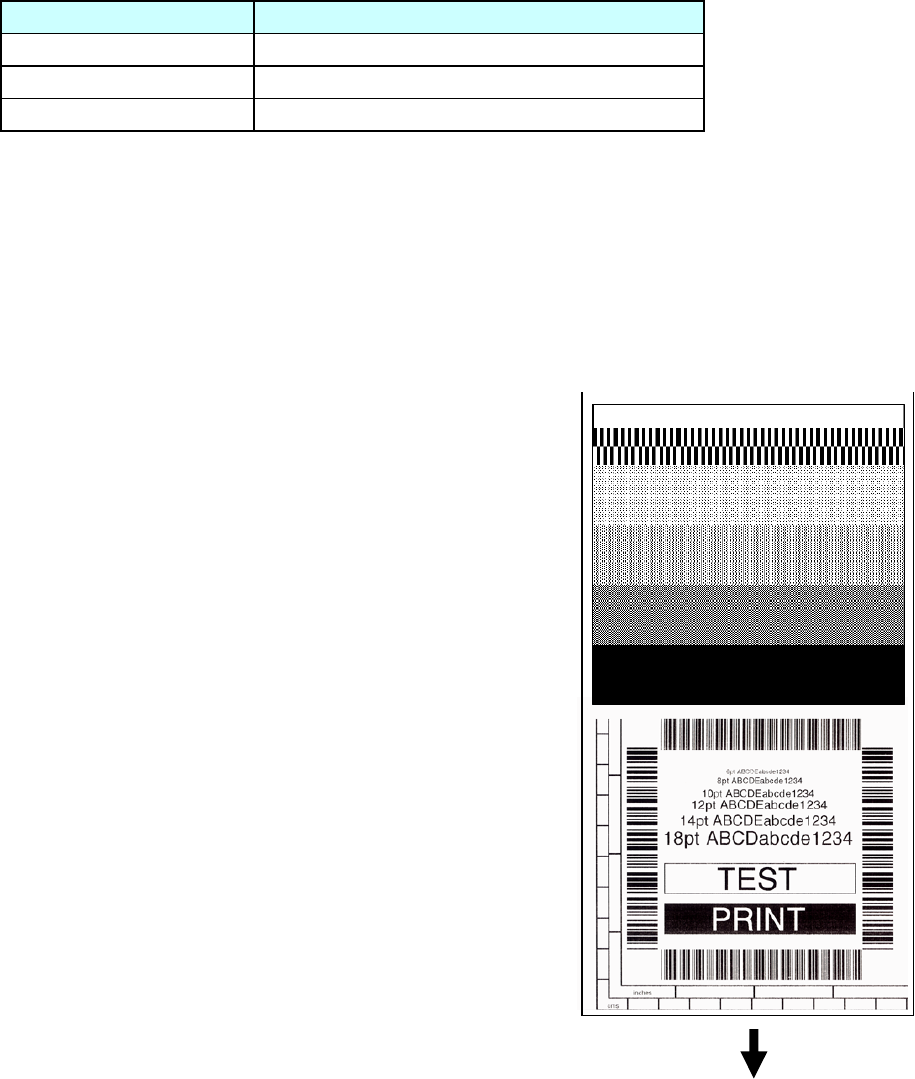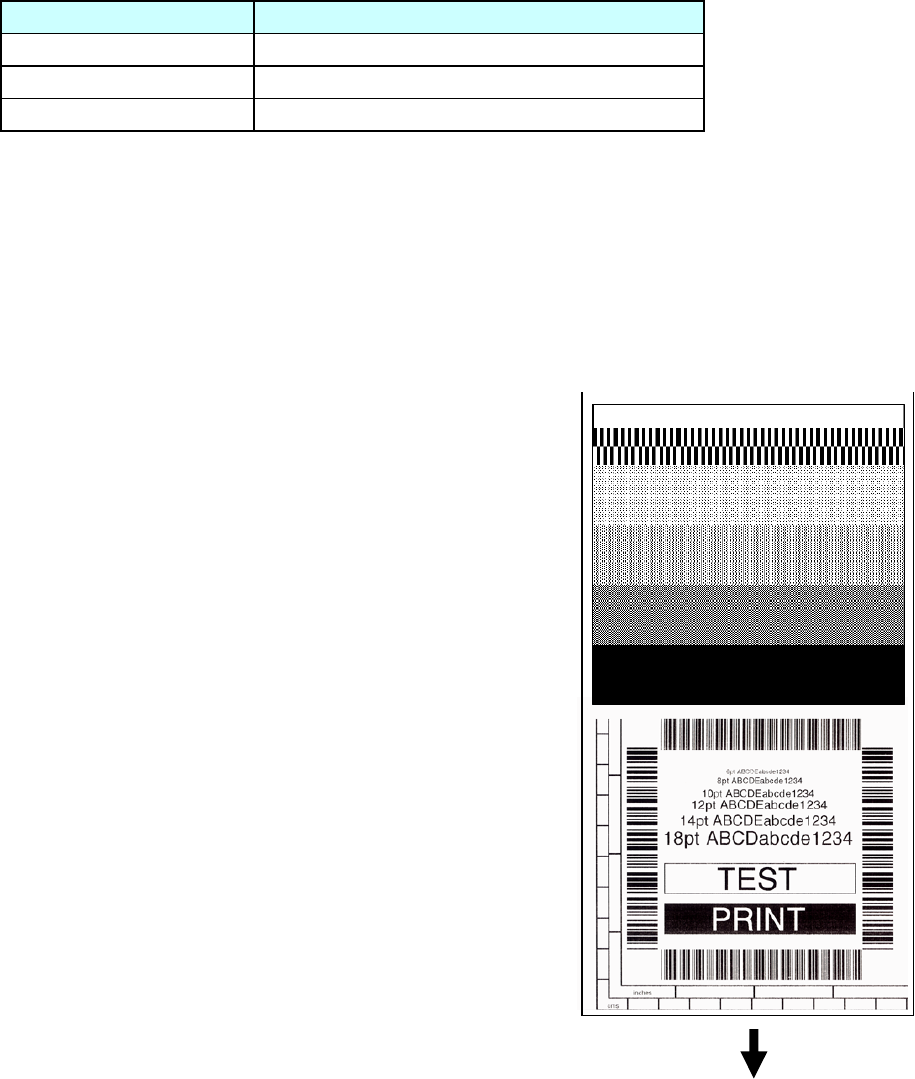
Chapter 2 Operating Principles
2-3. Operation Panel
2-37 CL-S700/CL-S703/CL-S700R
2-3-2. Menu setup mode
You can set the menu according to your requirements.
To enter menu setup mode, press the [MENU] key while “On Line Ready” is displayed on the LCD.
For details, refer to the User’s Manual.
2-3-3. Test mode
The following Test modes are available:
Operation Description
[FEED] + “Power ON” Enters self print mode.
[STOP] + “Power ON” Enters hex dump mode.
[MENU] + “Power ON” Enters menu list printing mode.
(1) Self print mode
You can check the printing quality by printing the built-in self print pattern.
This function is convenient to obtain optimum printing while adjusting the media thickness with
the Media Thickness Adjustment screw and media width with the Media Width Adjustment
knob.
For label (prints 2 labels):
1. While pressing and holding the [FEED] key, turn on
the power.
2. Wait until the POWER LED turns on and the LCD
indicates “Self Print Mode” “Label Media”, and then
release the [FEED] key.
The printer enters self print mode and the label is fed.
Self test printing is made for two labels, and then
printing stops.
3. To repeat self test printing, press the [FEED] key
again.
To exit from self print mode: Turn off the power.
For continuous media:
1. While pressing and holding the [FEED] key, turn on
the power.
2. Wait until the POWER LED turns on and the LCD
changes from “Self Print Mode” “Label Media” to “Cont.
Media”, and then release the [FEED] key.
The printer enters self print mode and the label is fed
for self test printing. After printing it stops.
3. To repeat self test printing, press the [FEED] key again.
To exit from self print mode: Turn off the power.
Media feed direction
<Example of CL-S700/CL-S700R>
[Print pattern in self print mode]