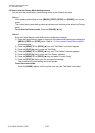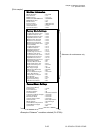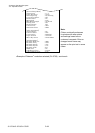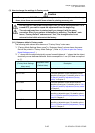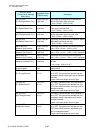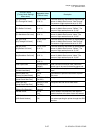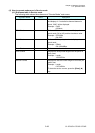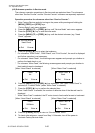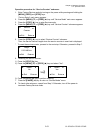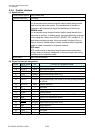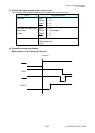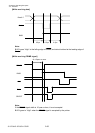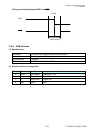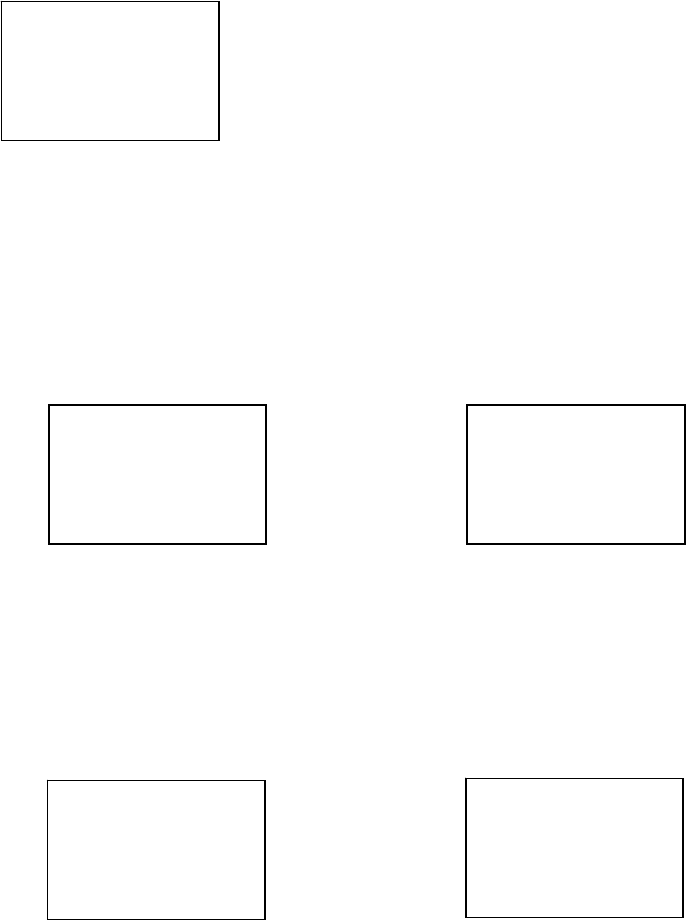
Chapter 2 Operating Principles
2-3. Operation Panel
CL-S700/CL-S703/CL-S700R 2-50
(4-2) Submenu operation in Service mode
The submenu operation procedures in Service mode are explained here. The submenus
other than “Service Counter” and the “Service Counter” submenu are separately explained.
Operation procedure for submenus other than “Service Counter”:
1. Enter Factory/Service mode by turning on the power while pressing and holding the
[MENU], [FEED] and [STOP] keys.
“Factory Setup” main menu appears.
2. Press the [MENU] (T) or [FEED] (S) key until “Service Mode” main menu appears.
3. Press the [STOP] (X) key to enter Service mode.
4. Press the [MENU] (T) or [FEED] (S) key until the desired submenu (e.g. “Head
Check”) appears.
5. Press the [STOP] (X) key to select that submenu.
* For submenus “ROM Check”, “RAM Check”, and “Print Counter”, the result is displayed
and further operation is not necessary.
* For submenu “Head Check”, the following screen appears and prompts you whether to
perform the head check or not.
* For submenu “Motor Feed”, the following screen appears and prompts you whether to
feed media forward or backward.
[When “Head Check” is selected] [When “Motor Feed” is selected]
6. Press the [MENU] (T) or [FEED] (S) key and select “Yes” (when “Head Check” is
selected) or “Forward”/”Back” (when “Motor Feed” is selected).
7. Press the [STOP] (X) key to perform the selected item.
* When “Head Check” is selected, the number of defective dots of the thermal head is
displayed.
* When “Motor Feed” is selected, the PF motor turns to feed media forward or backward.
[When “Head Check” is selected] [When “Motor Feed” is selected]
8. Press the [PAUSE] (W) key to return to “Service Mode” menu.
9. To check other submenu, repeat from Step 3. Otherwise, turn off the power to
terminate Factory/Service mode.
W
X
Service Mode
Head Check
Exit
Enter
S
T
W X
PASS
0000dots
Exit
Enter
W
X
Check
No
Exit
Enter
S
T
W
X
Motor Feed
Back
Exit
Enter
S
T
W
X
Motor Feed
Forward
Exit
Enter
S
T