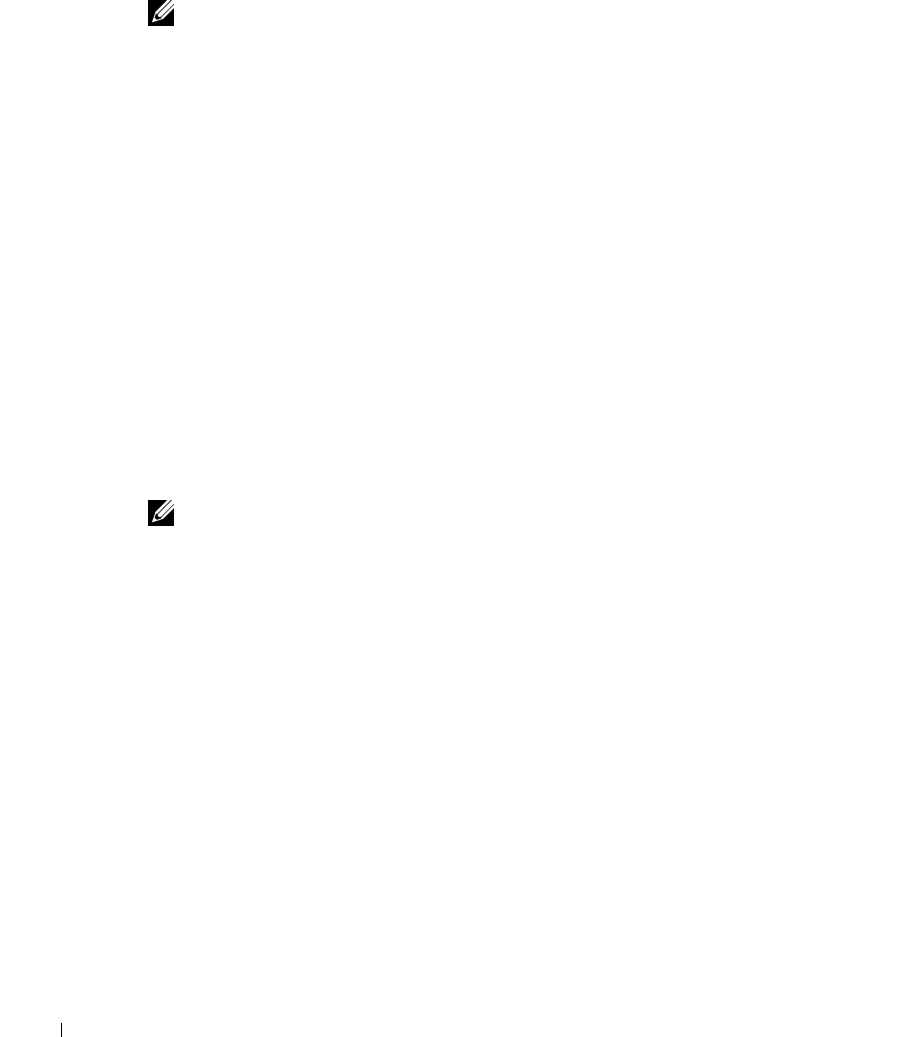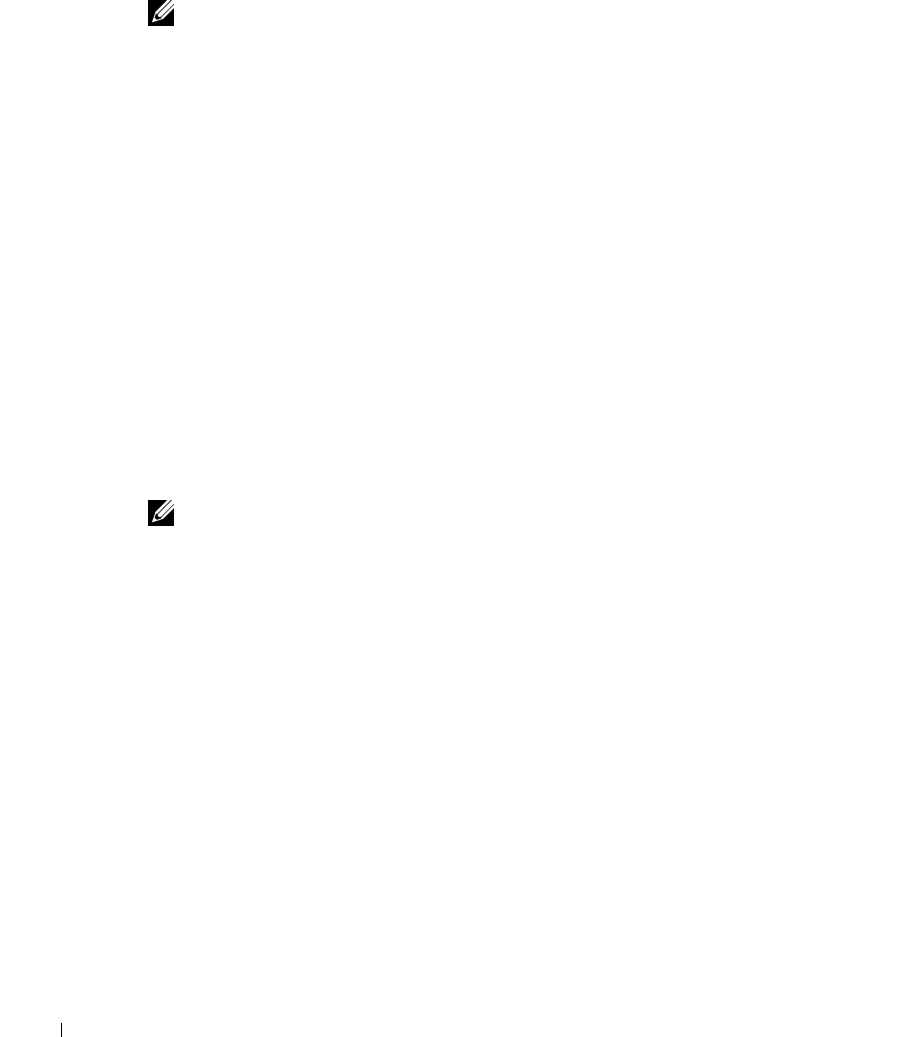
7-8 Advanced Features
www.dell.com | support.dell.com
Changing the Network Team Mode Using the Broadcom Advanced Server
Control Suite
NOTE: This procedure is for Alteon and Broadcom network adapters only.
To change the team mode of an existing Broadcom network team through the Network
Teaming utility, Broadcom Advanced Server Program, perform the following steps:
1 On the NAS Manager primary menu, click Maintenance.
2 Click Terminal Services.
3 Log in to the Terminal Services session as administrator.
4 Under Administrative Tools on the Advanced Administration Menu, click Broadcom
Network Teaming. The Broadcom Advanced Server Control Suite window is
displayed on the desktop.
5 Click the tab on the Load Balance/Virtual LAN folder.
6 Select the team name in the Configuration box.
7 Select the new type of team and click OK to apply the change. The types of team
include Smart Load Balance and Fail Over, FEC/GEC, and Link Aggregation
(IEEE 802.3ad).
Creating Network Teams Using the Intel PROSet Utility
NOTE: This procedure is for Intel network adapters only.
Create network teams through the Network Teaming utility, Intel PROSet II. To access the
Network Teaming utility from the NAS Manager, perform the following steps:
1 On the NAS Manager primary menu, click Maintenance.
2 Click Terminal Services.
3 Log in to the Terminal Services session as administrator.
4 Under Administrative Tools on the Advanced Administration Menu, click Intel
Network Teaming.
The Network Teaming utility, Intel PROSet II, displays.
5 Click Action, click Add to Team, and click Create New Team….
The Teaming Wizard displays.
6 Select the type of team to create and click Next.
The types of team include AFT, ALB, FEC, and IEEE 802.3ad.