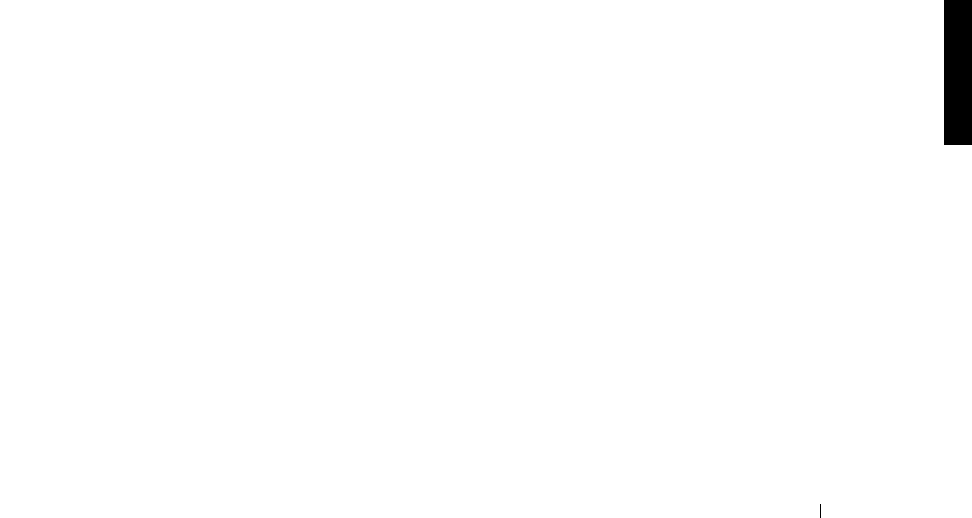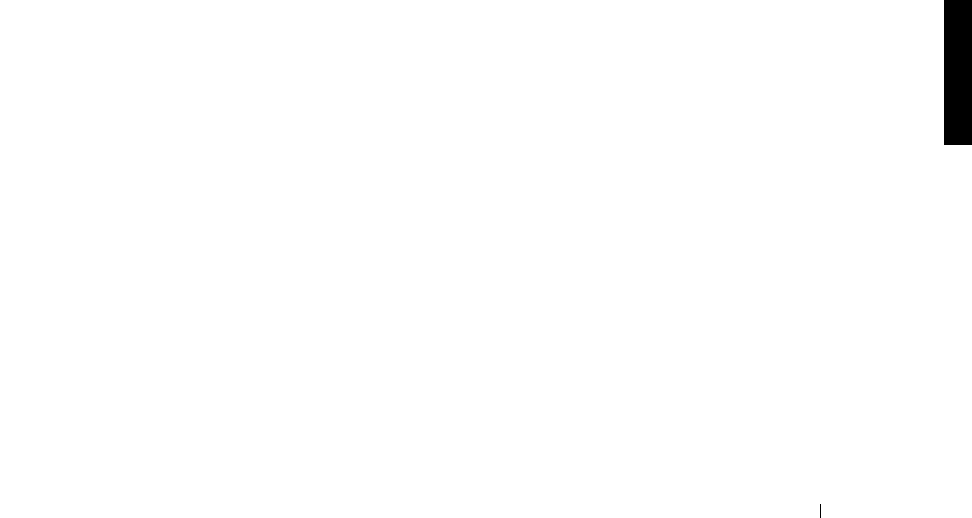
Advanced Features 7-17
To gain access to the Microsoft Authentication files on the system, perform the following
steps:
1 Click Chooser on the Macintosh Apple menu.
2 Double-click the AppleShare icon, and then click the AppleTalk zone in which the
system with Services for Macintosh resides.
Ask your system administrator if you are not sure of the zone.
3 Select the system from the list of file servers, and click OK.
4 Click Registered User or Guest, and then click OK.
5 Select the Microsoft UAM Volume, and then click OK.
6 Close the Chooser dialog box.
To install the authentication files on the Macintosh workstation, perform the following
steps:
1 Double-click the Microsoft UAM Volume on the Macintosh desktop.
2 Double-click the Microsoft UAM Installer file on the Microsoft UAM volume.
3 Click Continue in the Installer Welcome screen.
The installer will report whether the installation succeeded.
If the installation has succeeded, Macintosh users of this workstation will be offered
Microsoft Authentication when they connect to the system.
Adapter Bindings
FSM can bind to only one network adapter. By default, it is bound to the embedded
10/100TX Network Adapter. To change the binding in systems with multiple network
adapters, the AppleTalk Protocol Properties for the network adapter to be used by AppleTalk
must be modified to accept inbound connections.
AppleTalk Protocol Adapter Binding
To modify the AppleTalk protocol adapter binding for Filers with multiple network
adapters, perform the following steps from the NAS Manager:
1 On the NAS Manager primary menu, click Maintenance.
2 Click Interfaces.
3 Click the radio button next to the adapter you want to use for the AppleTalk protocol.