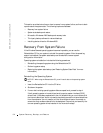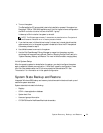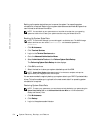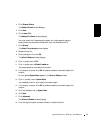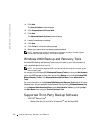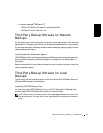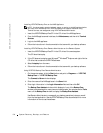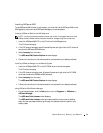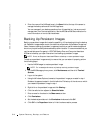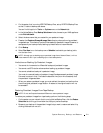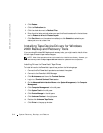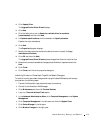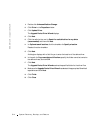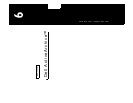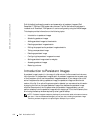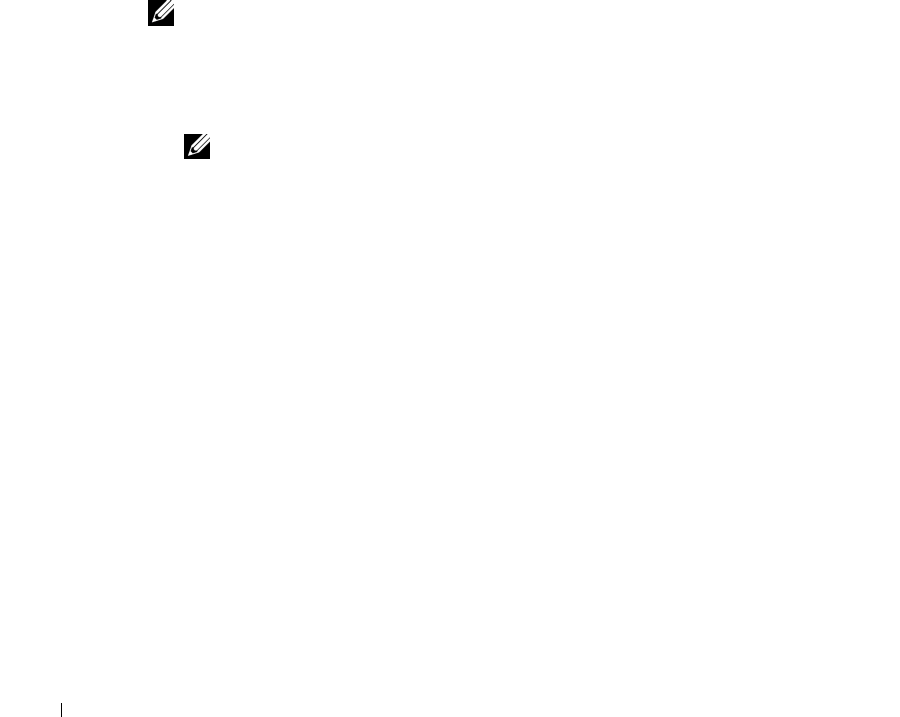
5-10 System Recovery, Backup, and Restore
www.dell.com | support.dell.com
2 Enter the name of the NAS appliance in the Server field at the top of the screen to
manage the backup software on the NAS appliance.
You can manage all your backup operations from this application, just as you would
manage them from the local application. See the ARCserve 2000 documentation for
more information on how to use the software.
Backing Up Persistent Images
Backing up persistent images eliminates the possibility of files changing during the backup
job. Persistent images always contain the data that existed when the persistent image was
taken. However, backing up persistent images requires that you perform several steps and
should only be performed by advanced backup administrators. It is recommended that you
use the available open file agents in VERITAS Backup Exec and Computer Associates
ARCserve to backup your open files rather than backing up persistent images.
NOTE: Do not use Computer Associates ARCserve to backup or restore persistent images.
To back up a persistent image correctly to ensure that you can restore it properly, perform
the following steps:
1 Use the NAS Manager to create a persistent image.
NOTE: For increased performance, only backup read-only persistent images.
2
On the NAS Manager primary menu, click Maintenance and then click Terminal
Services.
3 Log on to the system.
4 Using the Windows Explorer, browse to the persistent image you created in step 1.
Persistent images are located in the ActiveArchive™ directory of the volume on which
you created the persistent image in step 1.
5 Right-click on the persistent image and click Sharing... .
6 Click the radio button adjacent to Share this folder.
7 Enter a name for the share in the Share name text box.
8 Click Permissions.
9 Set the desired permissions in the Permissions window and click OK.
10 Click OK in the Properties window to finish the share creation process.