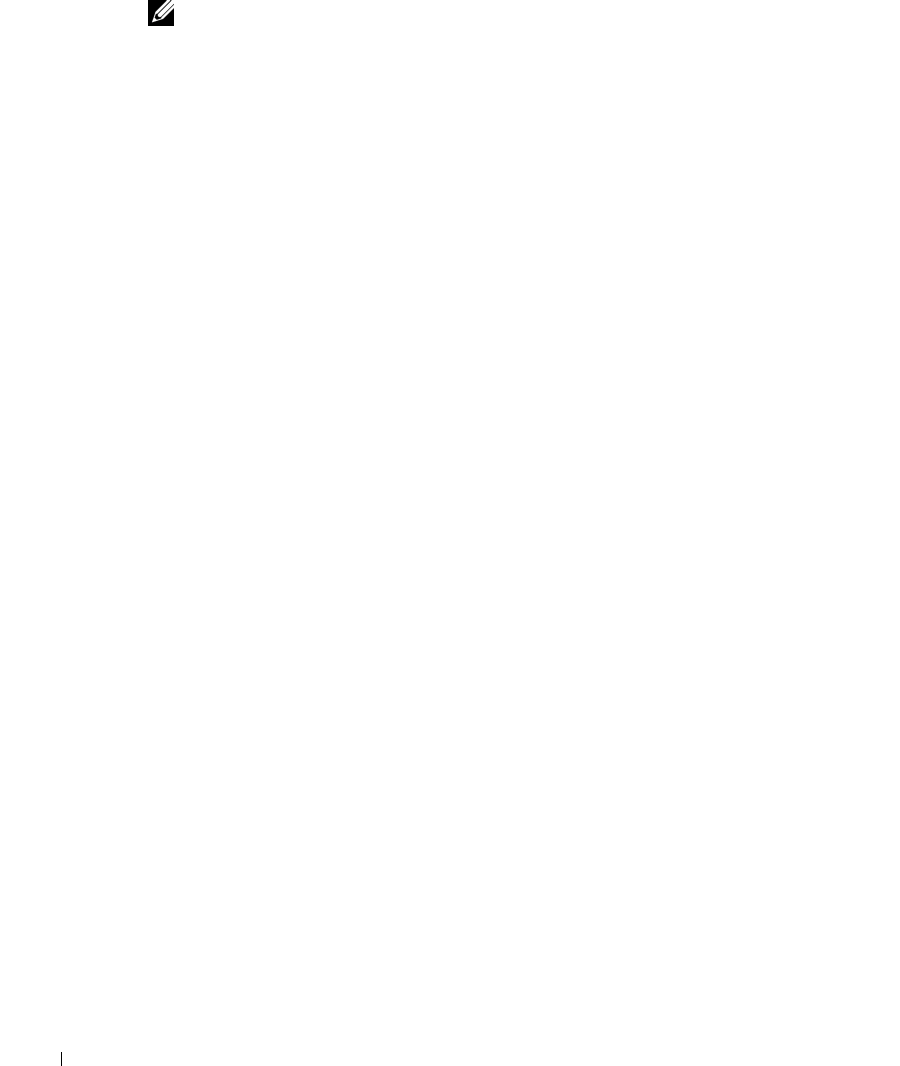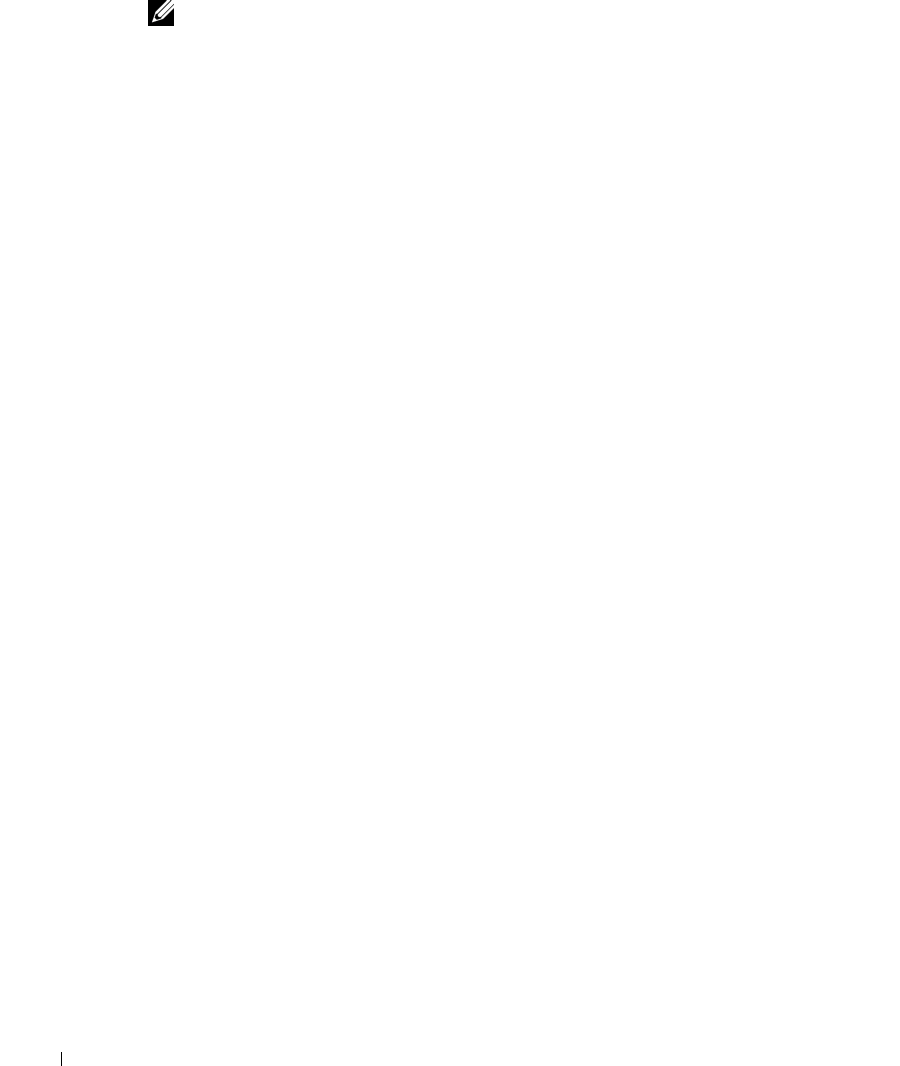
5-8 System Recovery, Backup, and Restore
www.dell.com | support.dell.com
Installing VERITAS Backup Exec on the NAS Appliance
NOTE: You do not need to attach a keyboard, mouse, or monitor to the NAS appliance before
you install VERITAS Backup Exec. VERITAS Backup Exec supports installation using
Terminal Services, and management using VERITAS Remote Administrator.
1 Insert the VERITAS Backup Exec CD in the CD drive of the NAS appliance.
2 From the NAS appliance web interface, click Maintenance, and then click Terminal
Services.
3 Log into the NAS appliance.
4 Follow the instructions in the documentation that came with your backup software.
Installing VERITAS Backup Exec Remote Administrator on the Remote System
1 Insert the VERITAS Backup Exec CD in the CD drive of the remote system.
The CD should autoplay.
2 If the CD does not autoplay, open Microsoft
®
Windows
®
Explorer and right-click the
CD drive that contains the VERITAS software.
3 Select Autoplay from the menu.
4 Follow the instructions in the documentation that came with your backup software.
Using VERITAS Backup Exec Remote Administrator
1 On the remote system, click the Start button and point to Programs—> VERITAS
Backup Exec—> VERITAS Backup Exec.
The Connect to Server window displays.
2 Enter the name of the NAS appliance in the Server field.
3 Enter login information in the Login Information field and then click OK.
The Backup Exec Assistant window, which displays in front of the Backup Exec
window, provides wizards for many common backup tasks. You can also use the Tools
menu on the Backup Exec window to display the Backup Exec Assistant.
Use Remote Administrator to manage all your backup operations just as you would
from the local application. See the VERITAS Backup Exec documentation for more
information on how to use the software.