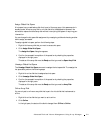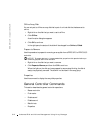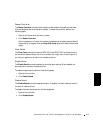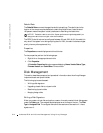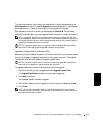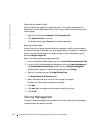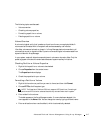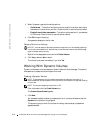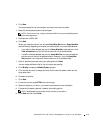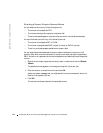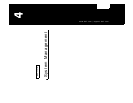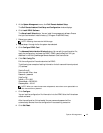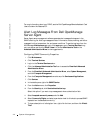Advanced Disk and Volume Management Using Array Manager 3-19
3 Click Next.
You are prompted for the volume layout and size of the volume to create.
4 Select the concatenated dynamic volume types.
NOTE: Software mirroring, striping, and software RAID are not recommended because of
performance degradation.
5
Provide a size in MB or GB.
6 Click Next.
When you create the volume, you will see a Query Max Size button. Query Max Size
works differently depending on whether you have one disk or multiple disks selected.
• If you have no disks selected and you click Query Max Size, the size shown in the
Total volume size entry field will be the maximum for all available disks.
• If a disk or disks are selected and you click Query Max Size, the size indicated will
be the maximum size for the selected disk(s). However, if you click Query Max
Size a second time, the size will be the maximum for all available disks.
7 After all selections are made, verify your settings and click Next.
You can choose a different disk for the volume you are creating.
8 Click Modify to display the Modify Disks dialog box.
9 Click the disk you want to change, and then click the arrow to select a disk from the
drop-down menu.
10 Choose a drive letter.
11 Click Next.
12 Format the volume using NTFS as the volume type.
13 Select an allocation unit size, if you chose to use a size other than the default.
14 Choose the file system type and, if desired, a formatting option.
NOTE: Quick format formats the disk without checking for bad sectors.
15 Click Next and then click Finish.