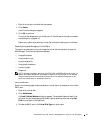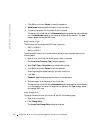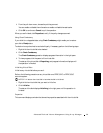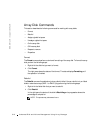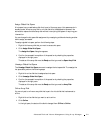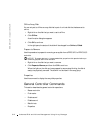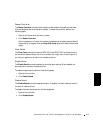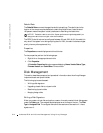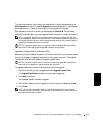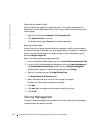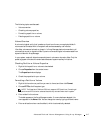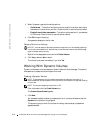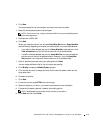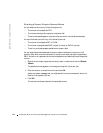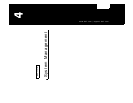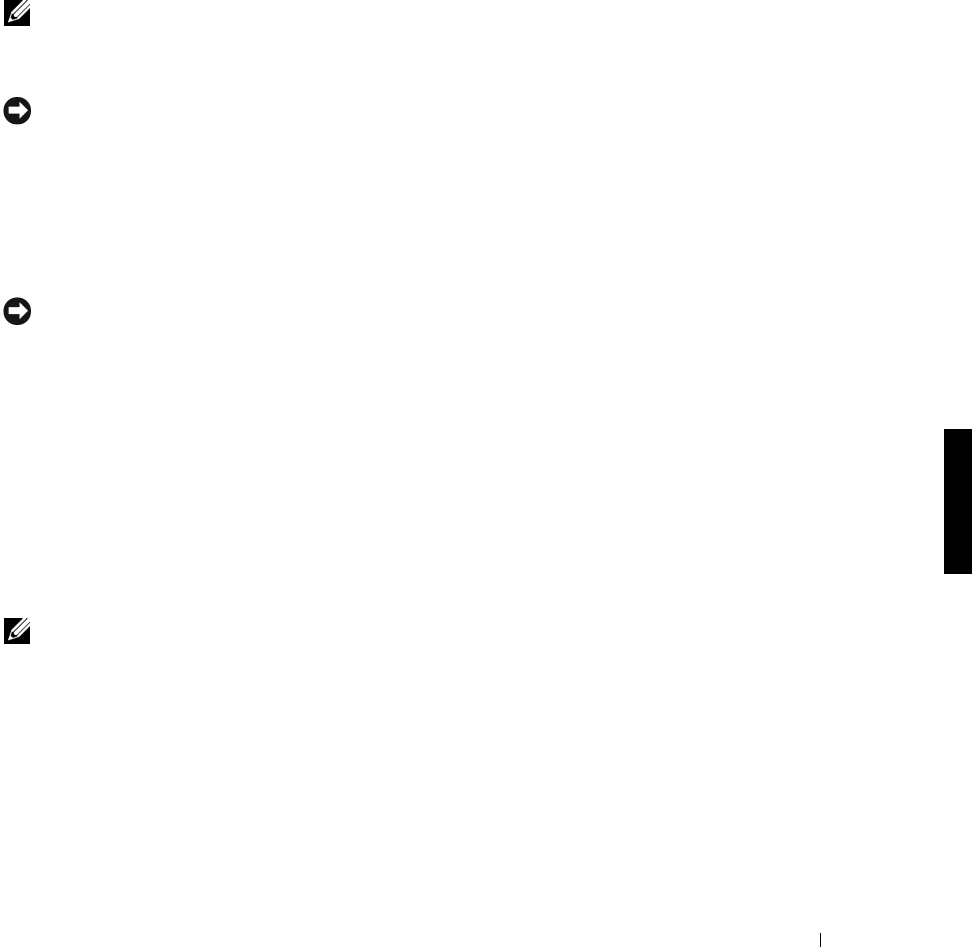
Advanced Disk and Volume Management Using Array Manager 3-15
To write a disk signature, right-click on the unsigned disk. A menu displays showing the
Write Signature command. (The Write Signature command appears only if a disk does not
have a signature on it.) Select this command to write a signature on the disk.
After a signature is written on a disk, the disk displays as a Basic Disk. You can create
partitions on the basic disk, or you can upgrade the disk to dynamic to create volumes on it.
NOTE: Upgrade all data disks on the system to dynamic before creating any volumes. This
allows the system to support online volume extension. Even though it is possible to upgrade disks
with existing volumes to dynamic, those volumes cannot be extended. Only volumes created on
disks that are already dynamic can be extended.
NOTICE: Because of system recovery limitations, the operating system disk must remain a
basic disk. All other disks should be upgraded to dynamic during creation.
Upgrading a Basic Disk to a Dynamic Disk
Because only dynamic disks can be used for online volume extension, you are recommended
to use Array Manager to upgrade all data disks on your system to dynamic. The upgrade
includes new disks, which are added to the system as basic disks.
NOTICE: Because of system recovery limitations, the operating system disk must remain a
basic disk. Do not upgrade your operating system disk to dynamic.
To upgrade a basic disk to a dynamic disk, perform the following steps:
1 Right-click the disk you want to upgrade and click Upgrade Dynamic Disk.
The Upgrade Disk Wizard provides information about upgrading.
2 Click Next to continue.
You are asked to select the disks to upgrade.
3 Add the basic disks you want to upgrade to the list of dynamic disks and click Next.
4 Click Finish.
NOTE: After a disk is upgraded to dynamic it cannot be reverted back to basic unless all
volumes on that disk are removed. You are strongly recommended not to revert a disk back to
basic after data volumes are present.