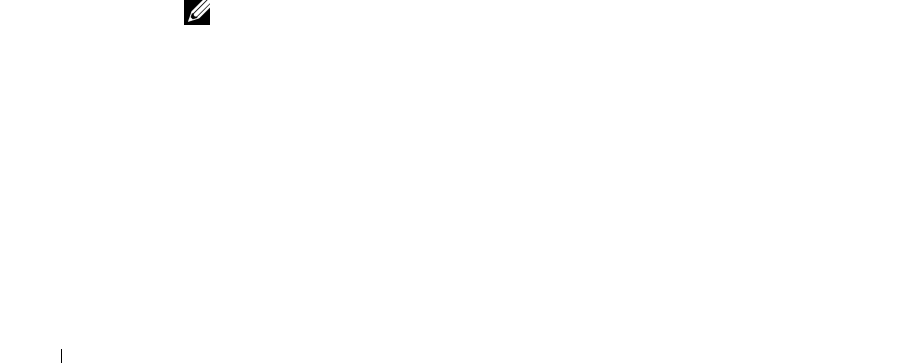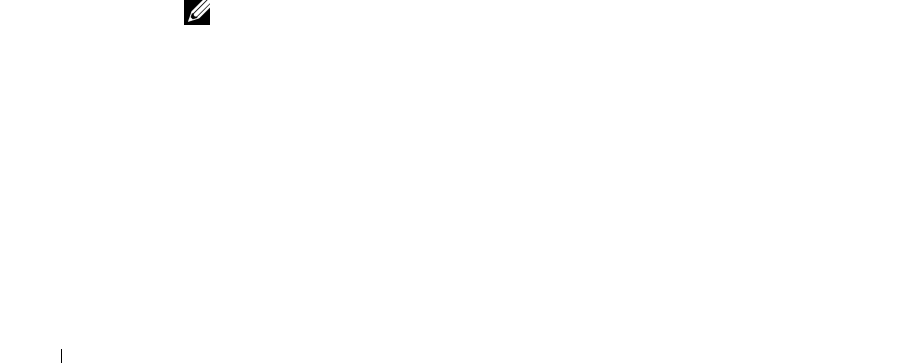
3-2 Advanced Disk and Volume Management Using Array Manager
www.dell.com | support.dell.com
Although the Dell OpenManage™ Array Manager provides a comprehensive solution to
storage management, you should use it only for advanced features that cannot be performed
from the Disks tab in the NAS Manager. You can access the Array Manager through the
Terminal Services Advanced Client in the NAS Manager.
Array Manager allows you to configure your storage devices and the logical volumes
contained in your system. Array Manager displays storage configuration in both a physical
and a logical view. The physical view shows the physical connections between the storage
devices. The logical view shows a logical representation of your storage as logical volumes.
Array Manager provides a single console for array and volume configuration, from which
you can do the following:
• Manage the hardware redundant array of independent disks (RAID) solution
• Display all of your storage information in a graphical environment
Array Manager Common Tasks
This section provides a high-level description of the most common procedures performed
under Array Manager.
Creating a New Volume
1 Create a RAID 5 virtual disk from the available pool of physical drives.
2 Write a signature to the disk created.
3 Upgrade the disk to dynamic.
4 Create a new volume on the upgraded disk.
5 Assign the next available drive letter and format the volume NT File System (NTFS).
NOTE: The PowerVault 750N and 755N only support NTFS partitions. Formatting all
partitions as NTFS allow for advanced features only available under that file system.
Deleting an Existing Volume
1 Select and delete the desired volume.
2 Revert the disk that contained the volume to a basic disk.
3 Determine the virtual disk that corresponds to the basic disk.
4 Delete that virtual disk.