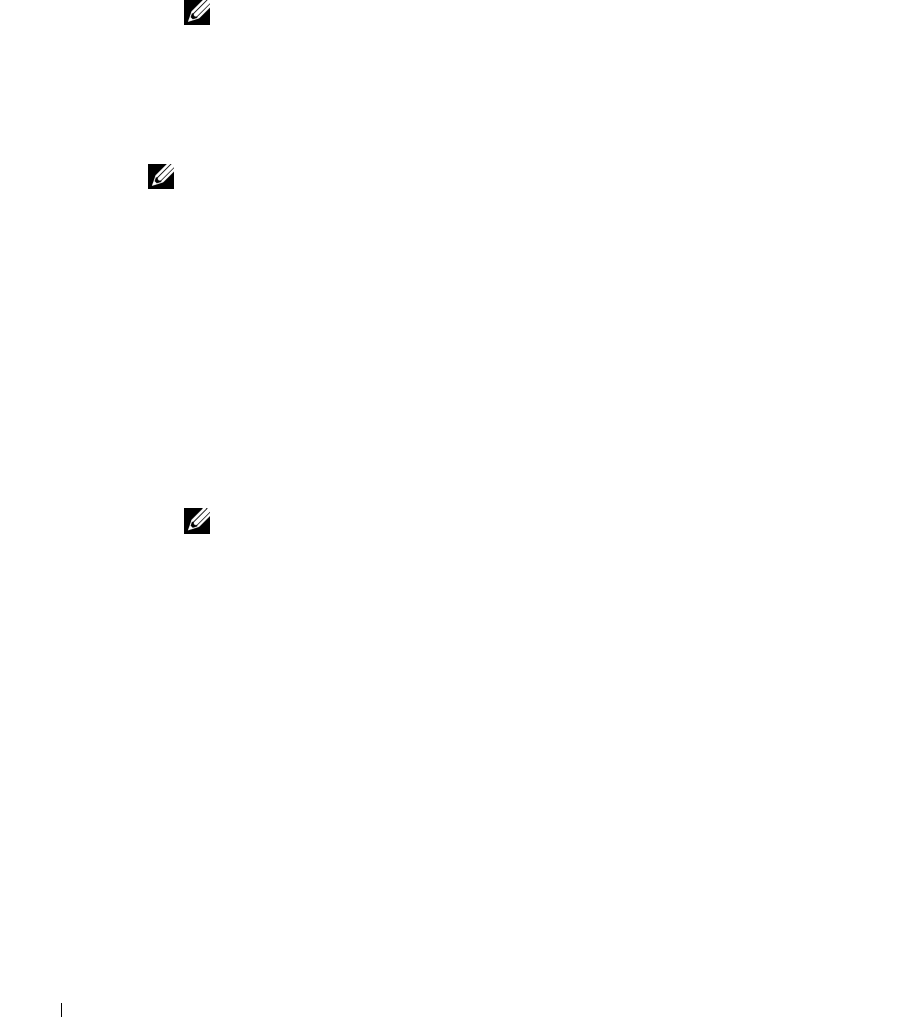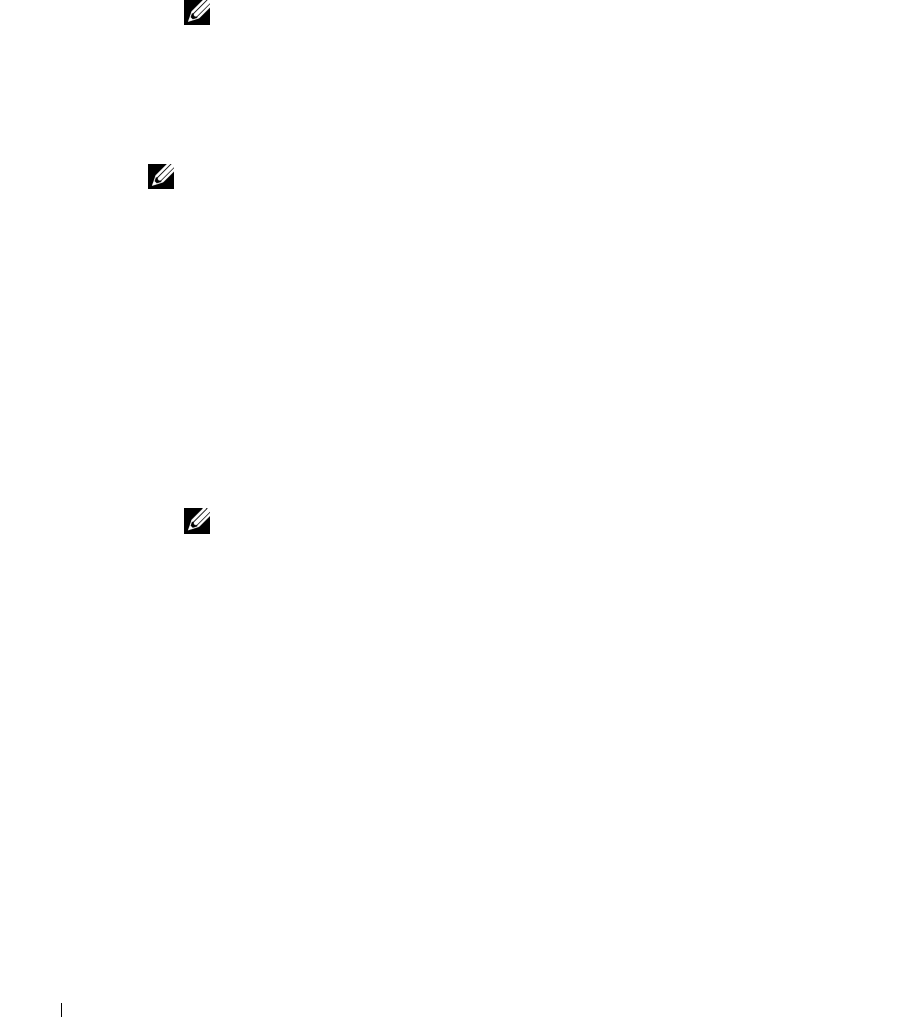
6-8 Dell ActiveArchive™
www.dell.com | support.dell.com
4 Use the drop-down menus to select the Starting time, the frequency at which to
repeat the persistent image (Repeat every frequency), the Beginning day, the
Volume(s), and the number of images to Save.
NOTE: To select multiple volumes, press and hold the <Ctrl> key and select all volumes
that are to be included in the persistent image.
5
Click OK to modify the schedule or Cancel to leave the schedule intact.
Using Persistent Images
NOTE: Before taking a persistent image, prepare each of your volumes for persistent images.
(See "Preparing Your Volumes for Persistent Images".)
In addition to scheduling persistent images, you can take new persistent images on demand,
delete existing persistent images, configure the persistent image environment, and set
persistent image retention weights.
Taking a New Persistent Image on Demand
1 On the NAS Manager primary menu, click Disks, then click ActiveArchive.
2 Click Persistent Images.
3 In the Ta s ks list on the Persistent Images page, click New...
4 Use the drop-down menu to select the Volume(s) to preserve.
NOTE: To select multiple volumes, press and hold the <Ctrl> key and select all volumes
that are to be included in the persistent image.
5
Select the Retention Weight for the persistent image.
6 Enter the persistent image name.
You can use patterns in the persistent image name to differentiate your persistent
images. For example if you use a pattern of Snapshot.%i and you take two persistent
images, you would have Snapshot.1 and Snapshot.2. The default persistent image
name pattern is Snapshot %M-%D-%Y %H.%m.%s. Valid pattern macros are as
follows:
•%M = Month
• %D = Day
•%Y = Year
• %h = Hours in 12-hour format
• %H = Hours in 24-hour format