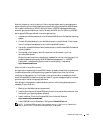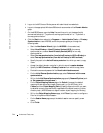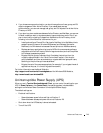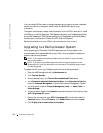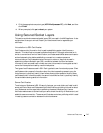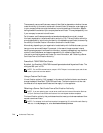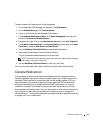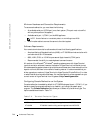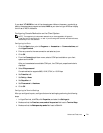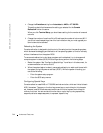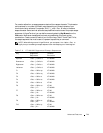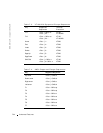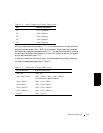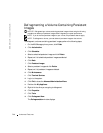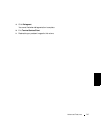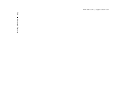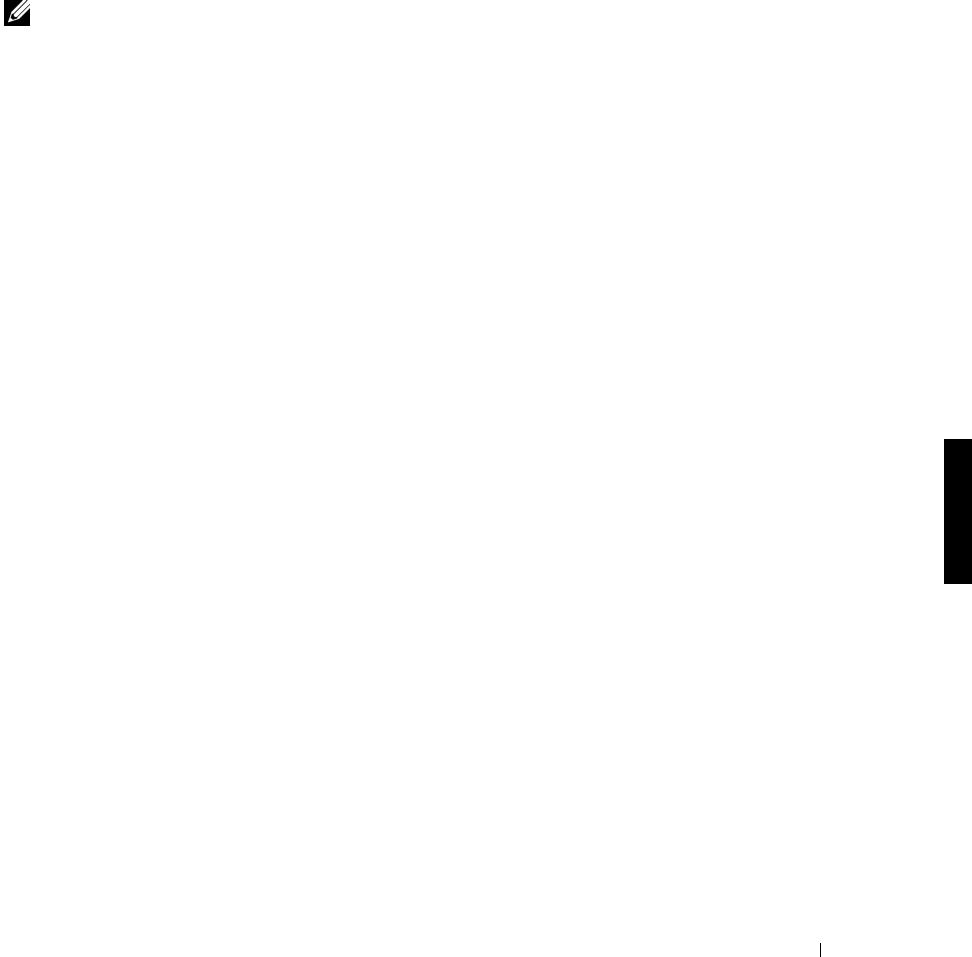
Advanced Features 7-31
If you select VT100/220 but not all the characters are visible on the screen, you should go
back to the system setup program and select ANSI as your terminal type. ANSI can display
the full set of ASCII characters.
Configuring Console Redirection on the Client System
NOTE: The examples in this document assume that you have upgraded to Hilgraeve’s
HyperTerminal Private Edition 6.1 or later. If you are using other terminal emulation software,
see the help file for that software.
Configuring the Ports
1 Click the Start button, point to Programs—> Accessories—> Communications, and
click HyperTerminal.
2 Enter any name for the new connection and select any icon.
3 Click OK.
4 From the Connect to pulldown menu, select a COM port available on your client
system and click OK.
After you have selected an available COM port, the COM port properties window is
displayed.
5 Select Bits per second.
Console redirection supports 9600, 19.2K, 57.6K, or 115.2K bps.
6 Set Data bits to 8.
7 Set Parity to None.
8 Set Stop bits to 1.
9 Set Flow control to Hardware.
10 Click OK.
Configuring the Terminal Settings
After you configure the ports, configure the terminal settings by performing the following
steps:
1 In HyperTerminal, click File, click Properties, and select the Settings tab.
2 Make sure that the Function, arrow, and ctrl keys act as field is set to Terminal Keys.
3 Make sure that the Backspace key sends field is set to Ctrl+H.