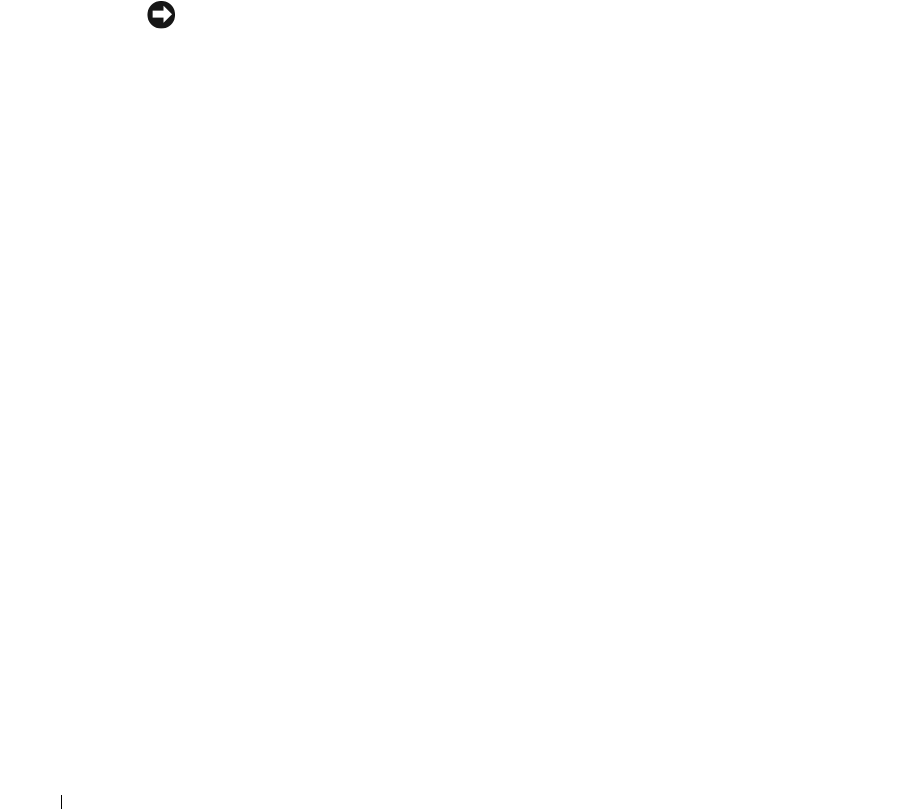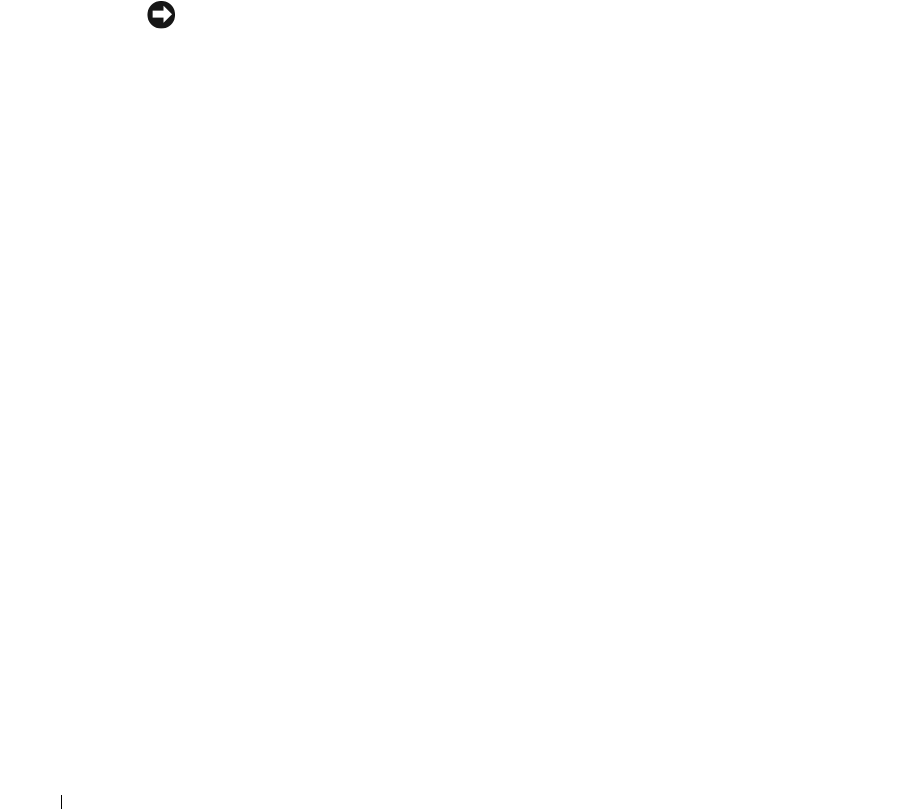
2-16 NAS Manager
www.dell.com | support.dell.com
To expand a volume, perform the following steps:
1 On the PowerVault NAS Manager primary menu, select Disks.
2 On the Disks page, select Volumes.
3 In the Volumes column of the Configure, create, or delete volumes, select the volume
to expand.
4 On the Ta s ks list, click Expand....
5 Click OK.
Deleting a Volume
NOTICE: You must delete all shares and persistent images from your volume before deleting it.
If a volume is removed before all shares of that volume have been removed, the NAS Manager
might not display shares correctly.
When you delete a volume, the operation can not be undone. All the data in the volume
will be lost.
1 On the NAS Manager primary menu, select Disks.
2 On the Disks page, select Volumes.
3 In the Volume column of the Configure, create, or delete page, select the volume to
be deleted by clicking the adjacent radio button.
4 In the Ta s ks list, click Delete....
5 Click OK.
6 On the confirmation page, click OK to continue or Cancel to abort the operation.
Viewing Volume Properties
1 On the NAS Manager primary menu, select Disks.
2 On the Disks page, select Volumes.
3 In the Volumes column of the Configure, create, or delete volumes, select the volume
for which you want to view properties.
4 On the Ta s ks list, click Properties....
5 Click OK to return to the Volume list.