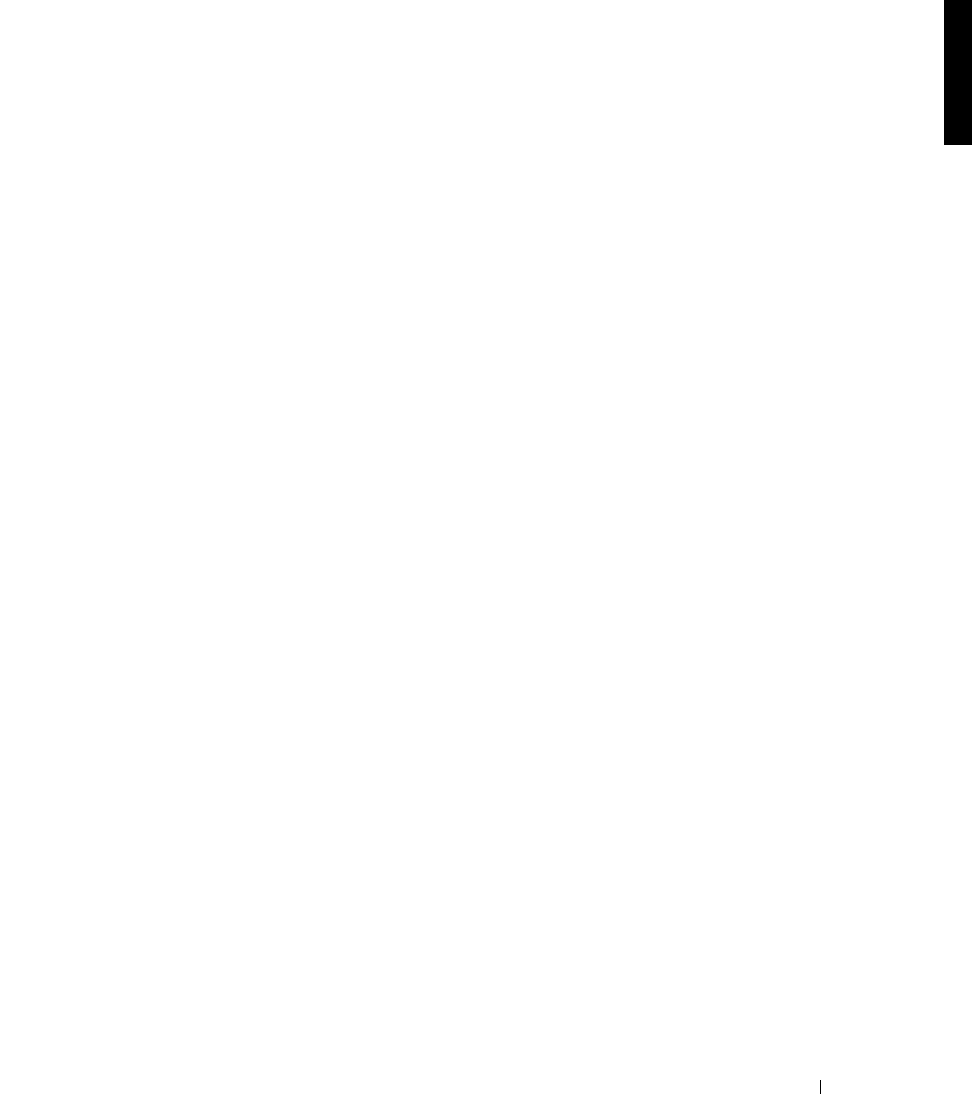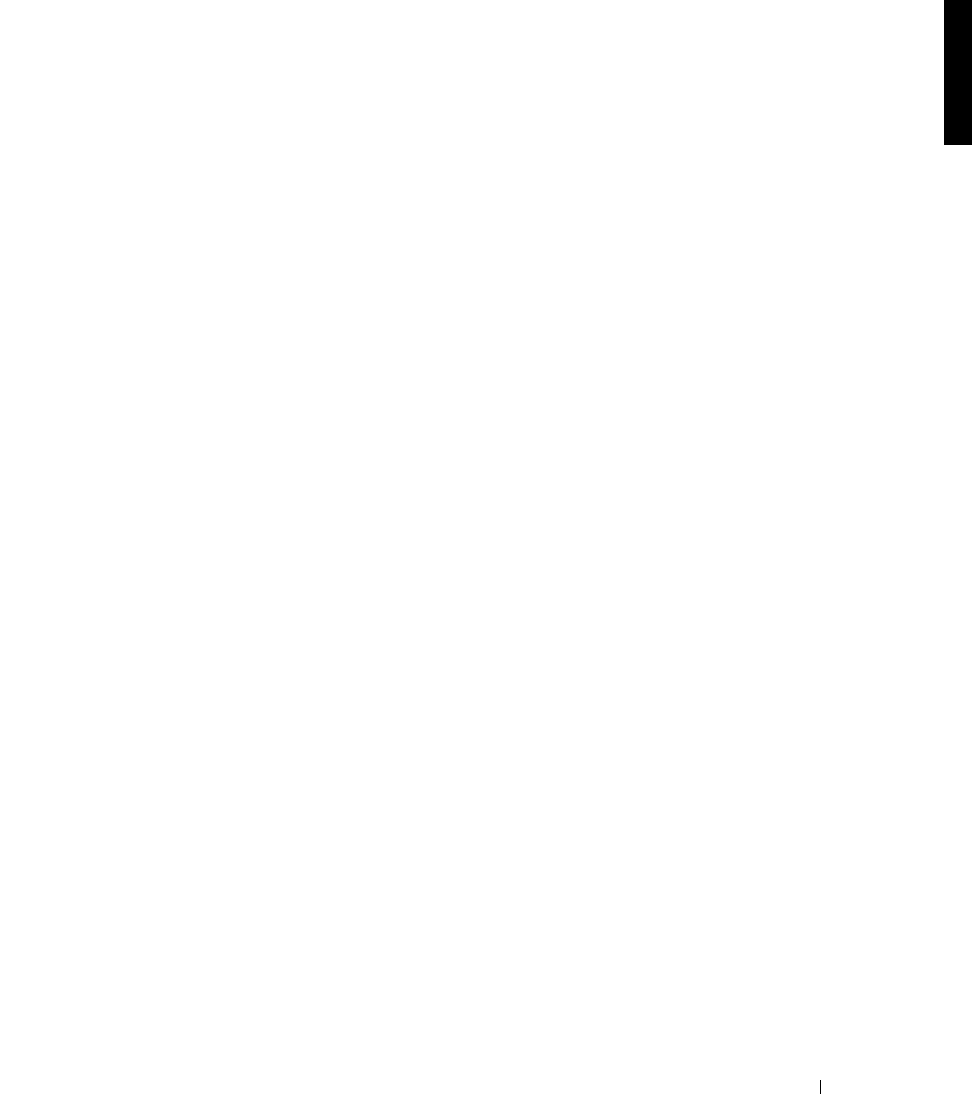
Introduction 1-5
On a system running Windows 2000, perform the following steps to connect to the NAS
Manager through the Administration port:
1 Connect the serial cable included with your system from the system you are using for
configuration to the administration port (serial port 1) on your system.
2 Click the Start button, point to Settings, and then click Control Panel.
3 In the Control Panel, click Phone and Modem Options.
4 On the Modems tab, click Add for the Add/Remove Hardware Wizard.
5 Click the Don't detect my modem; I will select it from a list checkbox and then click
Next.
6 In the drop-down menu for Manufacturers, click (Standard Modem Types).
7 In the drop-down menu for Models, click Communications cable between two
computers, and then click Next.
8 Click the Selected ports radio button, select the appropriate communication port
from the list, and then click Next.
9 Click Finish to close the Add/Remove Hardware Wizard, and then click OK to close
the Phone and Modem Options dialog box.
10 On the desktop, right-click My Network Places and click Properties.
11 In the Properties window, double-click Make New Connection.
The Network Connection Wizard displays.
12 Click Next.
13 Select the radio button for Connect Directly To Another Computer and click Next.
14 Select the radio button for Guest and click Next.
15 In the drop-down menu, click the COM port that you are using and then click Next.
16 Click Only for myself and then click Next.
17 Enter the name of the connection and then click Finish.
After you configure your direct serial connection, the Connect Direct Connection
window displays.
18 Click Properties.
19 Click the General tab.
20 Under Select a Device, click Communication cable between two computers.