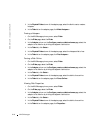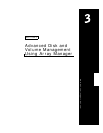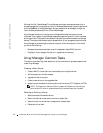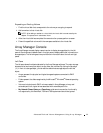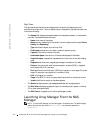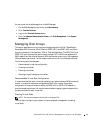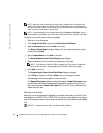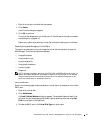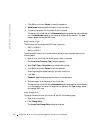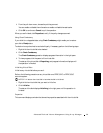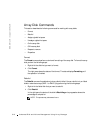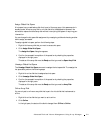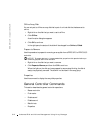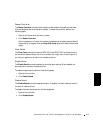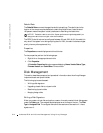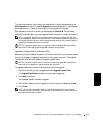3-8 Advanced Disk and Volume Management Using Array Manager
www.dell.com | support.dell.com
4 Click OK to continue or Cancel to cancel the operation.
5 Add Member shows progress information in the right pane.
6 To view your progress, click the parent of the virtual disk.
The status of the virtual disk will be Reconstructing, and progress information displays
until the Add Member operation is finished. At the end of the operation, the Ty pe
category shows the changed RAID level.
Using Transform Type
The following is a list of supported RAID level migrations:
•RAID 1 to RAID 0
•RAID 5 to RAID 0
To change a RAID level of a virtual disk without adding or removing disks, perform the
following steps:
1 Right-click on the virtual disk whose type you want to transform.
The Virtual Disk Transform Type dialog box appears.
2 Select RAID Type or Stripe Size from the available choices.
3 Click OK to continue or Cancel to quit the operation.
A warning dialog box appears asking if you want to continue.
4 Click Yes.
Transform Type displays progress information in the right pane.
5 To view progress, click the parent of the virtual disk.
The status of the virtual disk will be Reconstructing, and progress information displays
until the operation is finished. At the end of the operation, the Ty p e category shows
the changed RAID level.
Using Change Policy
To change the cache policies of a virtual disk, perform the following steps:
1 Right-click a virtual disk.
2 Click Change Policy.
The Virtual Disk Change Policy dialog box displays.