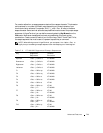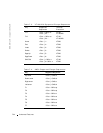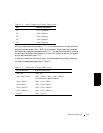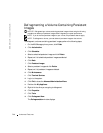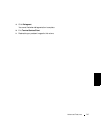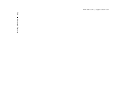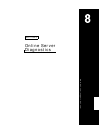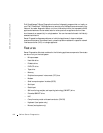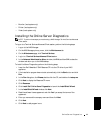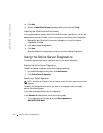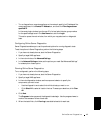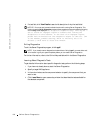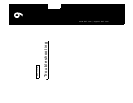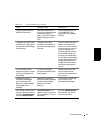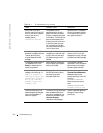Online Server Diagnostics 8-3
• Monitor (local system only)
• Printer (local system only)
• Video (local system only)
Installing the Online Server Diagnostics
NOTE: To perform these steps you must be using a NAS Manager Terminal Services Advanced
Client session.
To log on to a Terminal Services Advanced Client session, perform the following steps:
1 Log on to the NAS Manager.
2 On the NAS Manager primary menu, click the Maintenance tab.
3 On the Maintenance page, click Terminal Services.
4 Log in to a Terminal Services Advanced Client session.
5 In the Advanced Administration Menu window, click Exit and then OK to close the
window and return you to the NAS desktop.
To install the Server Diagnostics, perform the following steps:
1 Insert the Dell PowerVault 75xN Resource CD into the CD drive of your NAS
appliance.
2 If the installation program does not start automatically, click the Start button and click
Run.
3 In the Run dialog box, click Browse, double-click the CD, and double-click setup.exe.
4 Click Next to display the Resource CD menu.
5 Click Resources.
6 Click Install Dell Online Server Diagnostics to launch the InstallShield Wizard.
7 In the InstallShield Wizard window, click Next.
8 Read the software license agreement and click Yes if you accept the terms of the
agreement.
9 Enter you name and the company name and then click Next.
10 Click Next.
11 Click Next to add program icons.