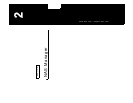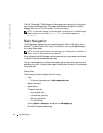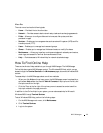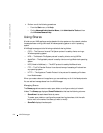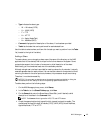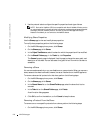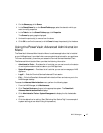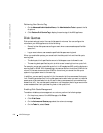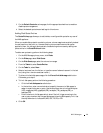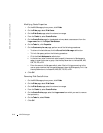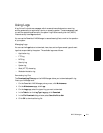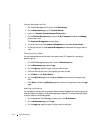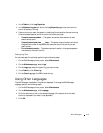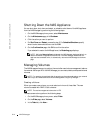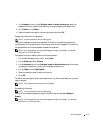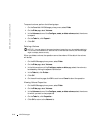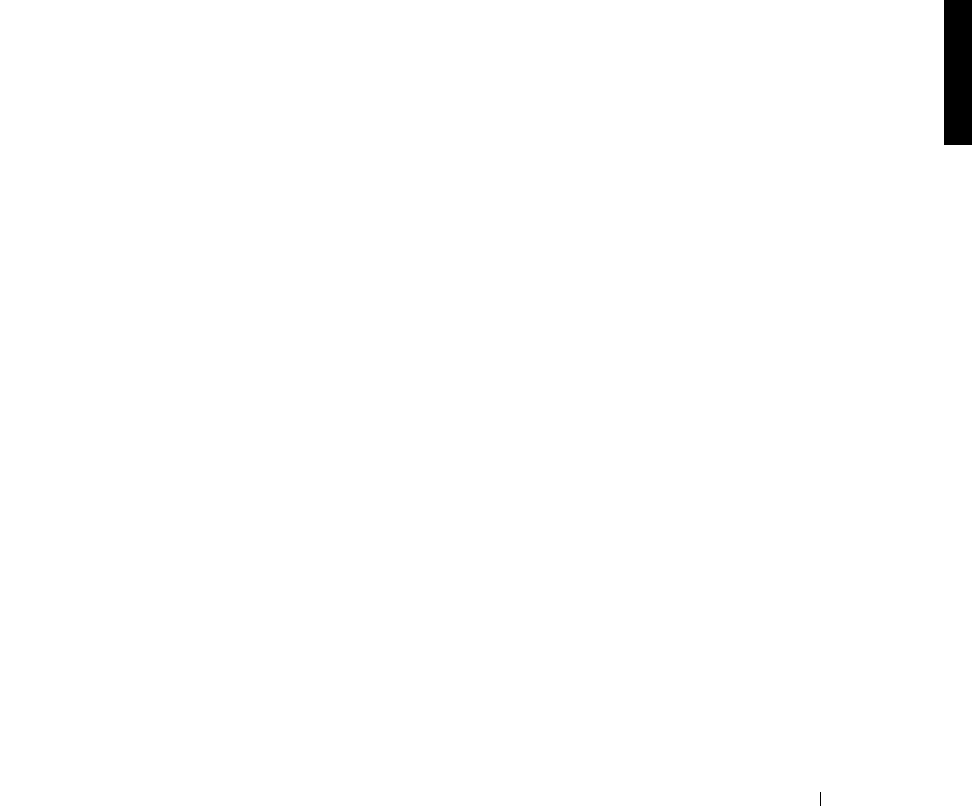
NAS Manager 2-9
5 On the Default Quota for volume page, click the appropriate check box to enable or
disable quota management.
6 Select the desired quota size and settings for this volume.
Adding Disk Quota Entries
The Quota Entries page allows you to add, delete, or configure disk quotas for any user of
the NAS appliance.
When you enable disk quotas for an existing volume, volume usage is automatically tracked
for new users from that point on. However, existing volume users have no disk quotas
applied to them. You can apply disk quotas to those existing volume users by adding new
quota entries in the Quota Entries window.
To add a new quota entry, perform the following steps:
1 On the NAS Manager primary menu, click Disks.
2 On the Disks page, select Disk Quota.
3 On the Disk Quota page, select the volume to manage.
4 From the Tasks list, select Quota Entries.
5 On the Ta s ks list, select New….
6 Select a local user from the list box, or type the name of a domain account in the text
box (using the <domain name\user name>).
7 To allow unlimited disk space usage, click the Do not limit disk usage radio button.
Otherwise, go to step 8.
8 To limit disk space, perform the following procedure:
a Click the Limit disk space to radio button.
b In the text box, enter a numerical value to specify the amount of disk space to
assign to a particular user or group. Use the drop-down box to indicate kilobytes
(KB), megabytes (MB), gigabytes (GB), terabytes (TB), petabytes (PB), or
exabytes (EB).
c Enter the amount of disk space which, when filled, will trigger a warning to the
user or group member that the used disk space is near the disk capacity limit. Use
the drop-down box to indicate KB, MB, GB, TB, PB, or EB.
9 Click OK.