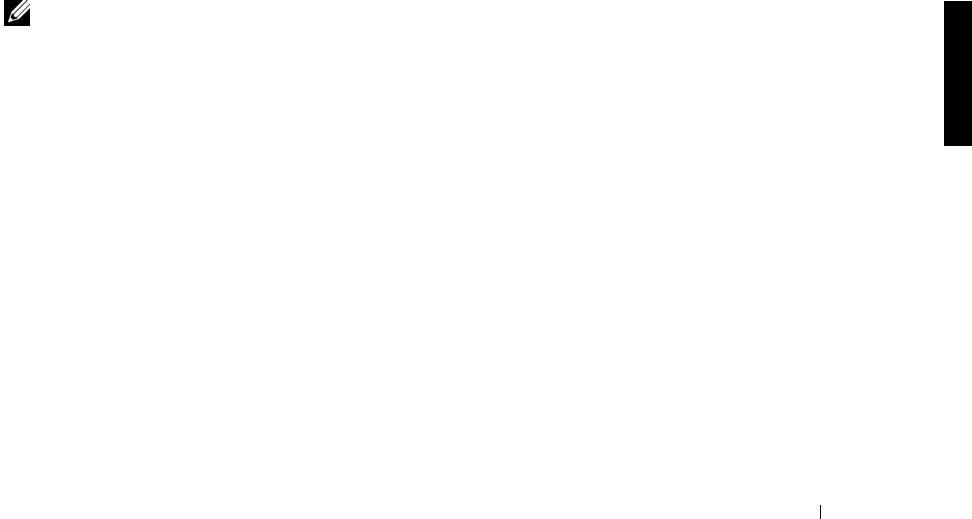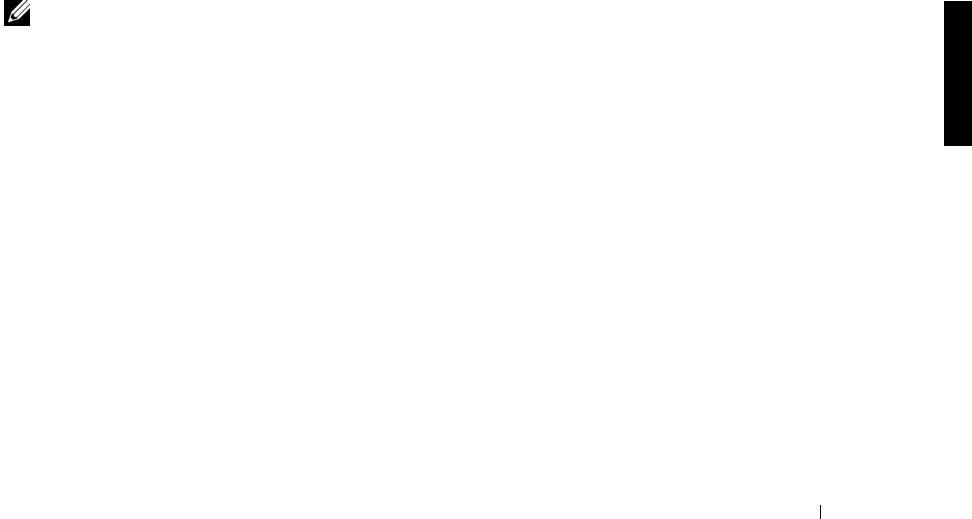
Advanced Disk and Volume Management Using Array Manager 3-7
1 Right-click the last virtual disk that was created.
2 Click Delete.
A confirmation dialog box appears.
3 Click OK to continue.
The virtual disk disappears from the left pane. If the disk was not the last one created,
the delete option is grayed out.
Reboot your system after deleting a virtual disk and before creating new virtual disks.
Reconfiguring and Managing Virtual Disks
This section summarizes how you can change the virtual disk configuration through the
NAS Manager. The following topics are discussed:
• Using add member
•Using transform type
• Using change policy
• Using check consistency
• Initializing disks
•Properties
NOTE: Because of hardware restrictions, the PERC 3/DC and PERC 3/QC controllers will not
detect a drive status change until you attempt to read from or write to the drive. For example,
when an unconfigured drive is removed, the controller will not detect the change until a you
perform a manual rescan or read/write to the drive.
Using Add Member
Perform the following steps to add array disks to a virtual disk or to change the virtual disk's
RAID level:
1 Right-click a virtual disk.
2 Click Add Member.
A Virtual Disk Add Member dialog box appears. The available disks are listed in the
left pane. You can choose appropriate disks to add by selecting them and using Add
Disk to move them to the right pane.
3 Choose the RAID level in the Virtual Disk Type pull-down menu.