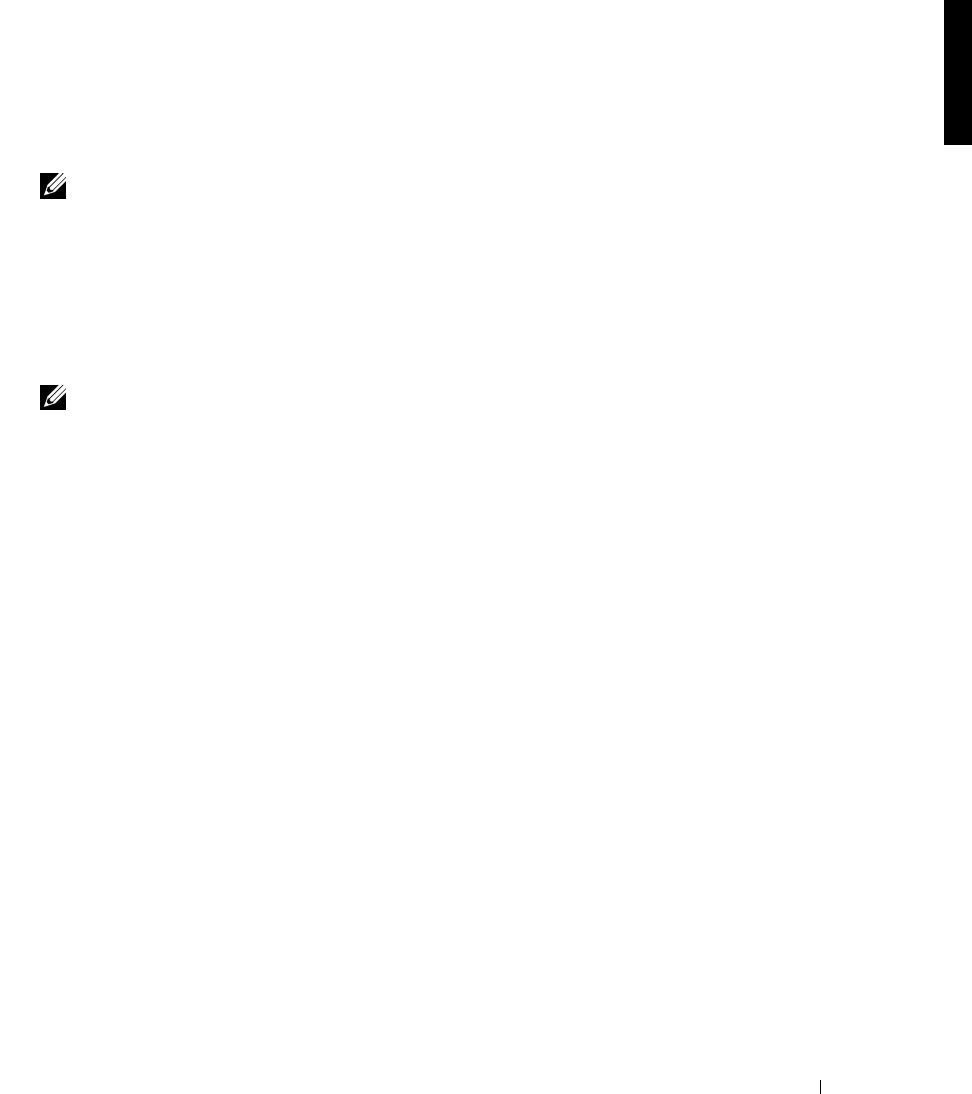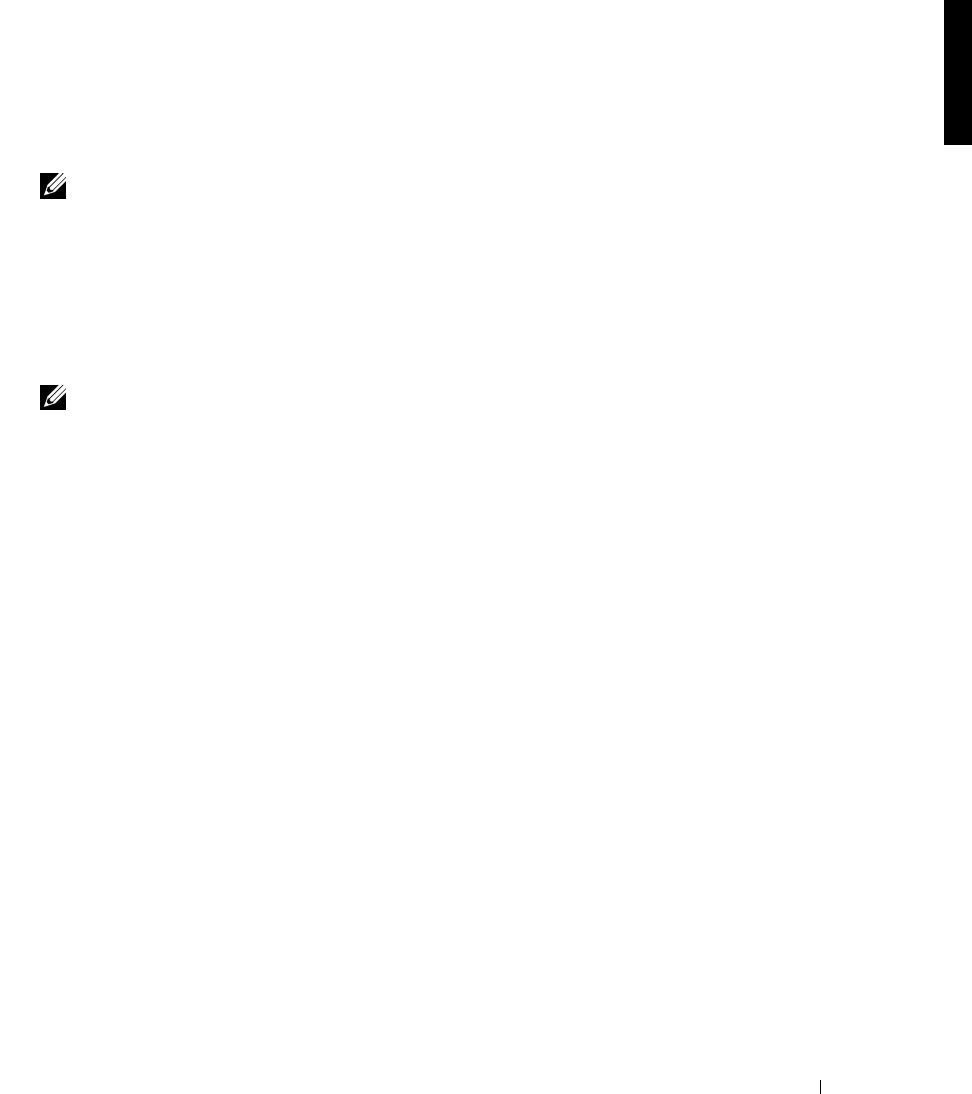
Introduction 1-13
2 Click Enter Configuration Information.
3 Select the items you want to configure and click Next.
Your choices are:
• Ethernet port 0
• Ethernet port 1
NOTE: The Kick-Start utility Ethernet 0 matches Windows Local Area Connection, and
Ethernet 1 matches Local Area Connection 2.
• Domain name server (DNS)
• Host/system name and domain (domain is a DNS Domain, not a Windows
domain. For example, www.dell.com.)
•Administrator password
• User name and password
NOTE: The user you set up in this step does not have administrator privileges.
4
Type your configuration information into the provided text boxes and click Next.
5 Click Yes when prompted to apply your configuration settings to this system.
After a 10–15 second delay, your NAS appliance reboots when the configuration
process is complete. At the prompt, you can log in as administrator with the password
you specified in step 3.
Notes on NAS Appliance Multiple Configuration Files
Using Remote Kick-Start, you can create multiple configuration files on the Kick-Start
diskette. At the top of each configuration form, a Configuration Name field appears. You
can use this field to enter information that helps you identify a particular machine, such as,
rack1-slot2, netserver-1, and so on.
Using the + (plus) and – (minus) buttons next to this field, you can change the three-digit
number that Remote Kick-Start appends to the configuration name. The name of the
configuration file is formed by appending this three-digit number at the end of the
configuration name. Files with the same name but a different three-digit number are called
an ordered set.
The configuration process uses the three-digit number at the end of the filename to
determine which configuration to apply next. Because names of the configuration files are
important to the configuration process, you must not alter the configuration filenames after
they are written to the diskette.