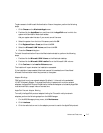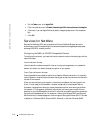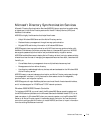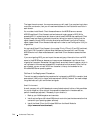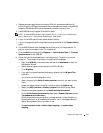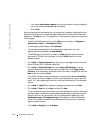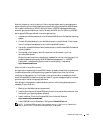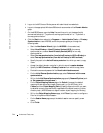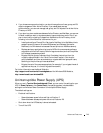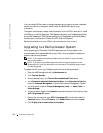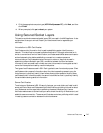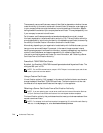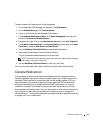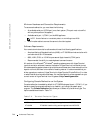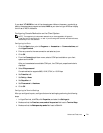7-24 Advanced Features
www.dell.com | support.dell.com
5 Log on to the NDS tree or Bindery server with administrative credentials.
6 Log on to the appropriate Windows 2000 domain as a member of the Domain Admins
group.
7 On the MSDSS server, open the Help files, and then print out the steps (briefly
summarized below) for “To perform a one-way synchronization” or “To perform a
two-way synchronization.”
8 Click the Start button and point to Programs—> Administrative Tools—> Directory
Synchronization to start MSDSS, and let the prompts guide you through the
following tasks:
a Start the New Session Wizard (right-click MSDSS in the console tree).
b Select Novell Bindery or Novell Directory Services (NDS) for one-way
synchronization; or select Novell Directory Services (NDS) for two-way
synchronization.
c Select One-way synchronization (from Active Directory to NDS or Bindery) or
select Two-way synchronization (from Active Directory to NDS and back).
d Specify the path to the Active Directory container into which you want to copy
items.
e Accept the default domain controller in which to store the session database.
f Specify the NDS Container or Bindery Container from which to copy items.
g Provide the name and password of the Novell administrative account.
h On the Initial Reverse Synchronization page, select Perform an initial reverse
synchronization.
i Still on the Initial Reverse Synchronization page, specify Password Options (such
as “Set passwords to the user name”).
j On the Object Mapping Scheme page, click Default (to accept the default
mapping for each source and target directory pair), or (for NDS only) click
Custom and then Object Mapping Table (to specify objects for which you want
to establish a one-to-one relationship, regardless of the object location in either
directory tree). (MSDSS does not support custom object mapping for Bindery.)
k Still on the Object Mapping Scheme page, click Filters if you want to configure a
filter for this synchronization session.
l On the Session Name page, accept the default session name or specify a new
name.
m Click Finish.