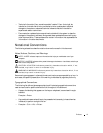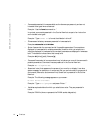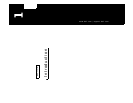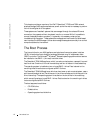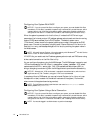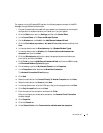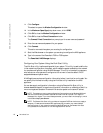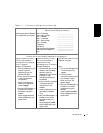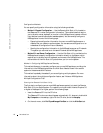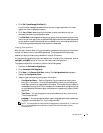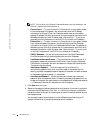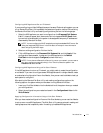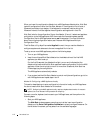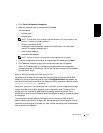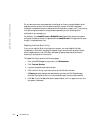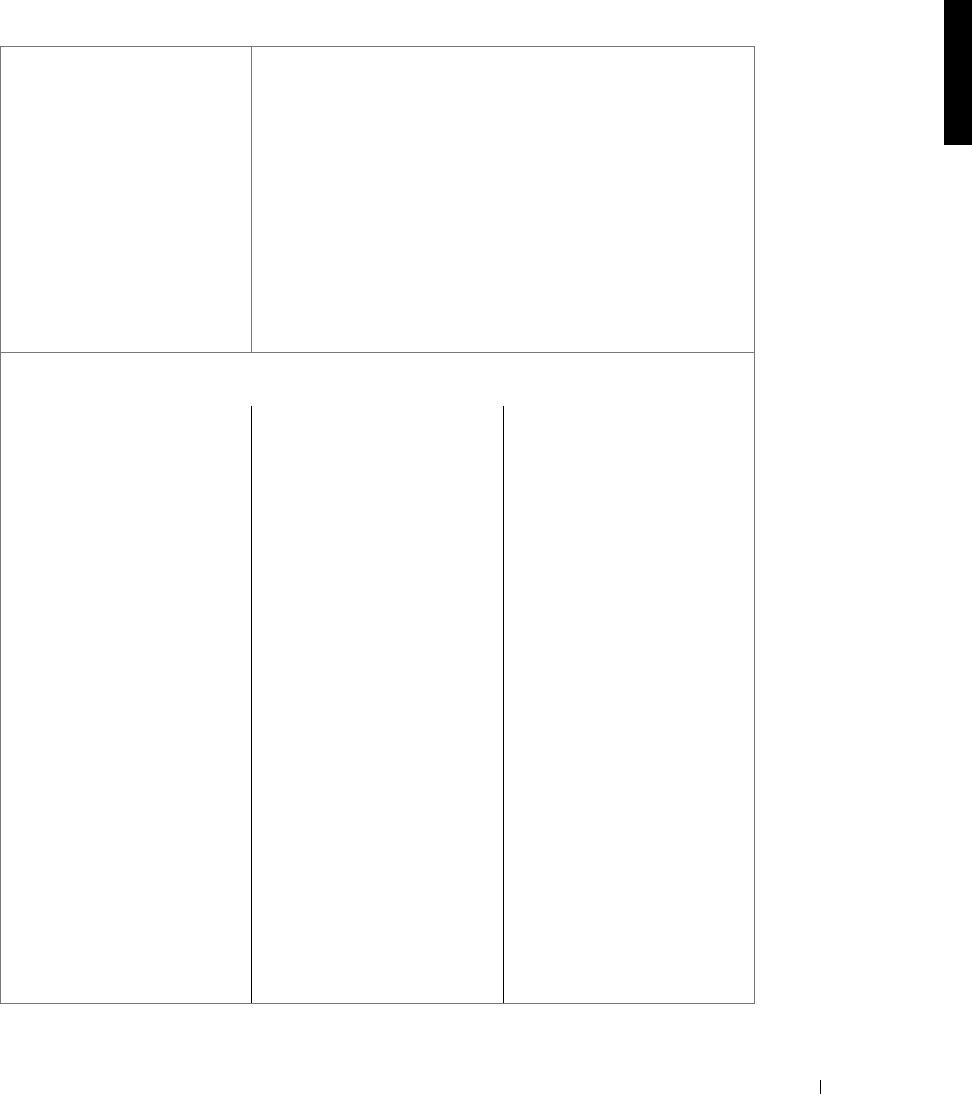
Introduction 1-7
Table 1-1. Kick-Start Configuration Overview
Step 1 Step 2
Record the following information:
Use this guide and the Resource
CD included with your system.
NIC 0: IP Address
NIC 0: Subnet Mask
NIC 0: Gateway
NIC 1: IP Address
NIC 1: Subnet Mask
NIC 1: Gateway
Host Name
DNS Server
Administrator/Root Password
Additional User/Password (if
any)
_ _ _ . _ _ _ . _ _ _ . _ _ _
_ _ _ . _ _ _ . _ _ _ . _ _ _
_ _ _ . _ _ _ . _ _ _ . _ _ _
_ _ _ . _ _ _ . _ _ _ . _ _ _
_ _ _ . _ _ _ . _ _ _ . _ _ _
_ _ _ . _ _ _ . _ _ _ . _ _ _
_____________________
_____________________
_____________________
____________________
Step 3
Perform one of the following methods of configuration:
Appliance does not have a
monitor and keyboard
attached but is connected
to an IP network
Remote IP Network
a Go to a workstation on your
network, insert the
Resource CD, and run
Remote Kick-Start.
b Enter information collected
in step 2 and save the
configuration.
c Select a NAS appliance,
select the configuration,
and click Apply.
d Start the NAS Manager in a
browser from a remote
workstation using this
address:
https://myappliance:1279,
where myappliance is your
system name.
Appliance does not have a
monitor and keyboard
attached and is not
connected to an IP network
Remote Diskette
a Go to a workstation on your
network, insert a diskette,
and then insert the
Resource CD. Run Remote
Kick-Start to copy
configuration settings to
the diskette.
b Enter information collected
in step 2 and save the
configuration to the
diskette.
c Insert the diskette into the
NAS appliance diskette
drive.
d Start the NAS Manager in a
browser from a remote
workstation using this
address:
https://myappliance:1279,
where myappliance is your
system name.
Appliance has a monitor and
keyboard attached
Local
a Turn on the NAS appliance.
The Kick-Start utility
appears.
b Follow the screen
instructions and enter data
you collected in step 2.
When you finish, the
system restarts.
c Start the NAS Manager in a
browser from a remote
workstation using this
address:
https://myappliance:1279,
where myappliance is your
system name.