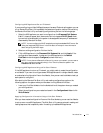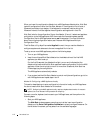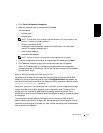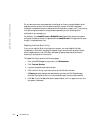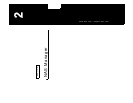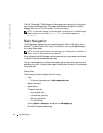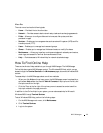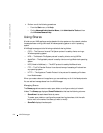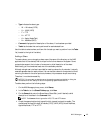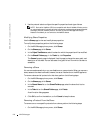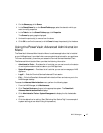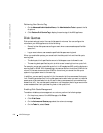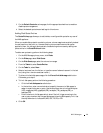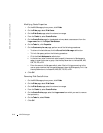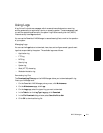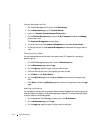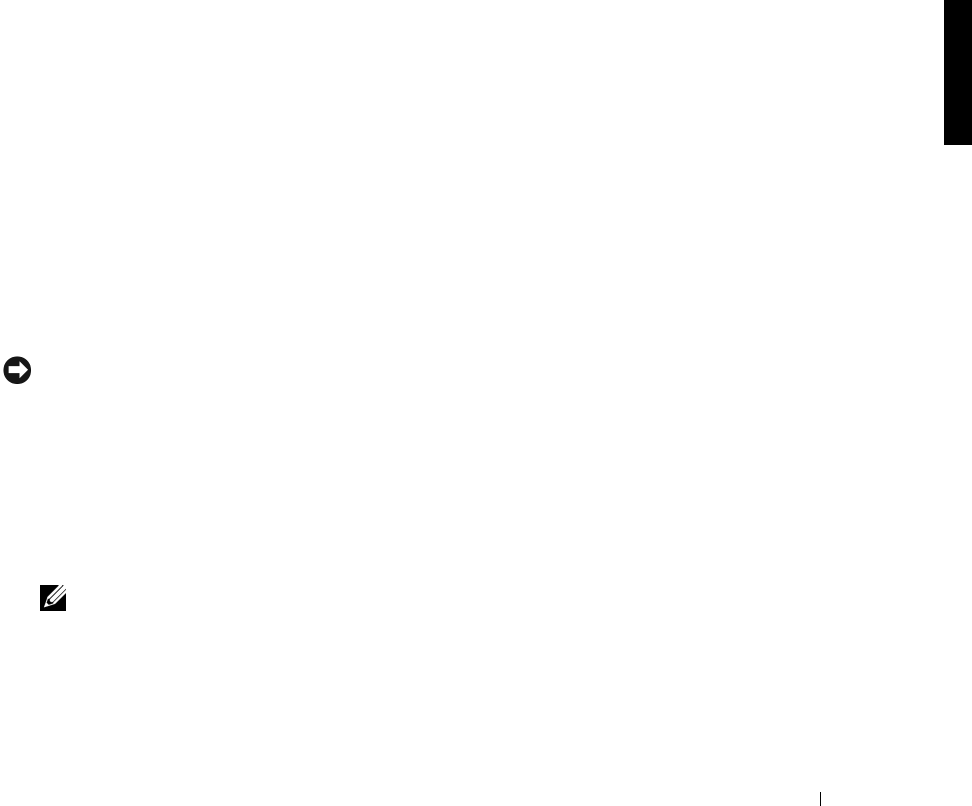
NAS Manager 2-5
• Ty p e indicates the share type:
–W = Windows (CIFS)
– U = UNIX (NFS)
–F = FTP
–H = HTTP
– A = Apple (AppleTalk)
–N = NetWare (NCP)
• Comment displays a brief description of the share, if one has been provided.
• Tas k s lists the tasks that can be performed for each selected item.
Use this table to select a share, and then click the task you want to perform from the Ta sk s
list (located to the right of the table).
Adding a Share
To create a share, you must supply a share name (the name of the directory on the NAS
appliance that is to be shared) that is unique from all other shares on the system. Some
protocols also support the inclusion of a comment or brief description of the share.
Additionally, you must enable at least one of the available protocols.
Although a single user interface is provided for creating a share for all protocols, it actually
creates a separate share for each protocol. You can remove a share for one protocol without
removing the share for the other protocols; however, this process can be quite confusing.
Therefore, it must be done carefully.
NOTICE: Do not create any data shares on the operating system hard-disk drive. Using the
Reinstallation
CD will destroy all data on the operating system hard-disk drive.
To add a share, perform the following steps:
1 On the NAS Manager primary menu, click Shares.
2 In the Tasks list on the Shared Folders page, click New.
3 On the General tab, enter the Share Name, Share Path, (and if desired) a brief
description of the share in the Comment field.
NOTE: The Comment field is ignored for NFS, FTP, and HTTP shares.
4 Check the appropriate box(es) to specify which types of protocols to enable. The
available options are: Microsoft Windows (CIFS), UNIX (NFS), Novell NetWare,
Apple Macintosh, FTP or HTTP