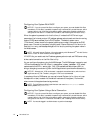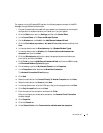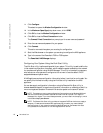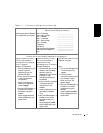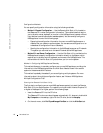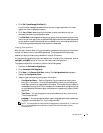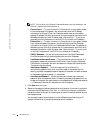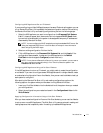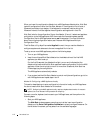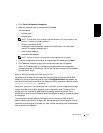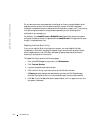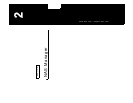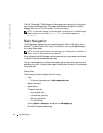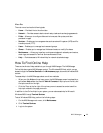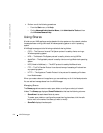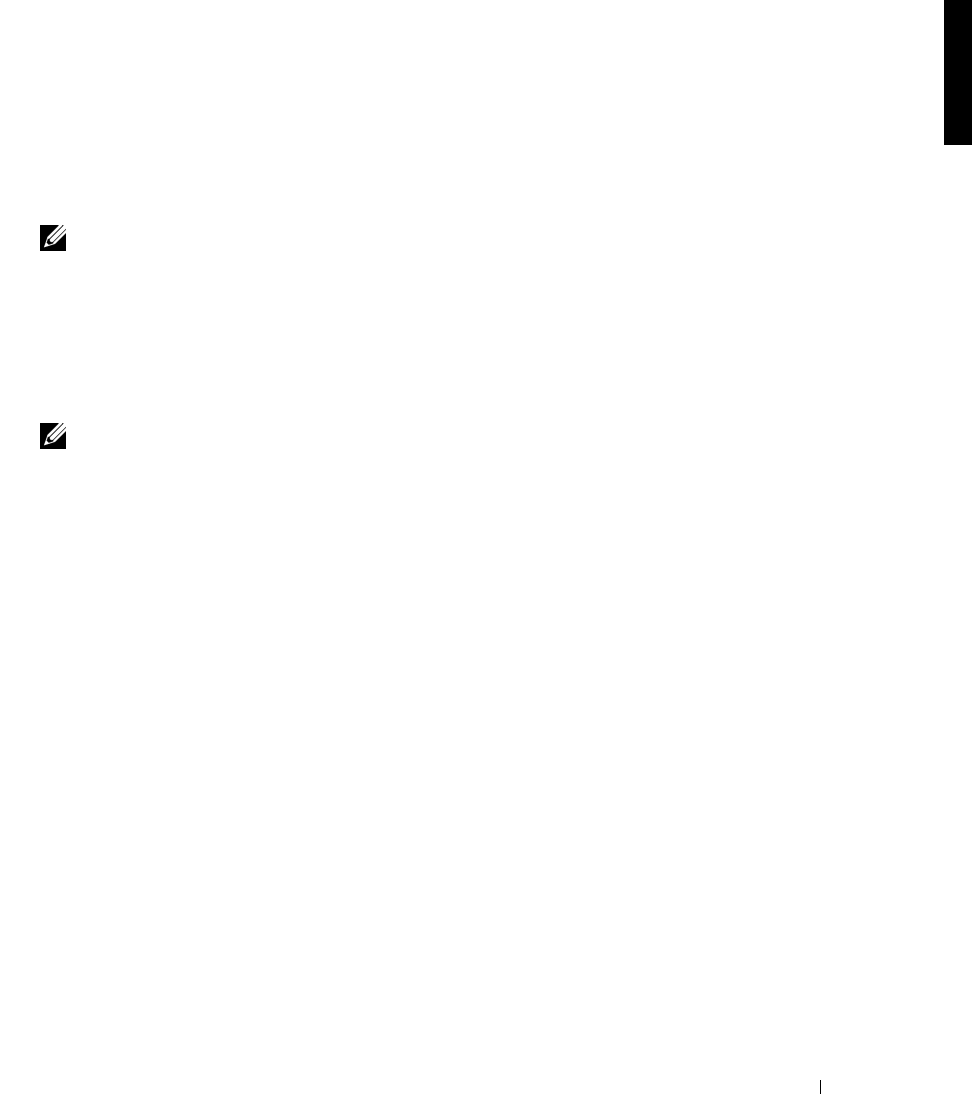
Introduction 1-11
Configuring NAS Appliances Over an IP Network
If you are configuring multiple NAS appliances on the same IP subnet as the system you use
to run Remote Kick-Start, this is probably the fastest configuration method. After starting
the Remote Kick-Start utility and creating configurations, perform the following steps:
1 Select the NAS appliance you want to configure from the Discovered Dell Systems
List. If it does not appear, scroll down and click the Integrated DHCP Server check
box and wait a few seconds for the system to be assigned a temporary IP address and
discovered by Remote Kick-Start.
NOTE: You must configure the DHCP scope before using the embedded DHCP server. See
"Using the Integrated DHCP Server" in the Kick-Start online help for more information
about configuring the DHCP scope.
2 Select an existing configuration file from the list.
3 Click a NAS appliance in the Discovered Dell Systems List, and click Apply. If the
configuration was successful, the status of the NAS appliance in the Remote
Kick-Start window changes to Configured (a check mark icon).
NOTE: If more than one Remote Kick-Start utility runs on your network, you can reserve
the right to configure a system by locking it first. To do this, select the system in the
Discovered List and click Lock.
Configuring NAS Appliances Using a Kick-Start Diskette
If the NAS appliance is not on an IP network, you might prefer to create the configuration
on a diskette. If you want to configure several NAS appliances with a single diskette, create
an ordered set of configuration files on the diskette, then you can use that diskette locally at
each system to configure it.
After starting the Remote Kick-Start utility and creating configurations, perform the
following steps on the system where you have been running Remote Kick-Start:
1 Insert your Kick-Start diskette into the diskette drive of the system where you created
your configurations.
2 Select the configurations you created and saved in the Configurations List and click
Write Diskette.
Applying Configuration Information Using a Kick-Start Diskette
After you have created configuration files on a Kick-Start diskette, you can use the diskette
to set up one or more NAS appliances. The Kick-Start utility uses an automatic reading and
loading sequence that is especially useful for setting up headless NAS appliances.