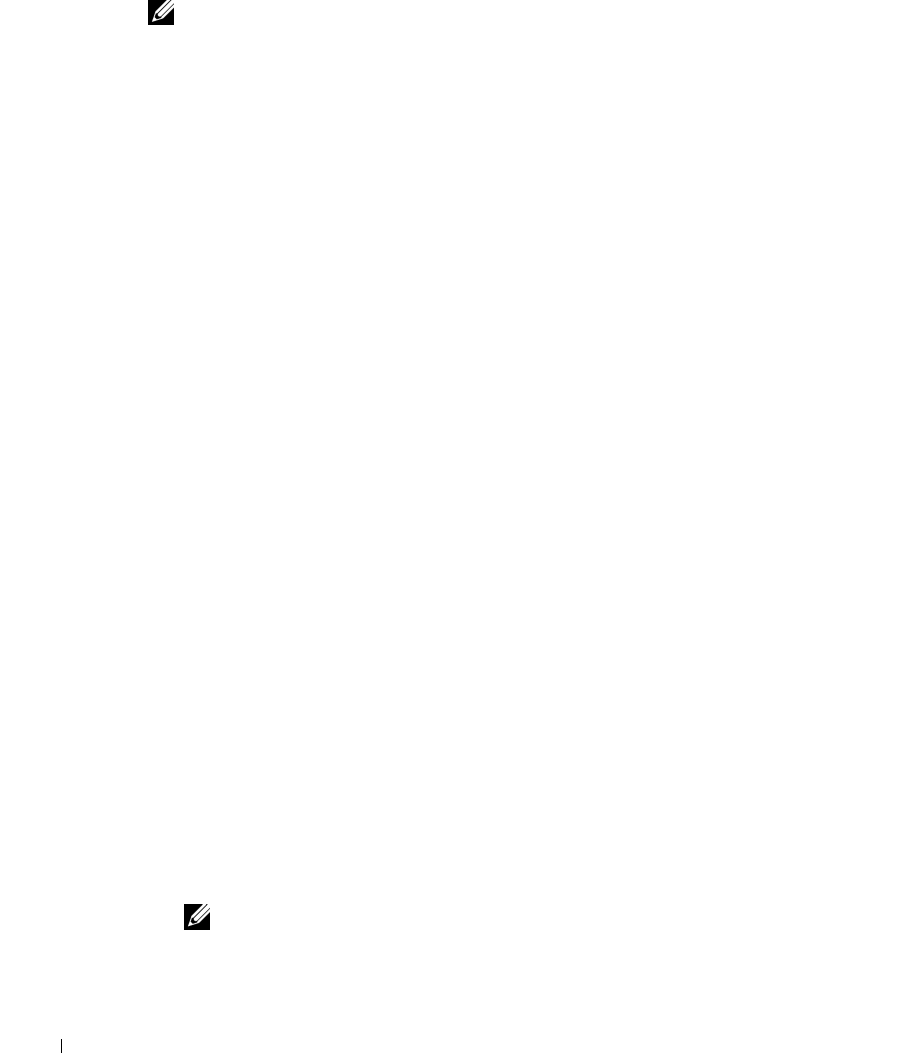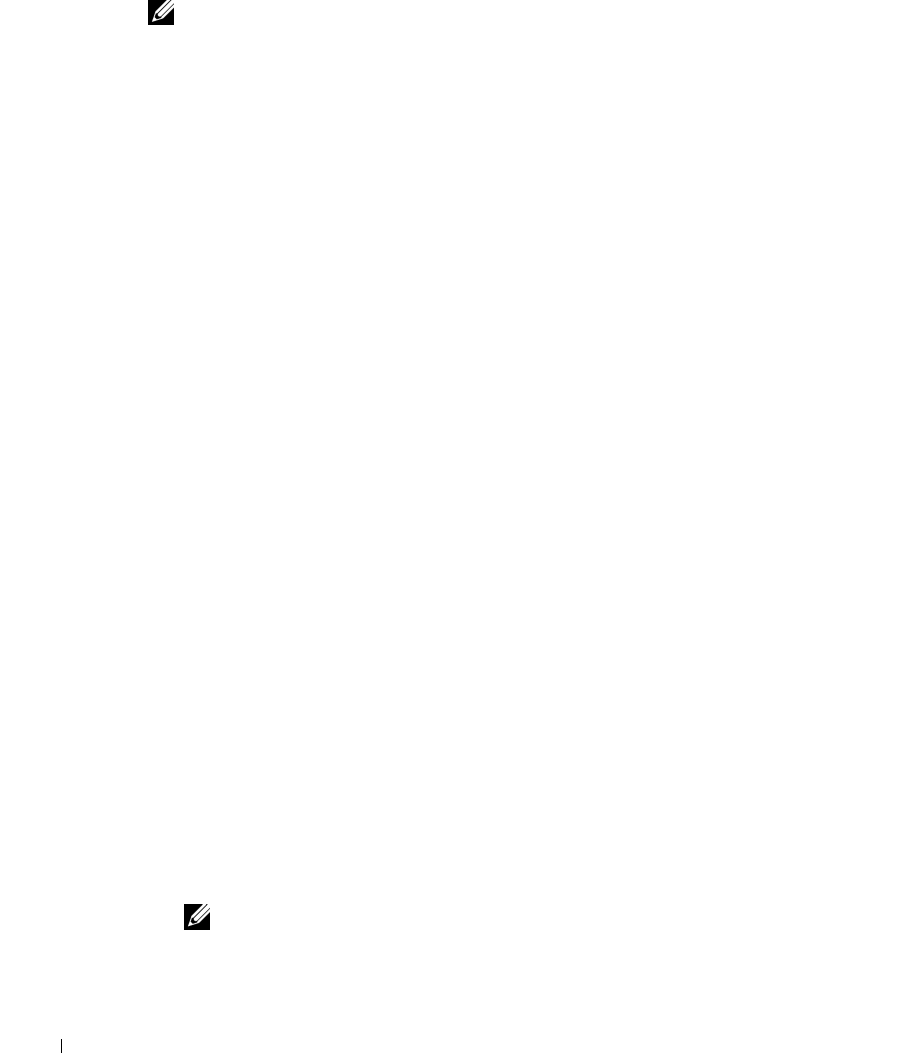
6-6 Dell ActiveArchive™
www.dell.com | support.dell.com
Scheduling Persistent Images
NOTE: Before scheduling persistent images, prepare each of your volumes for persistent
images. (See the Preparing Your Volumes for Persistent Images.)
When you click Disks and then ActiveArchive, the Scheduled Persistent Image page
displays a list of all scheduled persistent images and associated tasks. Each scheduled
persistent image is identified by the scheduled time, day, frequency, starting date, and
target volume ID. Persistent images are identified by time and date, and are located in the
ActiveArchive directory. The ActiveArchive directory is located in the root of each
ActiveArchive volume. Only the Administrator can access the ActiveArchive directory. The
files and folders in the persistent image directories have the same permissions as the files
and folders on the original volume. Persistent image directories are used exactly the same as
conventional system volumes. Unlike conventional volumes, read-only persistent image
images are static, recording the precise content of the originating volume at the time you
created the persistent image.
Displaying the List of Persistent Images
The Persistent Images page displays all current active persistent images. Each entry
identifies the date and time the persistent image was created and the volume it preserves.
Select an individual persistent image by clicking the radio button to the left of the
description.
1 On the NAS Manager primary menu, click Disks, then click ActiveArchive.
2 Click Persistent Images.
Adding Persistent Images to the Schedule
To add a persistent image to the schedule, perform the following steps:
1 On the NAS Manager primary menu, click Disks, then click ActiveArchive.
2 Click Schedules.
3 In the Ta s ks list on the Schedules page, click New...
4 Use the dropdown menus to select the Starting time, the frequency at which to repeat
the persistent image (Repeat every frequency), the Beginning day, the Volume(s), the
Retention Weight, number of images (how long) to Save count, and the persistent
image Name.
NOTE: To select multiple volumes, press and hold the <Ctrl> key and select all volumes
that are to be included in the persistent image.