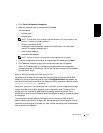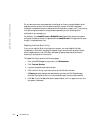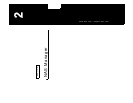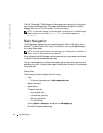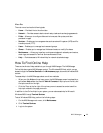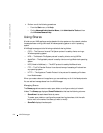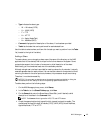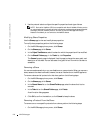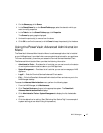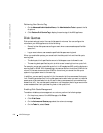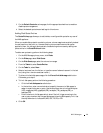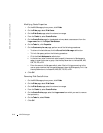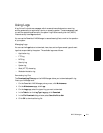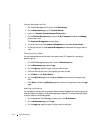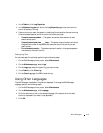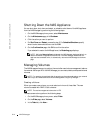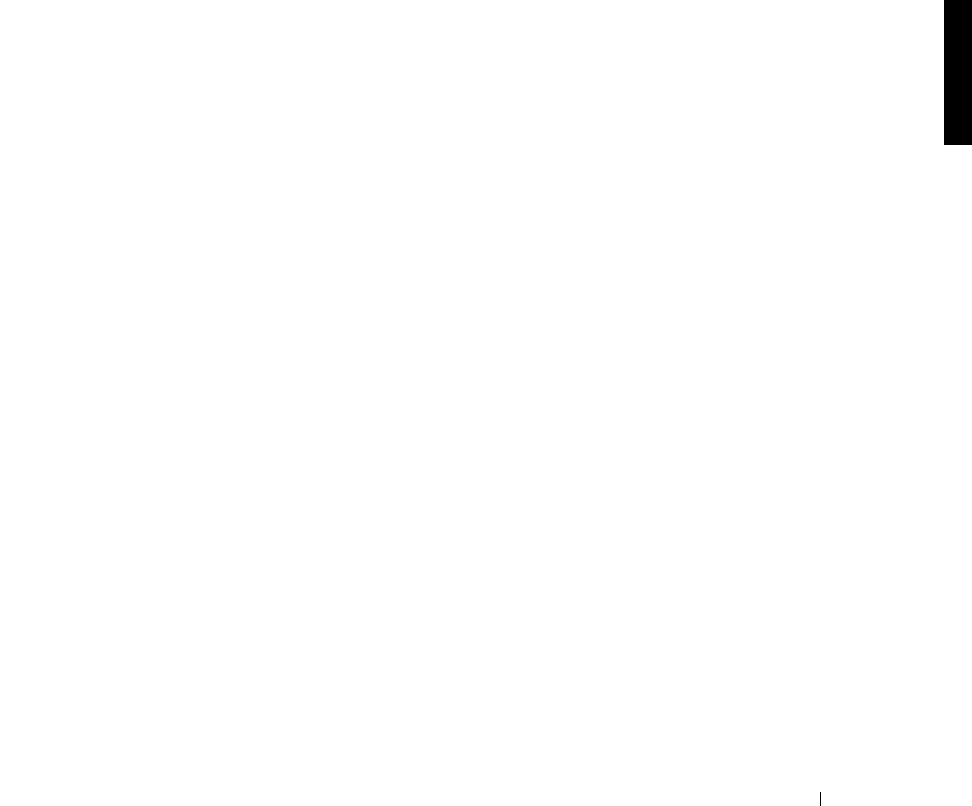
NAS Manager 2-7
2 On the Shares page, click Shares.
3 In the Shared Name list on the Shared Folders page, select the share for which you
want to modify properties.
4 In the Ta s ks list on the Shared Folders page, click Properties.
The General property page is displayed.
5 Uncheck the protocol(s) to remove from the share.
6 Click OK to confirm the removal, or click Cancel to keep the protocol(s) for the share.
Using the PowerVault Advanced Administration
Menu
The PowerVault Advanced Administration Menu is a software application that is installed
on your NAS appliance. It provides links to common administrative tools for your appliance.
This menu automatically runs when you access the Terminal Services Advanced Client.
The Advanced Administration Menu provides the following information:
• Administrative Tools — Provides a list of tools that you can use to monitor the status
of and to perform administrative tasks on your NAS appliance.
• System Management — Provides a list of tools that you can use to manage your NAS
appliance.
• Logoff — Ends the Terminal Services Advanced Client session
• Exit — Exits the PowerVault Advanced Administration Menu and returns you to the
NAS Manager desktop.
To access the Advanced Administration menu, perform the following steps:
1 From the NAS Manager, click Maintenance.
2 Click Terminal Services and log on to the appropriate system. The PowerVault
Advanced Administration Menu displays.
3 Click Administrative Tools or System Management to display the list of selectable
options.
4 Click the desired tool or setting. (See “Retrieving Your Service Tag” for an example of
a system setting you can obtain using this procedure.)