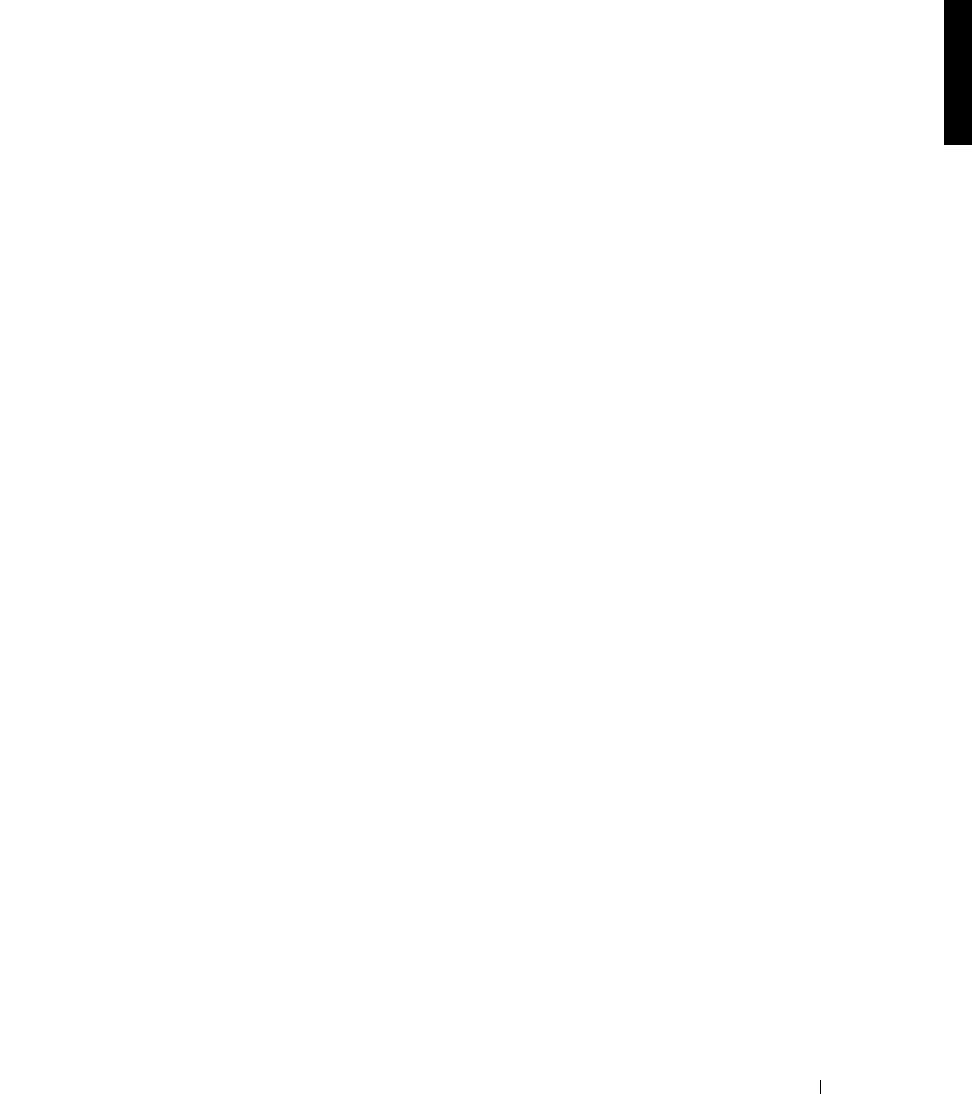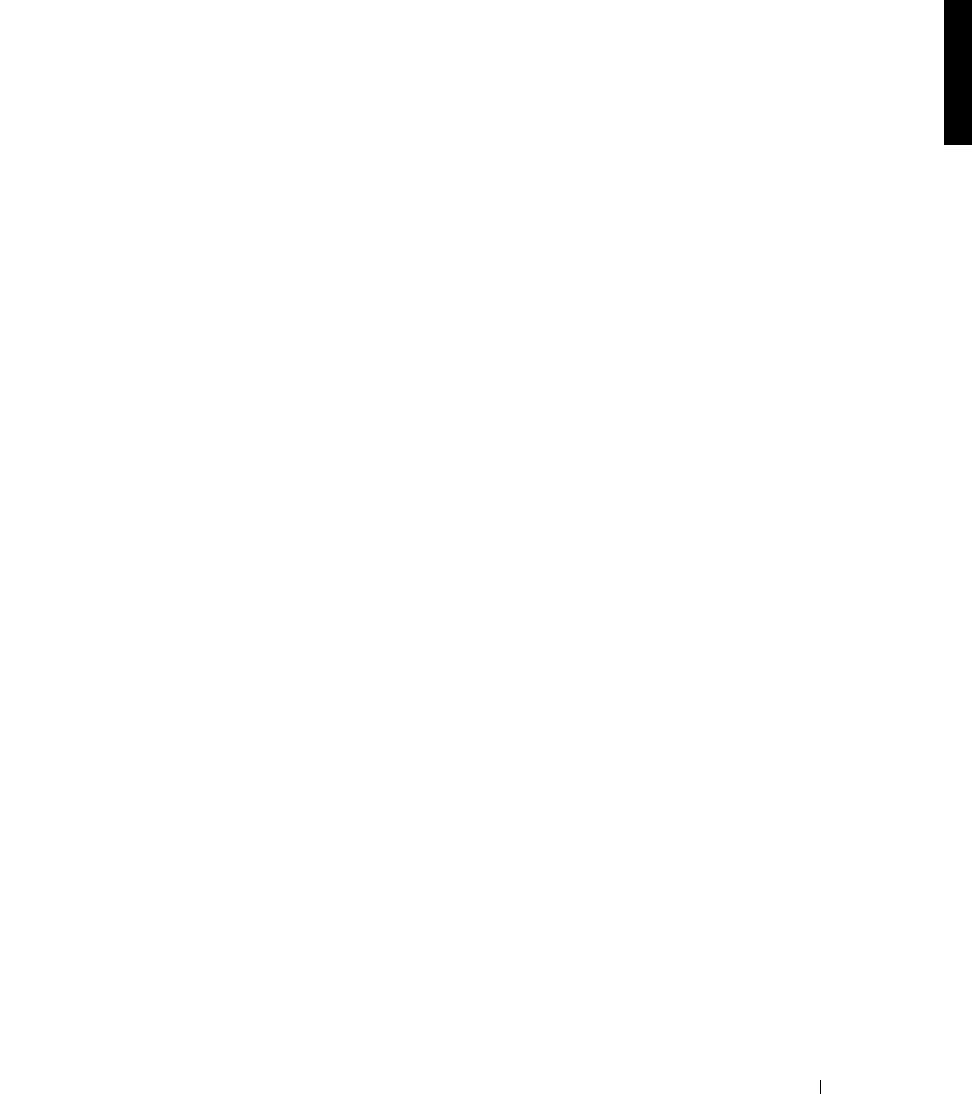
System Recovery, Backup, and Restore 5-5
4 Click Restore Wizard.
The Restore Wizard window displays.
5 Click Next.
6 Click Import File.
The Backup File Name window displays.
You must import the file because your system will not be aware of previous
backups after you complete a reinstallation from the Reinstallation CD.
7 Click Browse.
The Select file to catalog window displays.
8 Browse for your file.
9 After locating your file, click OK.
The What to Restore window displays.
10 Click + symbol next to File.
11 Click + symbol next to Media Created on.
You are prompted for your backup file location.
12 If the location is correct, click OK; otherwise, browse to the correct backup file
location.
An icon labeled System State appears in the What to Restore window.
13 Click + (symbol) next to System State.
You are asked to confirm your backup file location again.
14 If the location is correct, click OK; otherwise, browse to the correct backup file
location.
15 Click the checkbox next to System State.
16 Click Next.
17 Click Advanced.
The Where to Restore window displays.
18 Click the original location as new the location to restore the files.