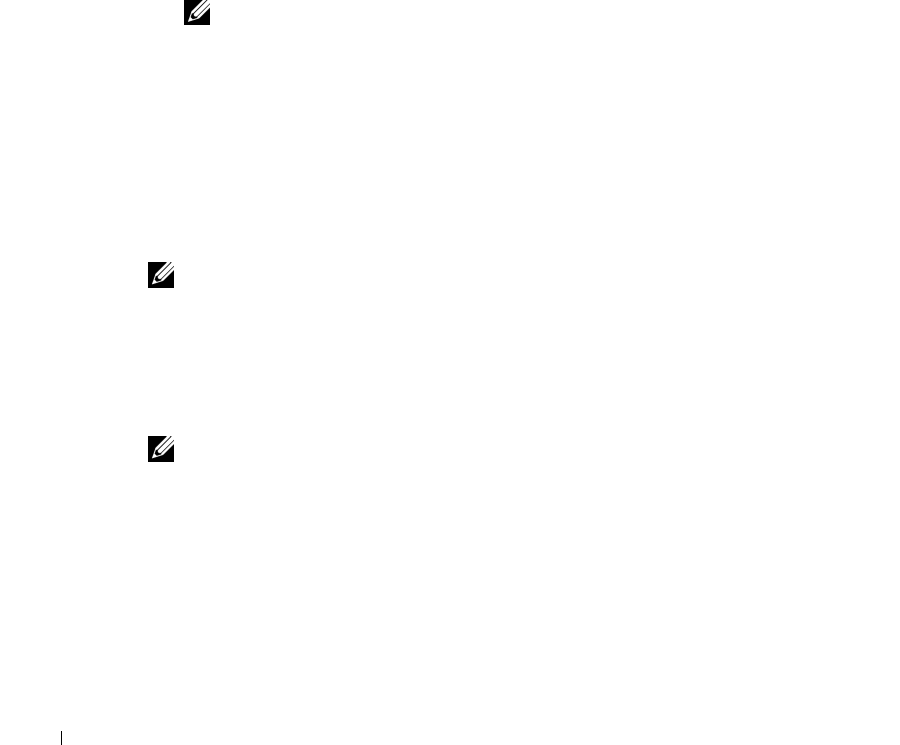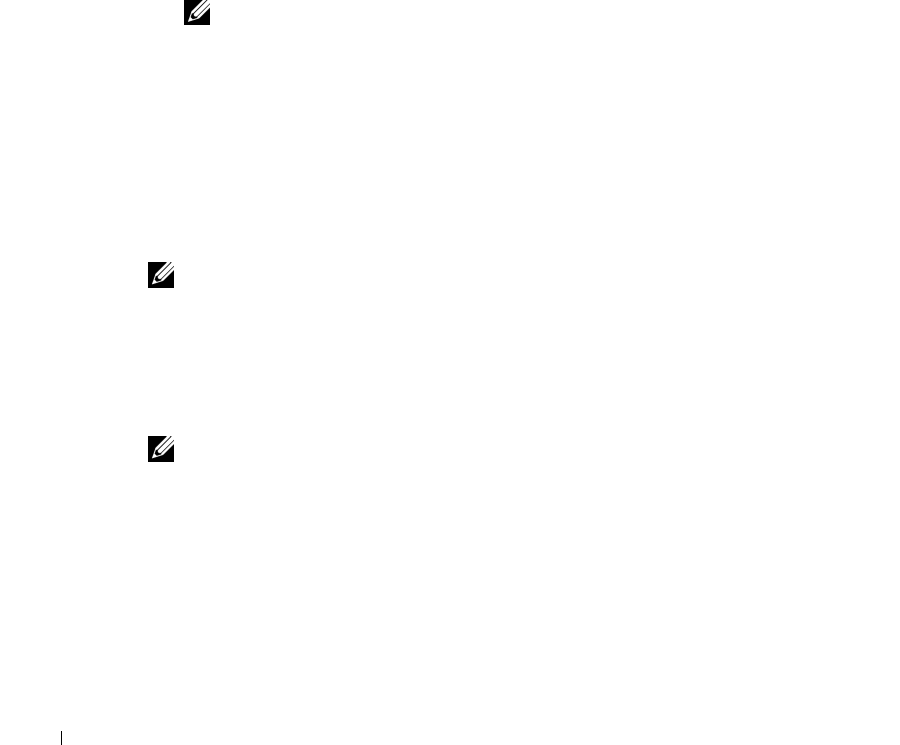
2-14 NAS Manager
www.dell.com | support.dell.com
Shutting Down the NAS Appliance
You can shut down, shut down and restart, or schedule a shut down of the NAS appliance
from the NAS Manager by performing the following steps:
1 On the NAS Manager primary menu, select Maintenance.
2 On the Maintenance page, click Shutdown.
3 Click the action you want to perform.
4 For Shut Down and Restart, proceed to step 5. For Scheduled Shutdown, specify
when the shut down should occur and click OK.
5 On the Confirmation page, click OK to confirm the action.
If you selected to restart the NAS appliance, the Restarting page displays.
NOTE: While the Restarting Page is displayed, the NAS Manager checks periodically to
determine whether the appliance is back online. If the NAS Manager detects that the
appliance has come back online, it automatically returns the NAS Manager to the home
page.
Managing Volumes
The NAS Manager allows you to perform the most often used volume management tasks on
the external disk arrays. With the NAS Manager, you can create, delete, and expand external
volumes.
NOTE: For managing internal hard-disk drives and to perform advanced tasks on your external
disk arrays, see “Advanced Disk and Volume Management Using Array Manager.”
Creating a Volume
When you create a new volume, you must select a minimum of three disks. The new
volume is created with RAID 5 fault tolerance.
NOTE: The maximum supported volume size is 2 TB.
To create a new volume, perform the following steps:
1 On the NAS Manager primary menu, select Disks.
2 On the Disks page, select Volumes.
3 In the Ta s ks list, click New....