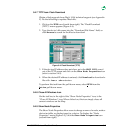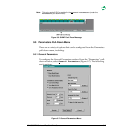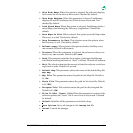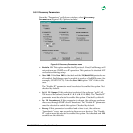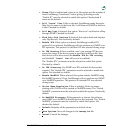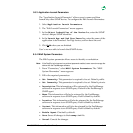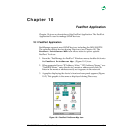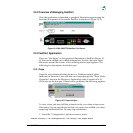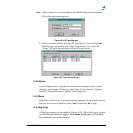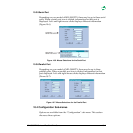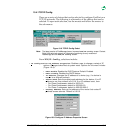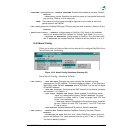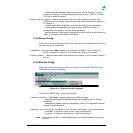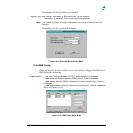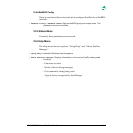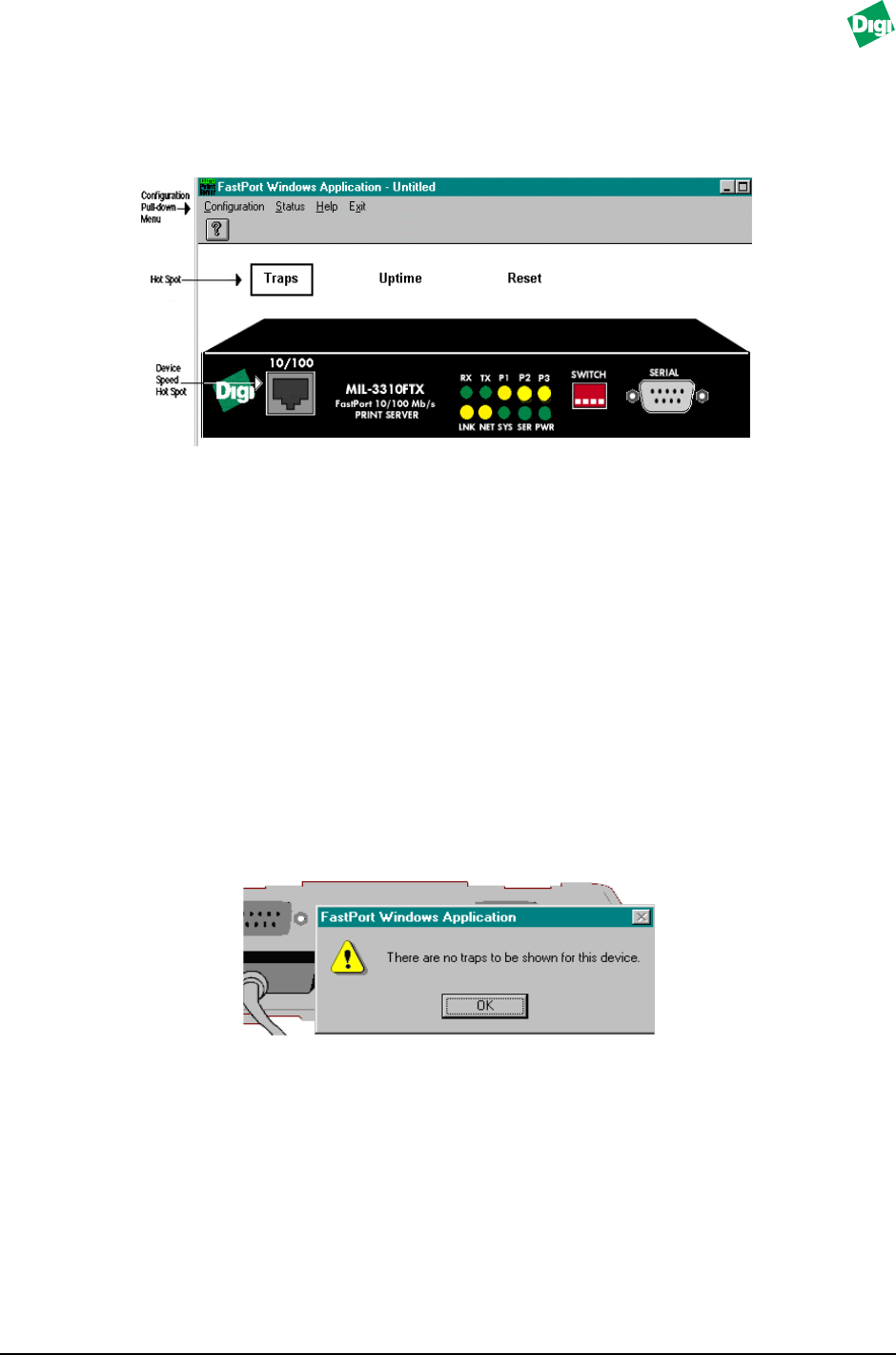
MIL-3000FTX Series of FastPort Print Servers 10-2
10.2 Overview of Managing FastPort
Once the application is launched, a graphical illustration representing the
front and rear panels of the specific FastPort is displayed (Figure 10-2).
Figure 10-2. MIL-3300FTX FastPort Print Server
10.3 FastPort Application
There are “Hot Spots” on the graphical illustration of FastPort (Figure 10-
2), that can be clicked on to obtain information. To find a hot spot, move
the mouse around the screen. A box outlining the hot spot appears. The
following is a description of each hot spot:
10.3.1Traps
Traps list any problem affecting the device. Problems include either
hardware or software. Users can also view traps through the “Show Node
Properties” menu in the Discovery Application (refer to section 10.4.9).
Click once on the hot spot. If there are no problems, the following appears:
Figure 10-3. Traps Hot Spot
To view a trap, you must tell the system to notify you when a trap occurs.
This means, for any specific device that you want to be notified, you must
setup trap notification first. To setup trap notification:
1. From the “Configuration” pull-down menu, select:
TCP/IP Config--> IP Configuration-->IP Traps-->IP Traps Hosts