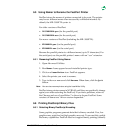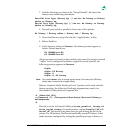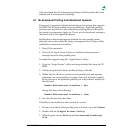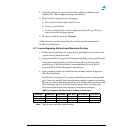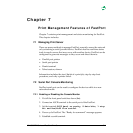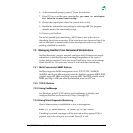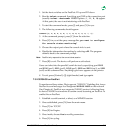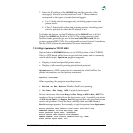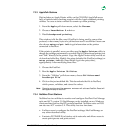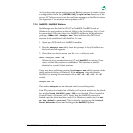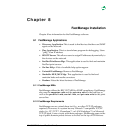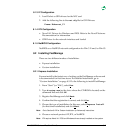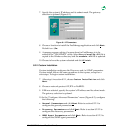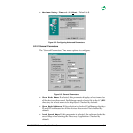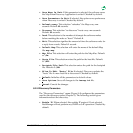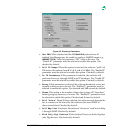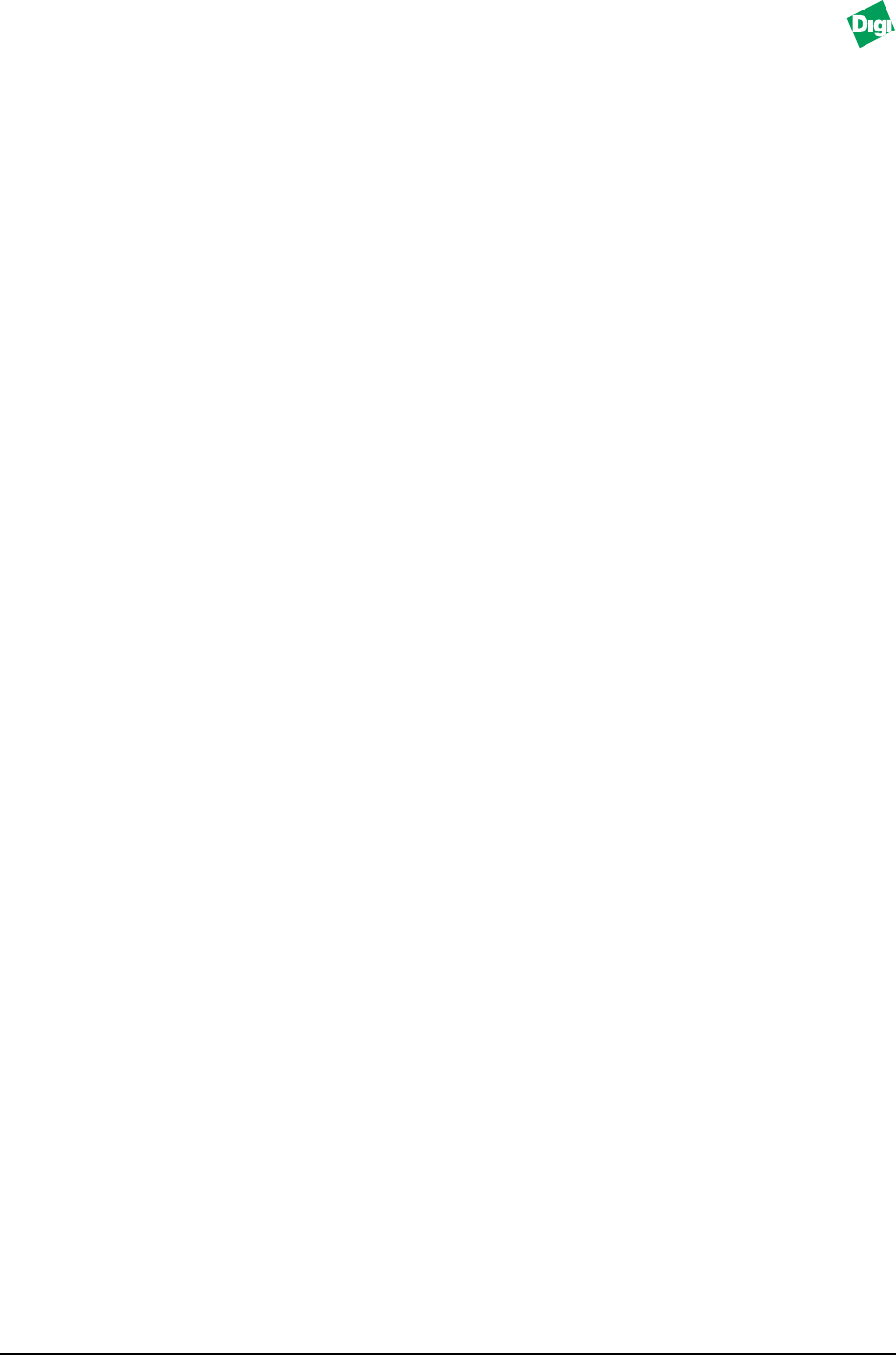
MIL-3000FTX Series of FastPort Print Servers 7-5
7.3.3 AppleTalk Stations
Digi includes an Apple Printer utility on the CD-ROM. AppleTalk users
have a limited status-checking support with the Apple standard printing
utilities. To cause a status window to remain up when printing:
1. From the Apple pull-down menu, select the Chooser.
2. Choose a LaserWriter 8.x driver.
3. Disable background printing.
This window tells the Mac user if FastPort is being used by some other
protocol, or how many bytes of a job has been sent. LaserWriter 8 users can
also choose setup and get info to get information on the printer
connected to FastPort.
If the printer is parallel, users can either use the Apple Printer utility to
change the settings permanently or enable Digi’s bi-directional printer port
and “talk” directly to the printer. Copy the Apple Printer utility and its set
of download-able files. Modify the setup defaults file (FastPort settings) or
setup printer info file (LaserWriter 8 get info query data),
appropriately. After modifying these files:
1. Choose the FastPort.
2. Run the Apple Printer Utilities.
3. From the “Utilities” pull-down menu, choose Utilities—send
PostScript File.
4. Click on the just modified file. This downloads the file to FastPort,
which parses, validates, and stores the values.
Note:
Choosing Utility and then Restart Printer will soft reset FastPort. Reset will
take approximately 60 seconds.
7.3.4 NetWare Client Stations
NetWare has two utilities to monitor and configure FastPort: Fast Manage
suite and ACT version 3.0. FastManage can be installed on any Windows
client machine that has the IPX protocol enabled. NetWare users on DOS
can also use ACT version 3.X. This utility has two functions:
• It allows users to configure the FastPort settings, like FastManage or
any other described utility.
• It mimics PCONSOLE for bindery style networks and allows users to
create print queues and print servers.