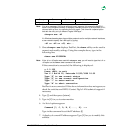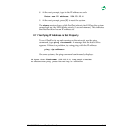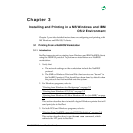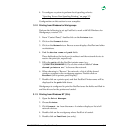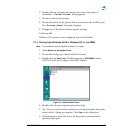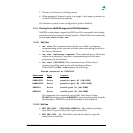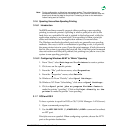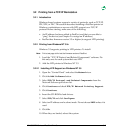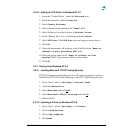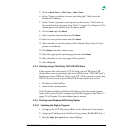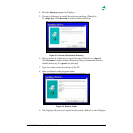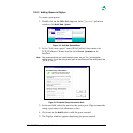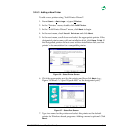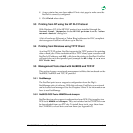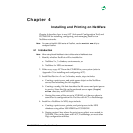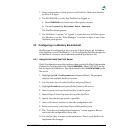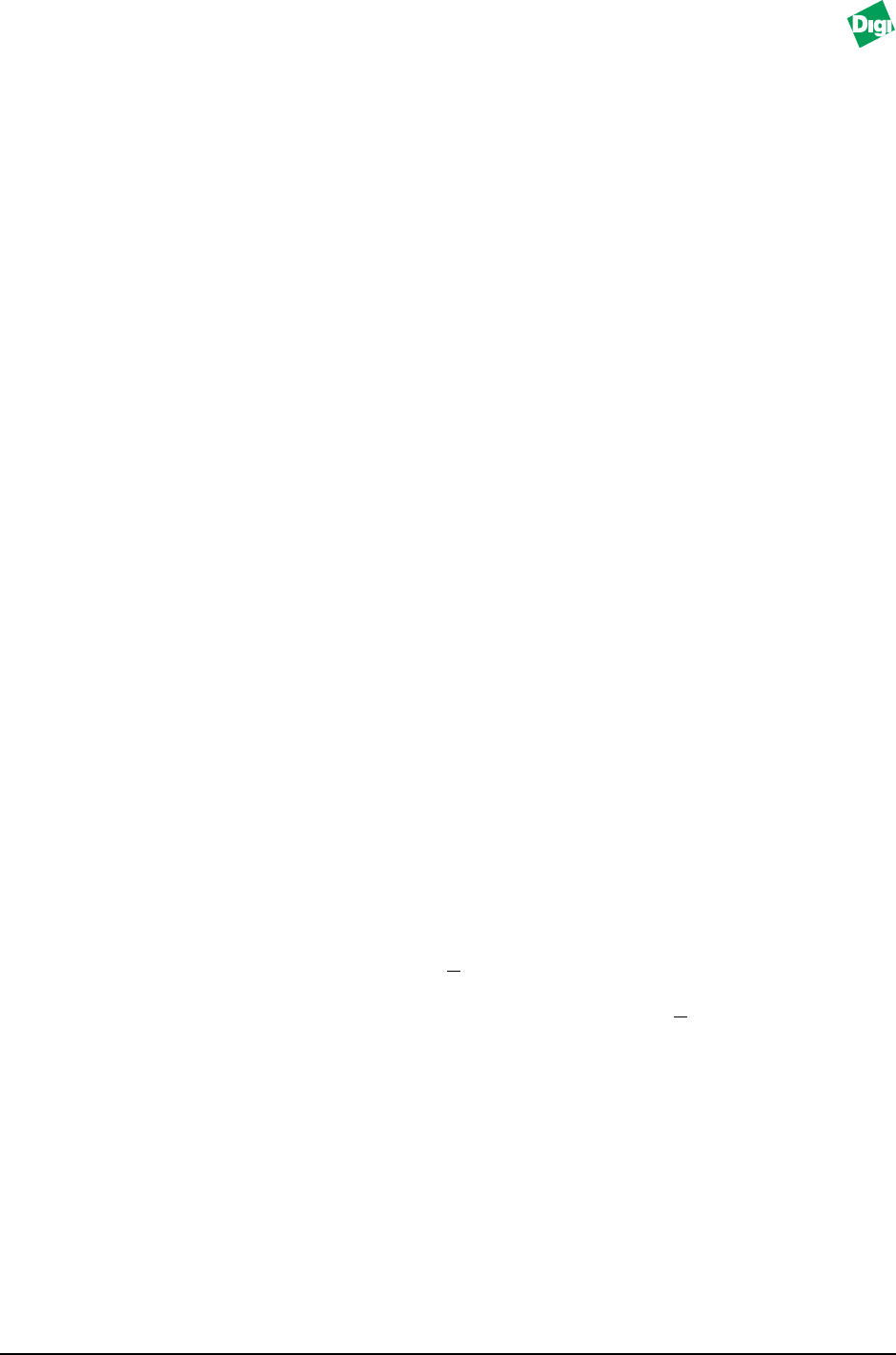
MIL-3000FTX Series of FastPort Print Servers 3-7
3.2.2.2 Adding an LPD Printer to Windows NT 3.5
1. From the “Control Panel,” select the Printers icon.
2. From the menu bar, click on Printers.
3. Select Create Printers.
4. Enter a name for the printer in the “Name” field.
5. Select the driver from the list next to Printer Driver.
6. In the “Print To:” box, scroll down and select Other.
7. Select LPR Port. If the LPR Port does not appear, restart from 1.
8. Click OK.
9. Enter the host name or IP address of the FastPort in the “Name or
address of host providing LPD” field.
10. Enter the queue name in the “Name of printer on that
machine” field. Type name in all lower case letters.
11. Click OK.
3.2.3 Printing from Windows NT 4.0
3.2.3.1 Installing Microsoft TCP/IP Printing Services
TCP/IP printing is not default service on NT and is required to print to
FastPort via TCP/IP. Do the following to add TCP/IP printing services:
1. From “Start,” select-->Settings-->Control Panel.
2. Select the Network icon.
3. Select Services and click A
dd.
4. Select Microsoft TCP/IP Printing and click Ok.
5. Reboot the PC.
3.2.3.2 Installing a Printer on Windows NT 4.0
1. From “Start,” select-->Settings--> Printers.
2. Click on Add Printer.
3. Click on My Computer.
4. Click Next.