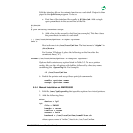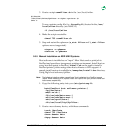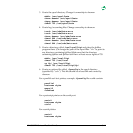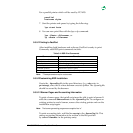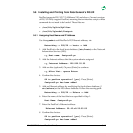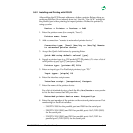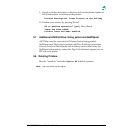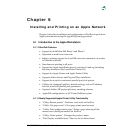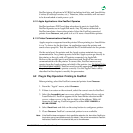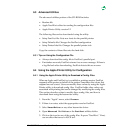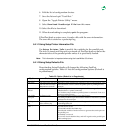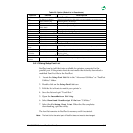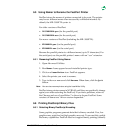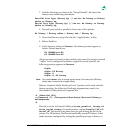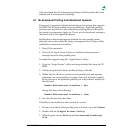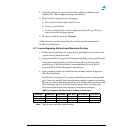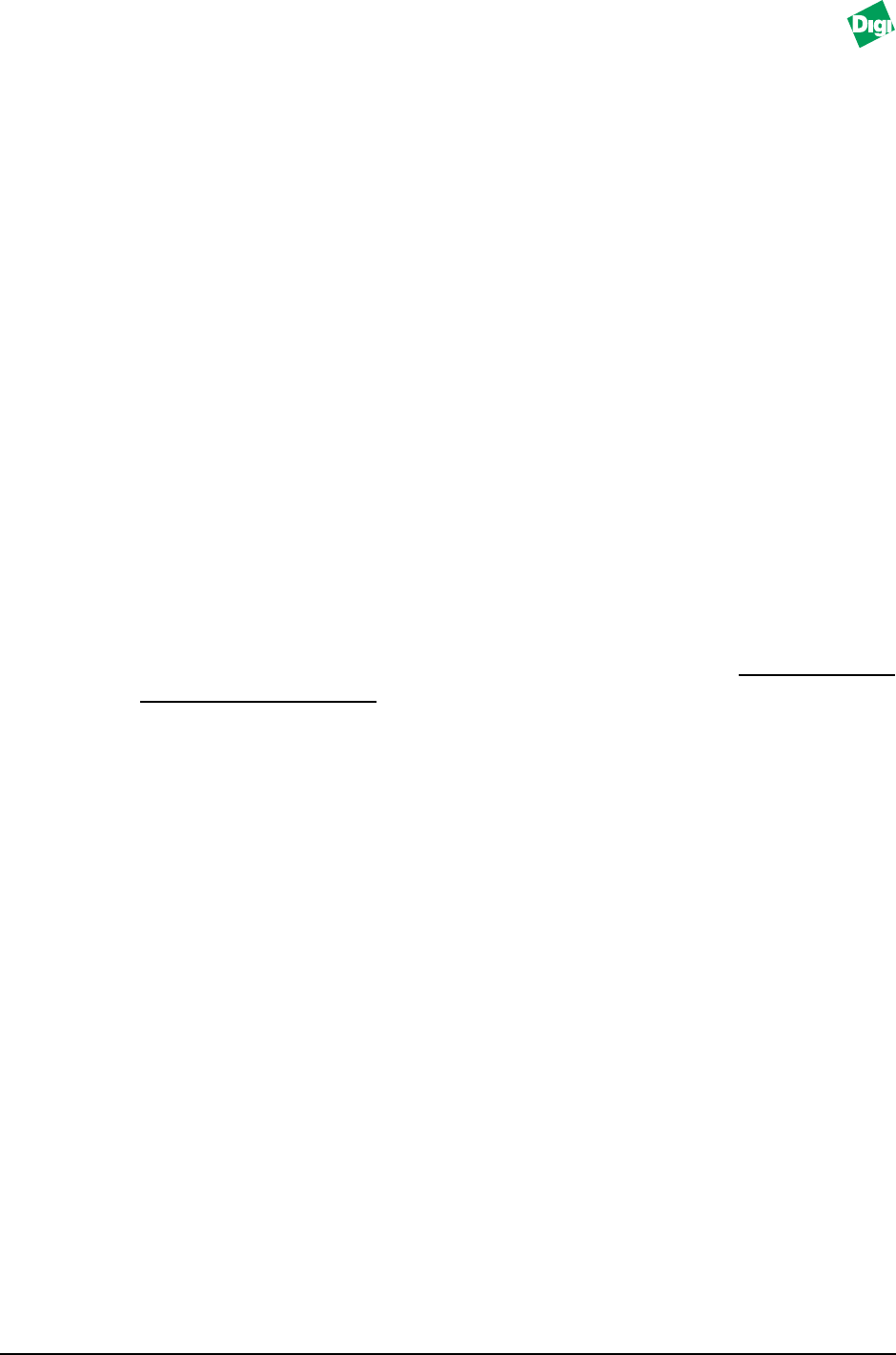
MIL-3000FTX Series of FastPort Print Servers 6-2
FastPort stores all options in NVRAM, including font lists, and LaserWriter
8 values (PostScript version, etc.). Therefore, these variables will not need
to be downloaded at each power cycle.
6.1.2 Apple Applications: How FastPort Operates
FastPort performs POST and then advertises its ports to AppleTalk.
FastPort operates as an AppleTalk node. Any PS printer connected to
FastPort emulates a laserwriter printer. Select the FastPort-connected
printer from Chooser, and print to it as if it were a LaserWriter printer.
6.1.3 Printer Communications Handling
Apples require a response from the printer. When printing to a LaserWriter
6.x or 7.x driver for the first time, its application resets the printer and
sends a laser prep file. This file contains the PS initialization for the printer.
On the serial port, the printer and the Apple system maintain two-way
communication. Any printer queries from the Apple system go directly to
the printer, as they do with a PS printer connected via AppleTalk.
However, the parallel port is uni-directional and FastPort has one-way
communication with the printer. To correct this, FastPort answers any
queries from the Apple system on behalf of the printer. (see “
Bi-directional Printing
from Macintosh Systems” on page 6-8). FastPort must have the appropriate info. about
the printer to answer the queries correctly. Use the Apple Printer utility
described in this chapter to modify the parameters.
6.2 Plug & Play Operation: Printing to FastPort
Before printing, select the FastPort-connected printer from Chooser.
1. From the “Apple” menu, select Chooser.
2. If there is a router on the network, select the correct zone for FastPort.
3. Select the LaserWriter icon or any other LaserWriter driver, such as
LaserWriter 8.0. FastPort appears in the LaserWriter selection as
FP
-
xxxxxx, where xxxxxx is the last six digits of the address. With old
firmware 4.0 and up, FastPort appears as either DIGI-XXXXXX or
MiLAN-XXXXXX.
4. Select FastPort and click on the setup button to configure a printer.
5. Close Chooser. FastPort’s connected printer is now available.
Note:
If the FastPort-does not appear in the LaserWriter selection list, then either FastPort or
its printers are not connected correctly. By default, if the printer connected to FastPort
has faulted, FastPort will not advertise the port to the Chooser.