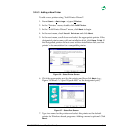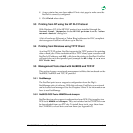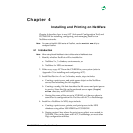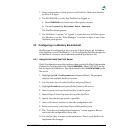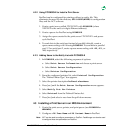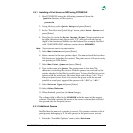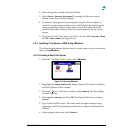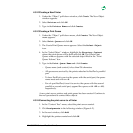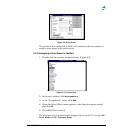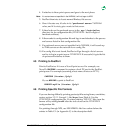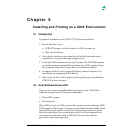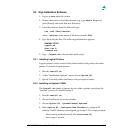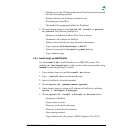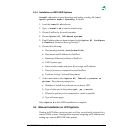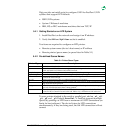MIL-3000FTX Series of FastPort Print Servers 4-7
Figure 4-9. Print Server
The printer is now connected to FastPort. Continue to the next section to
assign a print queue to the print server.
4.3.2.5Assigning a Print Queue to FastPort
1. Double-click the recently assigned printer (Figure 4-3).
Figure 4-10. Context Tree
2. In the next window, click Assignments.
3. In the “Assignments” menu, click Add.
4. When the Select Object menu appears, select the print queue created
and click OK.
5. Click OK (if this is correct).
The print queue to a printer is now assigned. Now use ACT to set up a DS
Tree Name and DS Context Name.