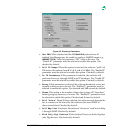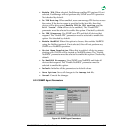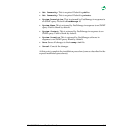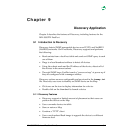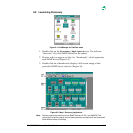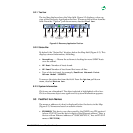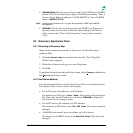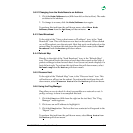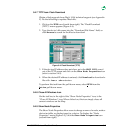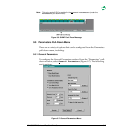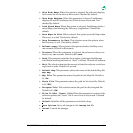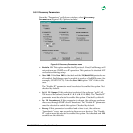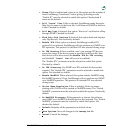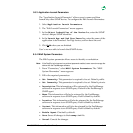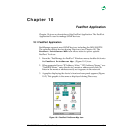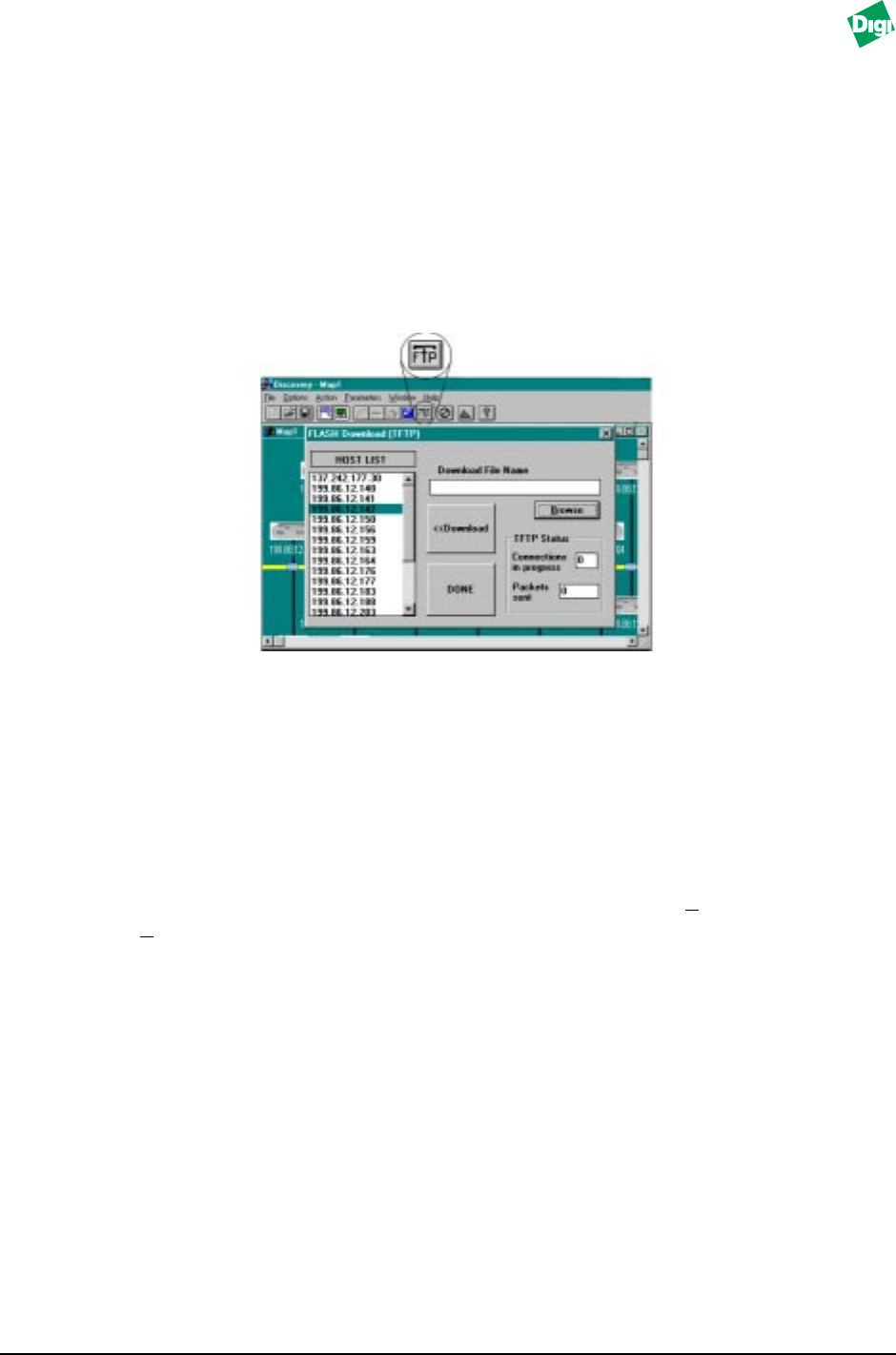
MIL-3000FTX Series of FastPort Print Servers 9-6
9.4.7 TFTP Icon: Flash Download
Obtain a flash upgrade from Digi’s LAN technical support (see Appendix
F). Do the following to update a flash file:
1. Click on the TFTP icon (fourth from right). The “Flash Download
(TFTP)” menu appears (Figure 9-4).
2. Type the device’s file name into the “Download File Name” field, or
click Browse to search for the files to download.
Figure 9-4. Flash Download (TFTP)
3. If the devices IP address does not show up in the HOST LIST, cancel
out of the TFTP screen and click on the Show Node Properties icon
(refer to section 9.4.9).
4. When the desired IP address is entered, click Download to download a
file with .hex or .chx extension.
To perform this task from the pull-down menu, select T
FTP from the
A
ction pull-down menu.
9.4.8 Close All Windows Icon
On the tool bar, to the right of the “Show Node Properties” icon, is the
“Close All Windows” icon. When clicked on, this icon simply closes all
current windows on the Map.
9.4.9 Show Node Properties
The Show Node Properties allow users to change a name of a node, make a
device invisible, or display traps for a device. To display the “Node
Properties” menu (Figure 9-5), click the Show Node Properties icon
(second from right)