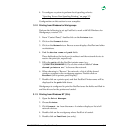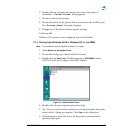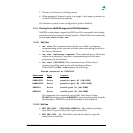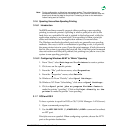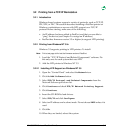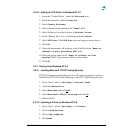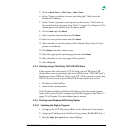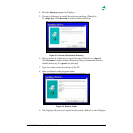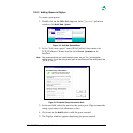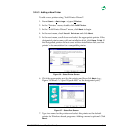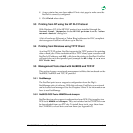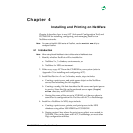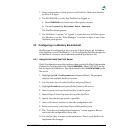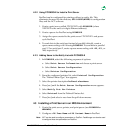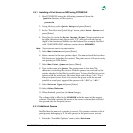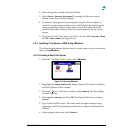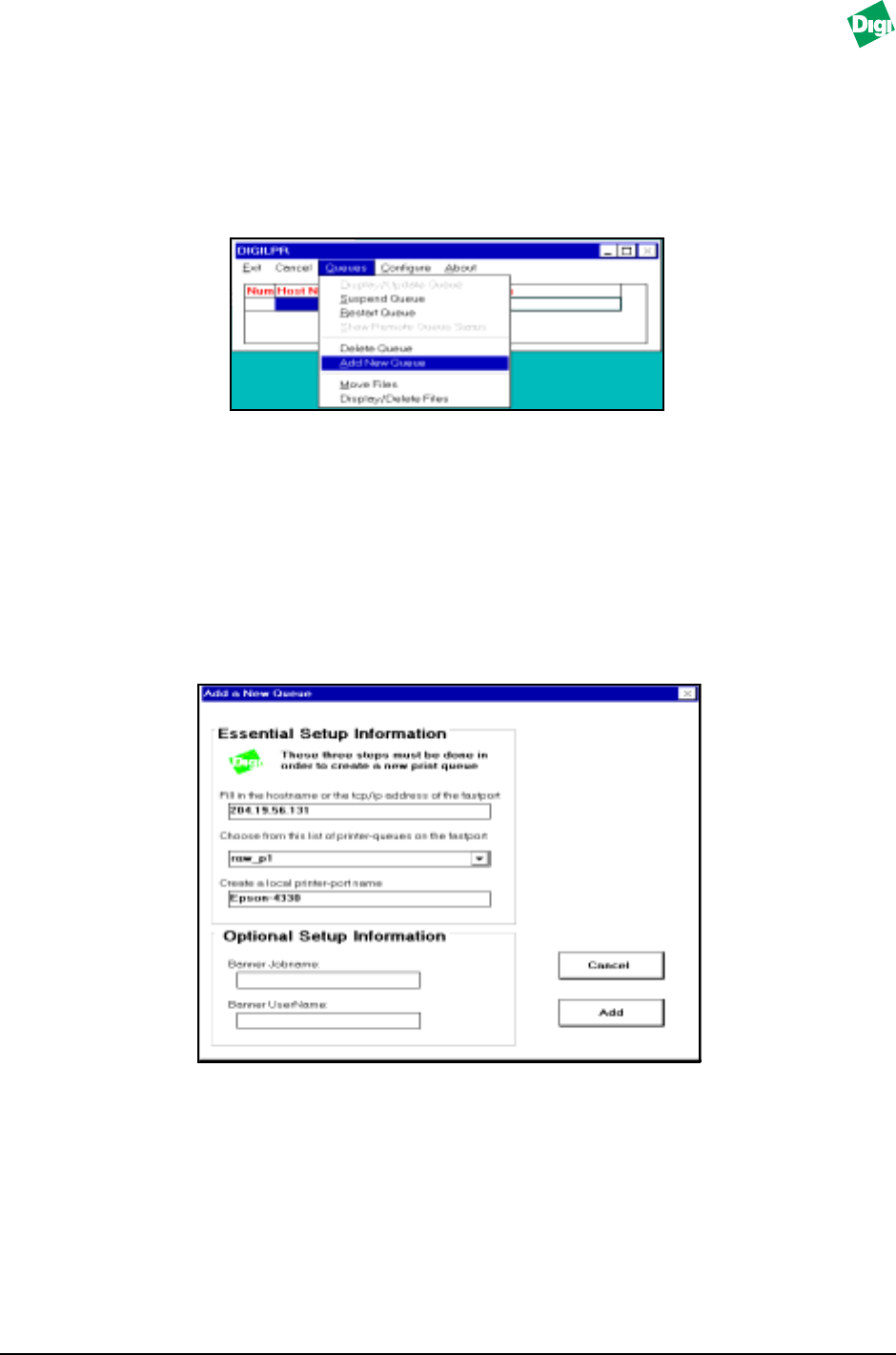
MIL-3000FTX Series of FastPort Print Servers 3-10
3.2.5.2 Adding Queues in DigiLpr
To create a print queue:
1. Double-click on the LPR Utility icon. In the “Queues” pull-down
window, click Add New Queue.
Figure 3-4. Add New Queue Menu
2. In the “Add a new queue” menu, fill in FastPort’s host name or its
TCP/IP address. Choose from the list of Print Queues on the
FastPort.
Note:
Digi recommends that you use the default queue raw_p1. The _p1 designates
parallel port #1. If you are using a serial port on the print server, the ending would be
_s1 as in “raw_s1.”
Figure 3-5. Essential Setup Information Menu
3. In the next field, select the name for the printer port. Digi recommends
using a port name of six characters or less.
4. Click once on the Add button to add the queue created.
5. The DigiLpr window appears displaying the queue created.