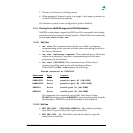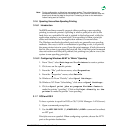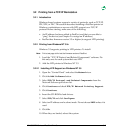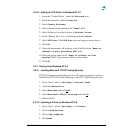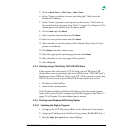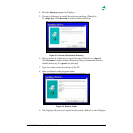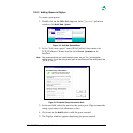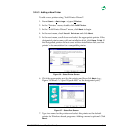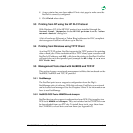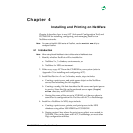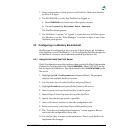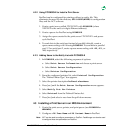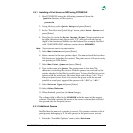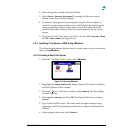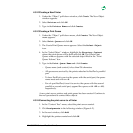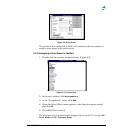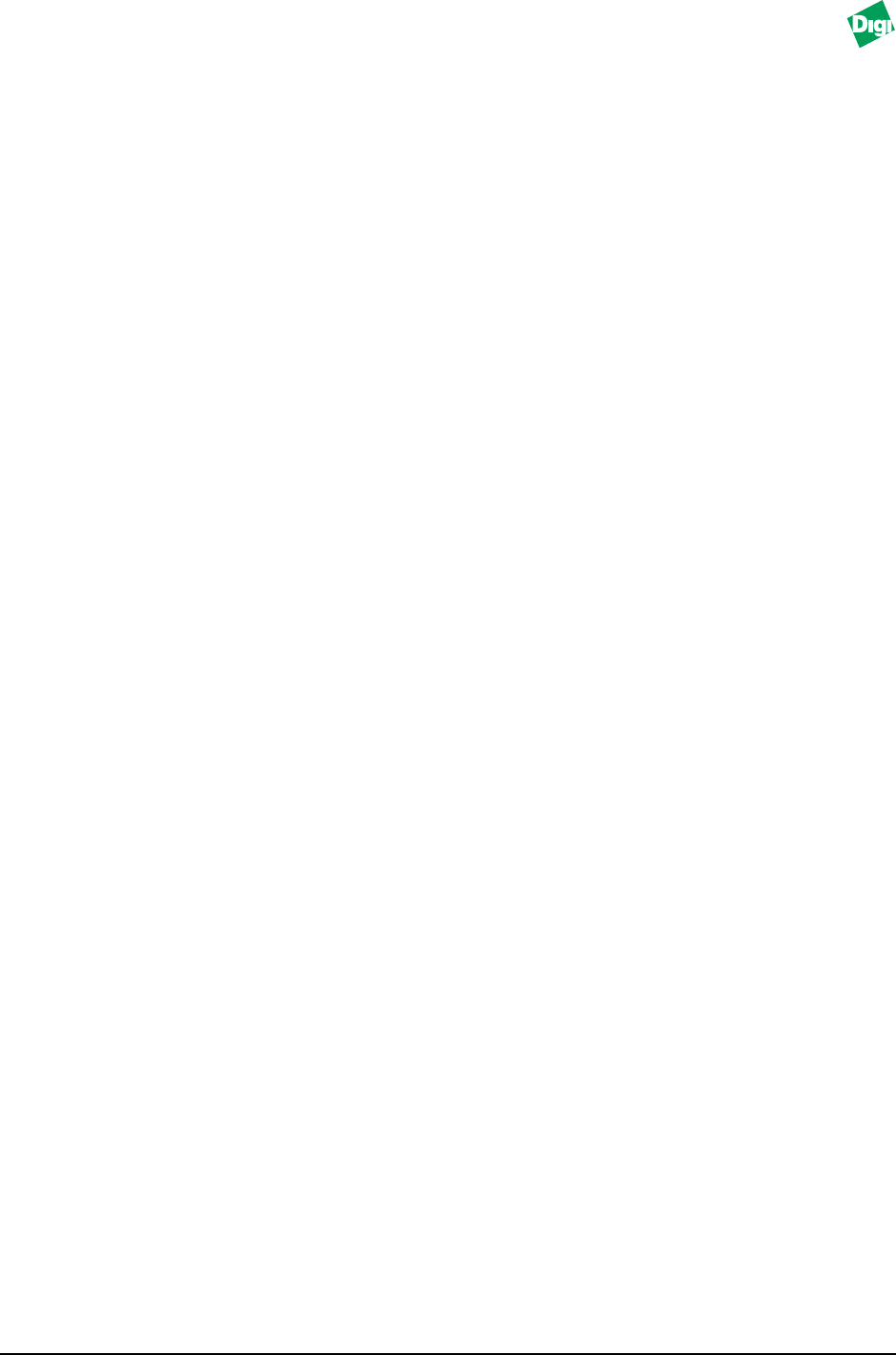
MIL-3000FTX Series of FastPort Print Servers 3-12
8. A new printer has now been added. Print a test page to make sure the
FastPort is correctly configured.
9. Click Finish when done.
3.3 Printing from NT using the HP DLC Protocol
With Windows NT, if the HP DLC protocol was installed through the
Control Panel, Networks, choose HP DLC printer from the “other
network device” dialog box.
A list of hardware (Ethernet or Token Ring) addresses for DLC compliant
devices appear. FastPort will show up in this list.
3.4 Printing from Windows using TFTP Client
As a final TCP/IP option, FastPort supports the TFTP protocol for printing
data or flash jobs. If the workstation has a TFTP client, open a session with
FastPort’s IP address, and PUT a file from the station to FastPort. FastPort
will print jobs on its first parallel port (example for NT:tftp -i x.x.x.x
PUT flash.hex).
3.5 Management Tools Used with NetBIOS and TCP/IP
This section focuses on network management utilities that are based on the
NetBIOS/NetBEUI and TCP/IP protocol.
3.5.1 FastManage
The FastPort print server supports configuration from the Digi’s
FastManage suite of software. With this software, FastPorts on a network
can be located and managed. See the Chapters 9 thru 11 for information on
how to use FastManage.
3.5.2 NetBIOS-DOS Tools: NBMON and showprn
FastPort devices also support configuration from DOS. Digi supplies two
DOS tools: NBMON and showprn. They are included on the CD-ROM or can
be downloaded from our FTP site. To install these tools, copy them from
the CD-ROM to a local drive and run them (see Appendix I).