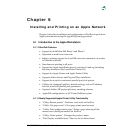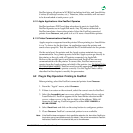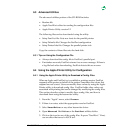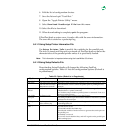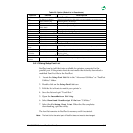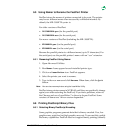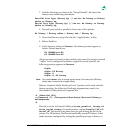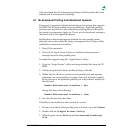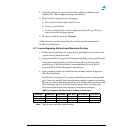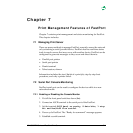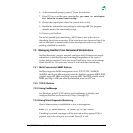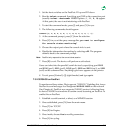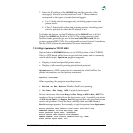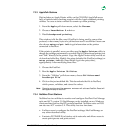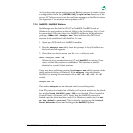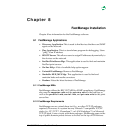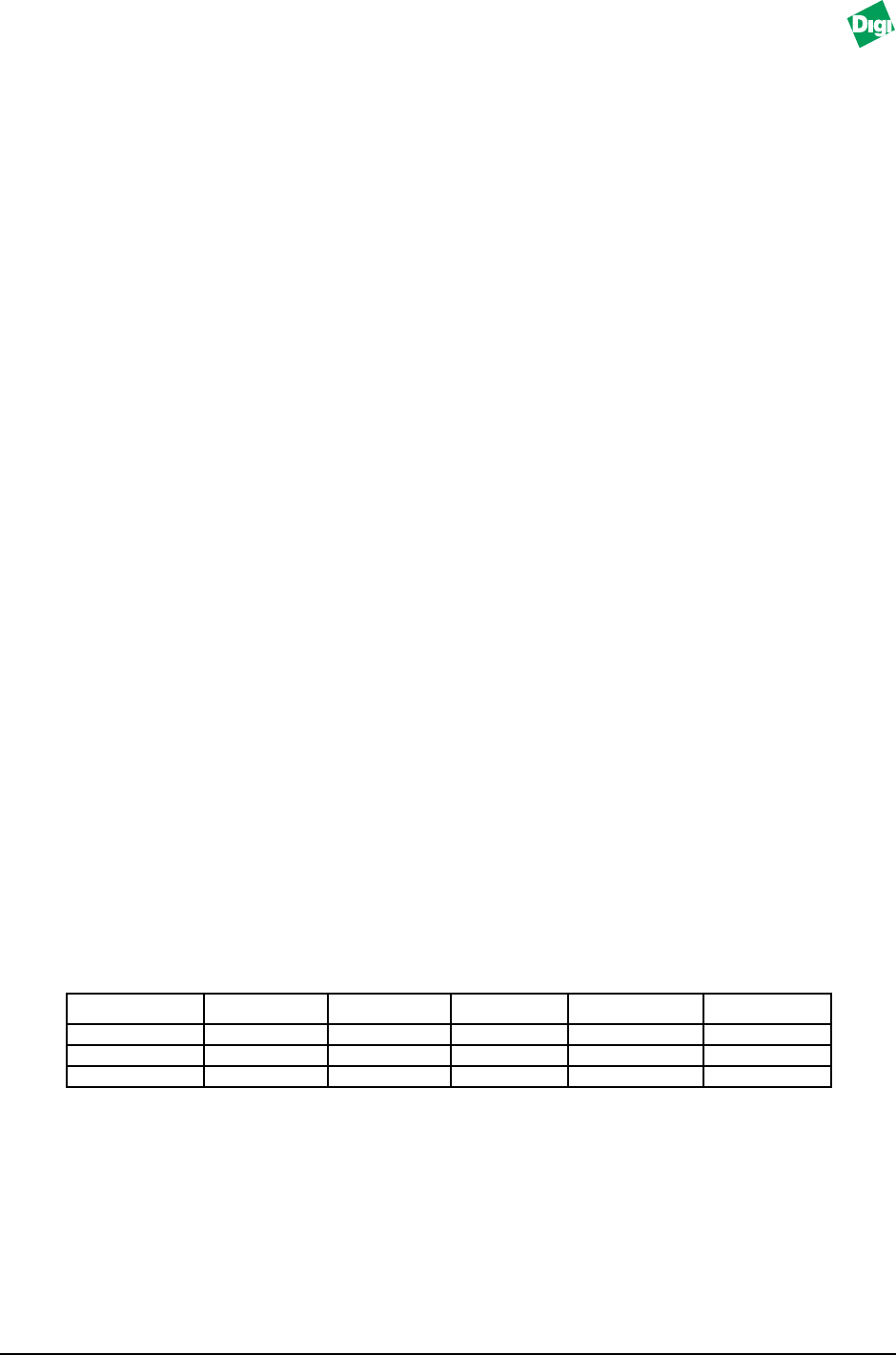
MIL-3000FTX Series of FastPort Print Servers 6-9
4. When the dialog box opens, choose the recently modified setup
defaults file. The configuration page downloads.
5. Reset FastPort and print out a test page:
a. Put switch D1 down and switch D2 up.
b. Power cycle FastPort.
c. Put the switches back to their original position (D1 up, D2 up or
down) after the test page prints.
6. Re-choose FastPort from the Chooser.
A Mac can now communicate directly with the printer connected to
FastPort’s parallel port.
6.7.1 Issues Regarding Bi-Directional Macintosh Printing
• Bi-directional printing may cause slower printing because of the extra
queries that go back and forth.
• Some printers don’t support bi-directional printing on the parallel port.
Some Macs with parallel ports do not respond to queries on that
parallel port. Check the printer’s documentation to verify that it
supports IEEE 1284 bi-directional specification
• Some printing modes on certain FastPort models cannot support bi-
directional printing.
FastPort devices support 3 or more handshaking modes on the parallel
port. Users can modify these handshaking modes to speed up printing.
However, with bi-directional printing, care must be taken to ensure that
handshaking supports bi-directional printing. Table 6-2 shows the
devices and the modes that support bi-directional printing:
Note:
*May only work with certain printer models.
Table 6-6: Support of Bi-directional on FastPort Print Servers
FastPort Standard FastDMA Use ACK FIFO-BUSY FIFO-ACK
MIL-3100FTX No Yes* Yes* N/A N/A
MIL-3200FTX Yes N/A N/A No No
MIL-3310FTX Yes N/A N/A No No