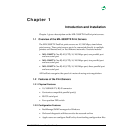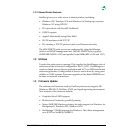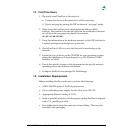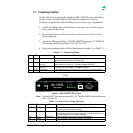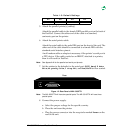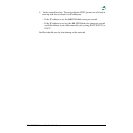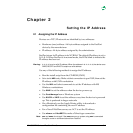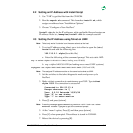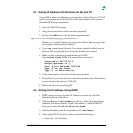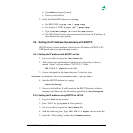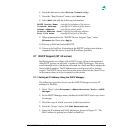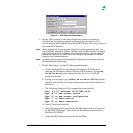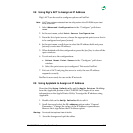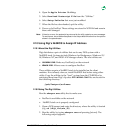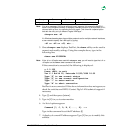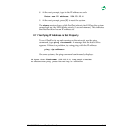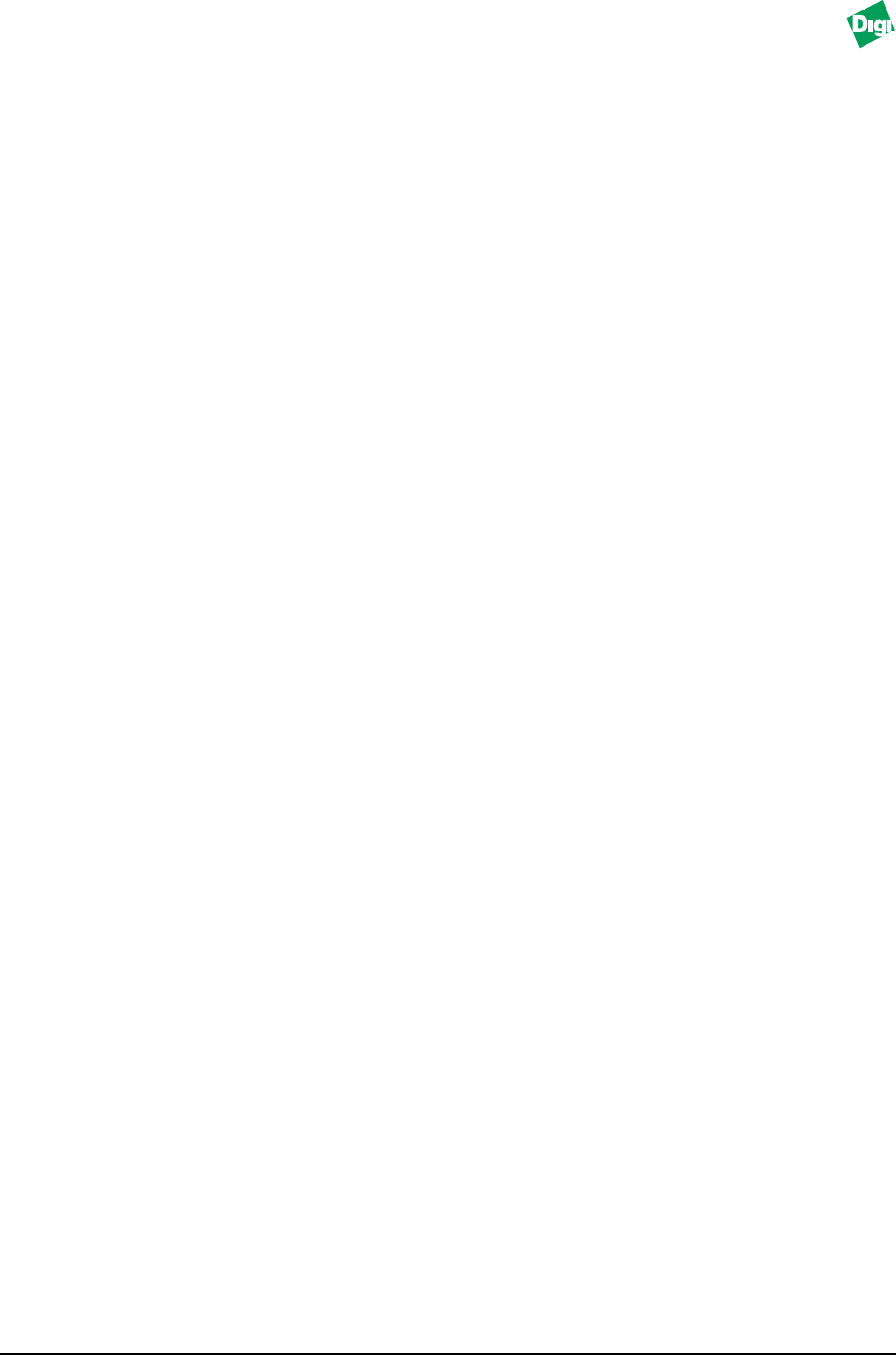
MIL-3000FTX Series of FastPort Print Servers 2-3
2.4 Setting IP Address with Windows 95, 98, and NT
Using ARP or telnet on a Windows systems only works if there is a TCP/IP
stack on the system and if FastPort is on the same subnet as the system.
Disable DHCP before installation.
1. Enter the MS-DOS prompt.
2. Ping a known machine on the network (required).
3. Set the static ARP entry with the following command:
arp -s x.x.x.x 00-40-C8-yy-yy-yy and press [return]
Where x.x.x.x is the IP address to assign for FastPort, and yy-yy-yy is the
last 6 digits of the hardware address.
4. Type: arp -a and press [return]. Two entries should be listed: one for
the host that was pinged and one for the FastPort just entered.
5. Make a telnet connection to maintenance port 2002.
Type telnet alpha 2002. If a connection is successful:
Connected to 204.23.13.4
Escape character is ^]
Vers. 6.0.18 Datecode 10/23/98
Type “S” to see status
Type “!” to enter monitor
6. At the menu option, Press [I] and then press [return].
7. Press [Y] (for yes) when asked to confirm the modification. This address
is now stored in the device’s NVRAM.
8. Reboot the device by pressing [R].
2.5 Setting the IP Address Using RARP
1. RARP queries a server for their IP addresses at start-up. Find the
Ethernet address of FastPort.
2. Add the address to /etc/ethers, or add it to NIS/YP master Ethers
database. If a device named “alpha” has address: “0040C802ABCD,”
then put in entry: 00:40:C8:02:ab:cd alpha.
3. Add the IP address and the hostname to the /etc/hosts.
4. After using NIS for the hosts/ethers, rebuild the database:
a. Enter the “YP” directory.