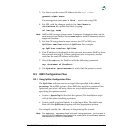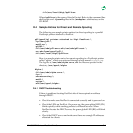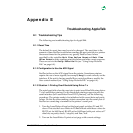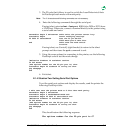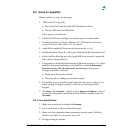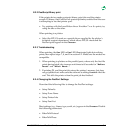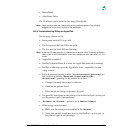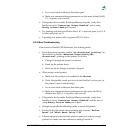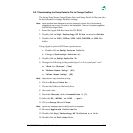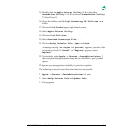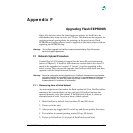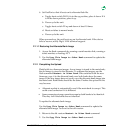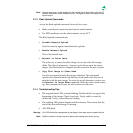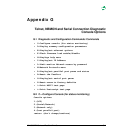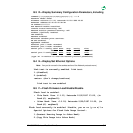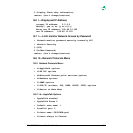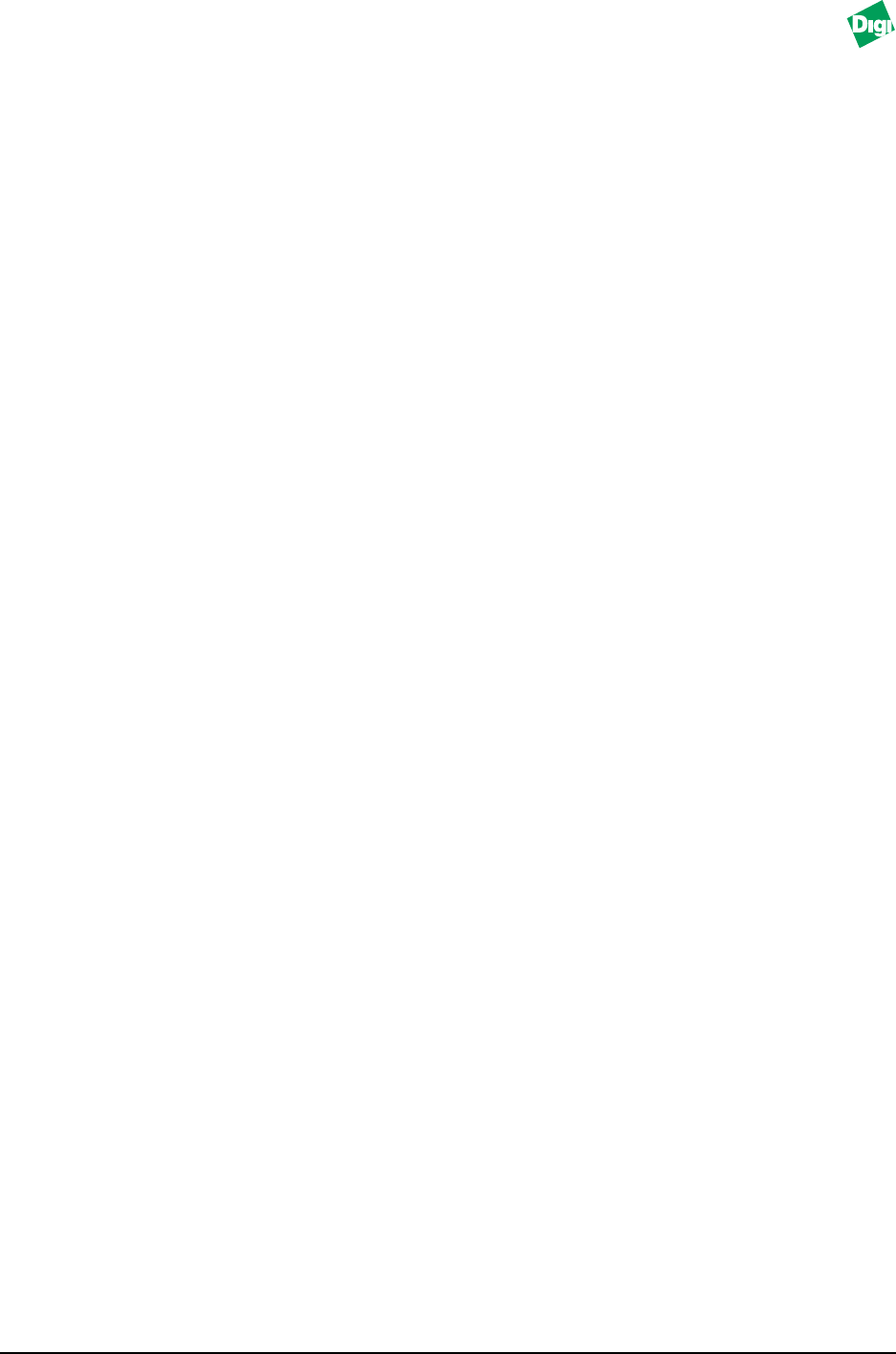
MIL-3000FTX Series of FastPort Print Servers E-7
E.2.7 Downloading the Setup Defaults File to Change FastPort
The Setup Zone Name, Setup Printer Info, and Setup Font List files can also
be downloaded to change FastPort settings.
Note:
Apple products were designed to print to postscript printers. Any of the following
suggestions may or may not work on the workstation. There is no implied suggestion
that ASCII printing will work.
1. Insert the AppleTalk files from the CD-ROM.
2. Double-click on Digi Technology AT Files
x.x
and on Folder.
3. Double-click on 3100, 3100cx, 3200, 3400, 3X00FTX, or 3500 files
folder.
Using Apple to print ASCII from a print server:
a. Double-click on SetUp Printer Info file.
b. Change to Postscript Printer (no).
4. Double-click on SetUp Defaults file
5. Change the following in the parallel port 1 or 2 or serial port 1 or 2:
a. “Show in Chooser” (Yes)
b. “Before Reset Delay” (60)
c. “After Reset Delay” (60)
Note:
Steps b and c may slow down printing
6. Click on File and Save As...
7. Choose the folder on the hard drive.
8. Save and close.
9. From the Chooser, click on LaserWriter 8 (7).
10. Select the FP, MILAN, or DIGI...-par1.
11. Click on Setup, OK, and Close.
Note:
Ignore any messages about inability to print to a spooler.
12. Re-insert Appletalk Utilities files.
13. Double-click Digi Technology AT Utilities
x.x
folder.
14. Double-click on Utilities folder.