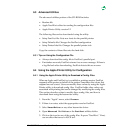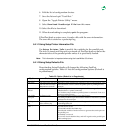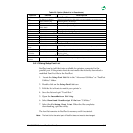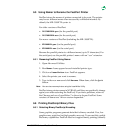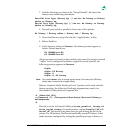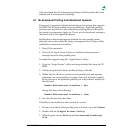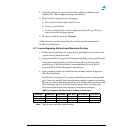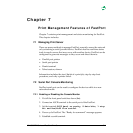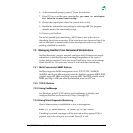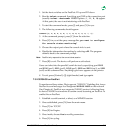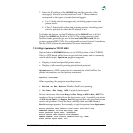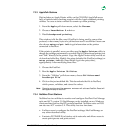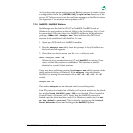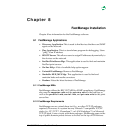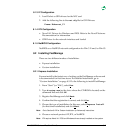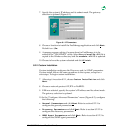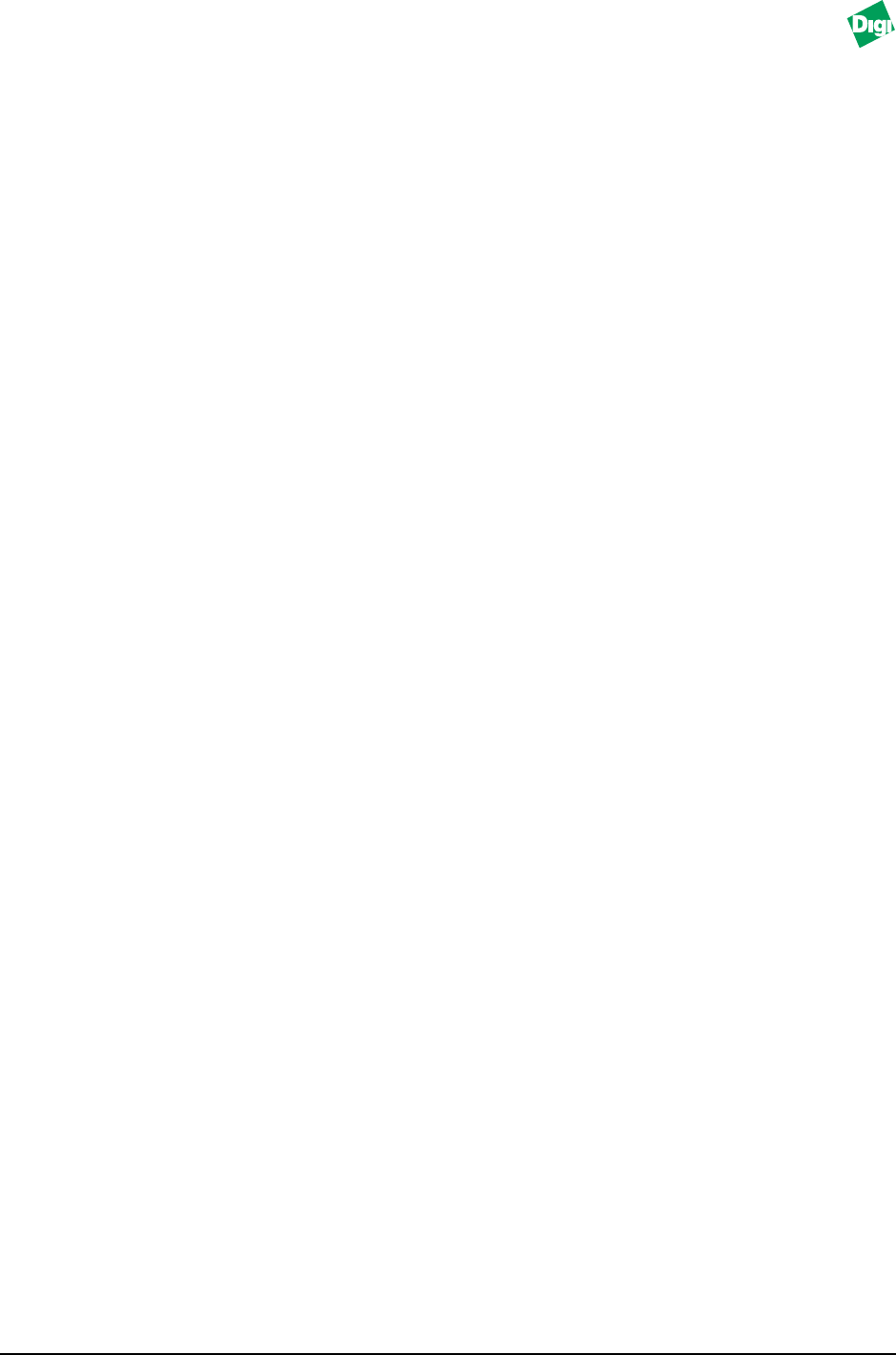
MIL-3000FTX Series of FastPort Print Servers 7-2
6. At the command prompt, press [C] from the selection.
7. Press [Y] for yes at the query message Do you want to configure
for console status monitoring?
8. Choose the output port where the console info. is sent.
9. Disable the information forwarding by selecting off. The program
defaults back to the command prompt.
10. Power cycle FastPort.
For serial/parallel port monitoring, ASCII data is sent to the device
describing the actions occurring. If the serial port was chosen in Step 8, do
not use that port as normal, since status messages may show up when
printing (disabled by default).
7.3 Managing FastPort from Networked Workstations
FastPort has many ways to remotely configure itself. Features are mostly
redundant, so that FastPort can be managed regardless of the type of
system being connected. Users can access FastPort to view/store settings
inside the device. Or, users may access it to do real-time monitoring.
7.3.1 Multi-Protocol and SNMP Stations
FastPort supports SNMP management over TCP/IP, IPX, NetBIOS/
NetBEUI, and AppleTalk network protocols. FastPort supports MIB 2, IEEE
parallel and serial MIBs, and Digi’s private MIB. The IEEE parallel, serial
MIBS, and Digi’s MIB can all be downloaded from our FTP site.
7.3.2 TCP/IP Stations
7.3.2.1Using FastManage
For Windows with TCP/IP station, use FastManage to identify and
configure FastPort on the network (Chap. 9 through 12).
7.3.2.2Using Telnet Diagnostic Monitoring
Once a telnet session is established, a new screen appears:
Press [!] to enter monitor, or press [S] to get status.
If nothing is pressed, messages will be received as they appear. If [S] is
pressed, status for each port is received. Press [!] to exit.