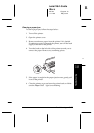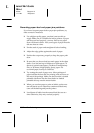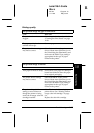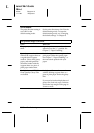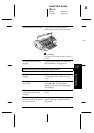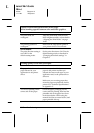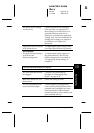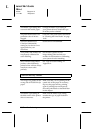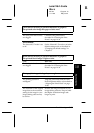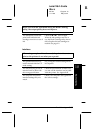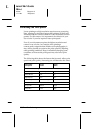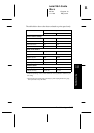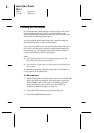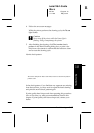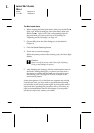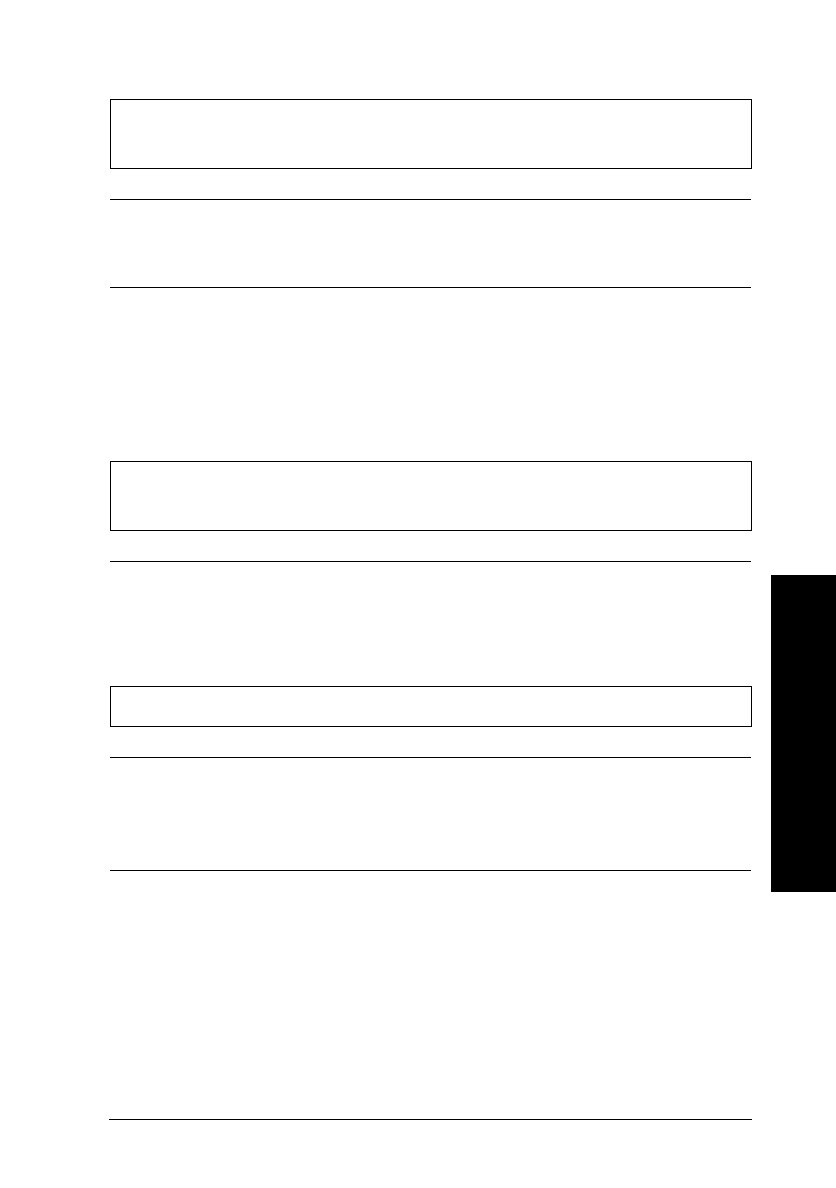
Color dots are missing in printed characters or graphics.
The printed color image has gaps or faint areas.
Cause What to do
The color print head nozzles
are clogged.
Clean the color print head as
described in “Cleaning the Print
Heads” on page 10-36.
For DOS users:
The Network I/F mode is set
to off.
Set the Network I/F mode to on in the
default-setting mode as described in
“Changing the default settings” in
Chapter 8.
Black dots are missing in printed characters or graphics.
The printed black image is light or faint.
Cause What to do
The black print head nozzles
are clogged.
Clean the black print head as
described in “Cleaning the Print
Heads” on page 10-36.
Photographic images look grainy or rough.
Cause What to do
The printing position is
misaligned.
Align the print heads with the Print
Head Alignment utility as described in
“Aligning the Print Heads” on page
10-40.
The resolution of the original
image data or the resolution
setting for the image in your
image-editing software may
be too low.
Increase the image resolution in your
image-editing software. Keep in mind
that higher resolution images take
longer to print.
10
Troubleshooting
R
Loire2 Ref. Guide
Rev.c
A5 size Chapter 10
11-11-96 DR, pass 0
Troubleshooting
10-31