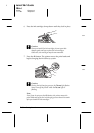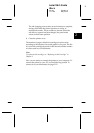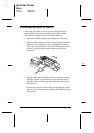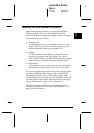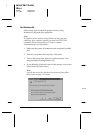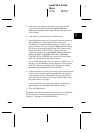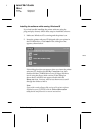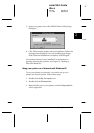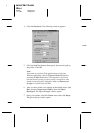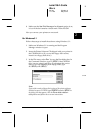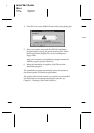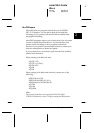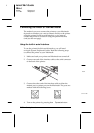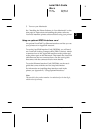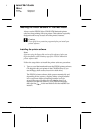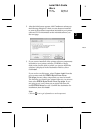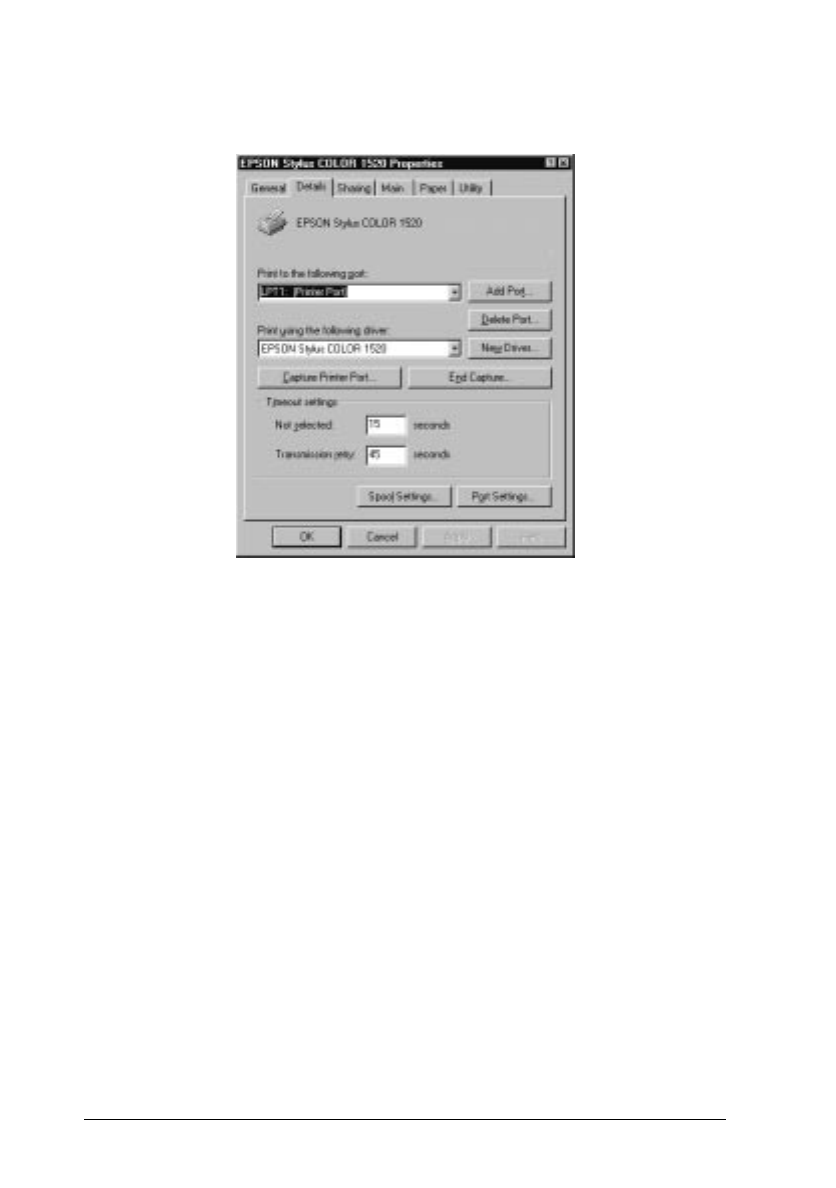
4. Click the
Details
tab. The following window appears:
5. Click the
Add Port
button, then specify the network path to
the printer. Click
OK
.
Note:
If you want to print from DOS applications as well as from
Windows applications, click the
Capture Printer Port
button
instead of the
Add Port
button. Click anywhere in the Device
box and select the printer port your printer is connected to, then
specify the network path to the printer. Make sure
Reconnect
at logon
is selected, then click
OK
.
6. After you have made your settings on the Details menu, click
Start
, point to
Programs
and
Epson
, then click
Spool
Manager4
. The Spool Manager window opens.
7. Select your printer, click the
Queue
menu, then click
Setup
.
The Queue setup window opens.
PORTL2
L
Loire2 Ref. Guide
Rev.c
A5 size Chapter 2
11-11-96 DR, pass 0
2-18
Getting Started