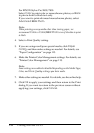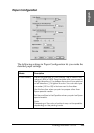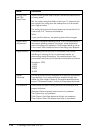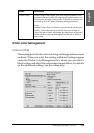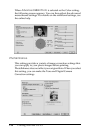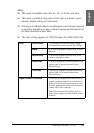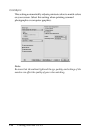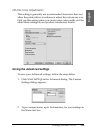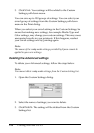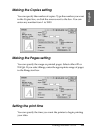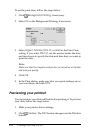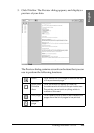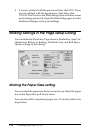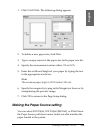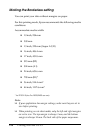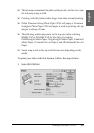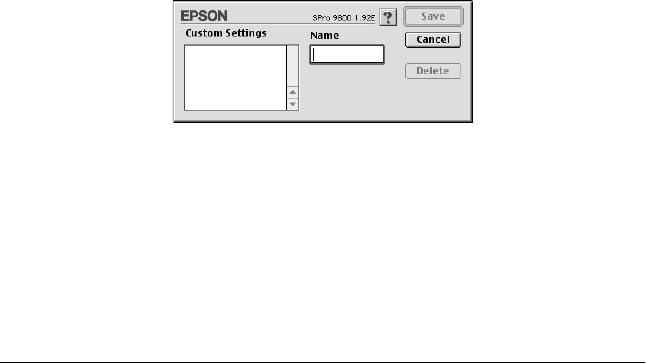
120 Printing with Mac OS 9.x
3. Click Save. Your settings will be added to the Custom
Settings pull-down menu.
You can save up to 100 groups of settings. You can select your
saved group of settings from the Custom Settings pull-down
menu in the Print dialog.
When you select your saved settings in the Custom Settings, be
aware that making new settings, for example Media Type and
Color settings, may change your custom settings. This may cause
unexpected results in your printouts. If this happens, reselect
your saved settings and try printing again.
Note:
The names of the ready-made settings provided by Epson cannot be
applied to your new settings.
Deleting the Advanced settings
To delete your Advanced settings, follow the steps below.
Note:
You cannot delete ready-made settings from the Custom Setting list.
1. Open the Custom Settings dialog.
2. Select the name of settings you want to delete.
3. Click Delete. The setting will be deleted from the Custom
Settings list.