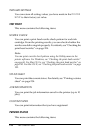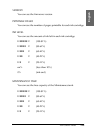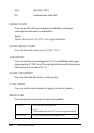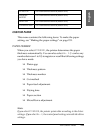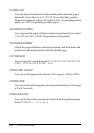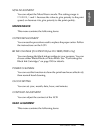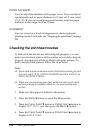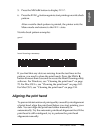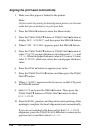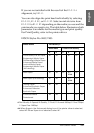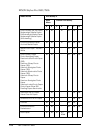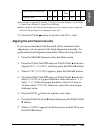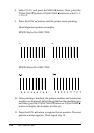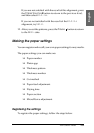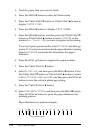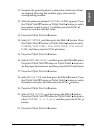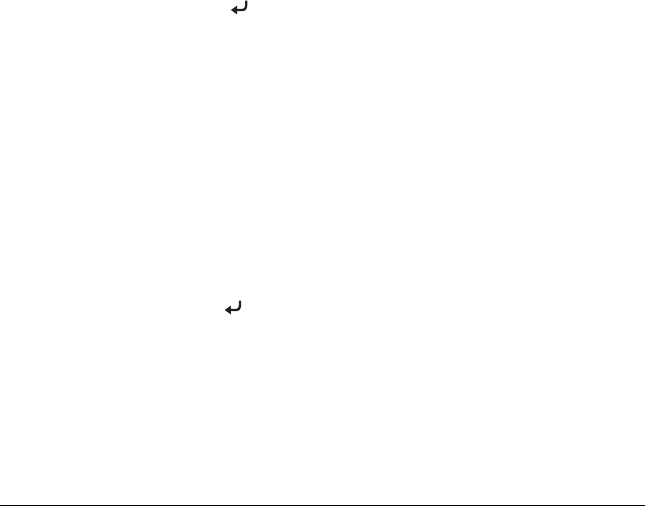
226 The Control Panel
Aligning the print head automatically
1. Make sure that paper is loaded in the printer.
Note:
For best results in printing the head alignment pattern, use the same
media that you normally use to print your data.
2. Press the Menu r button to enter the Menu mode.
3. Press the Paper Feed d button or Paper Feed u button to
display HEAD ALIGNMENT, and then press the Menu r button.
4. When PAPER THICKNESS appears, press the Menu r button.
5. Press the Paper Feed d button or Paper Feed u button to
select STANDARD or paper thickness value between 0.1 mm and
1.5 mm. When the paper thickness value is 0.2 mm or 1.2 mm,
select STANDARD; otherwise, select the actual paper thickness
value.
6. Press the Enter
button to register your value.
7. Press the Paper Source l button, and then press the Paper
Feed d button.
8. When ALIGNMENT appears on the lower row on the LCD, press
the Menu r
button.
9. Select AUTO and press the Menu r
button. Then, press the
Paper Feed d button or Paper Feed u button to select
BI-D 2-COLOR.
10. Press the Enter
button, and the printer starts printing. After
printing is complete, the head alignment starts automatically.
If you are not satisfied with the result of the BI-D 2-COLOR
alignment, press the Paper Source l button to return to the
previous level, and then select BI-D ALL.