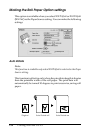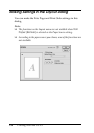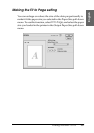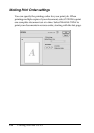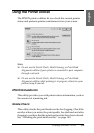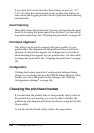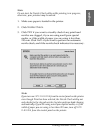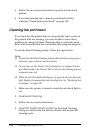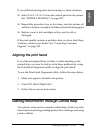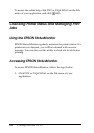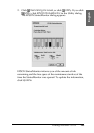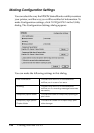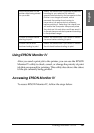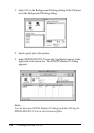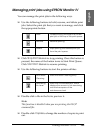142 Printing with Mac OS 9.x
4. Follow the on-screen instructions to print a nozzle check
pattern.
5. If you find missing dots, clean the print head nozzles,
referring “Cleaning the print head” on page 142.
Cleaning the print head
If you find that the printed data is unexpectedly faint or dots in
the printed data are missing, you may be able to solve these
problems by using the Head Cleaning utility to clean the print
head, which ensures that the nozzles are delivering ink properly.
To use the Head Cleaning utility, follow the steps below.
Note:
❏ Do not start the Head Cleaning utility while printing is in progress;
otherwise, your printout may be marred.
❏ To save ink, use the Nozzle Check utility first to confirm that the
print head needs to be cleaned. This is because the cleaning process
consumes some ink.
❏ When the ink check light is flashing or on, you cannot clean the print
head. Replace the appropriate ink cartridge first. See “Replacing Ink
Cartridges” on page 285.
1. Make sure the printer is turned on and the ink check light is
off.
2. Click Head Cleaning.
3. Follow the on-screen instructions.
4. Click Print Nozzle Check Pattern in the Head Cleaning
dialog to confirm that the head is cleaned and to reset the
cleaning cycle.