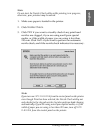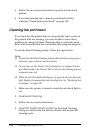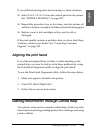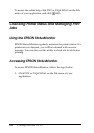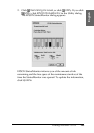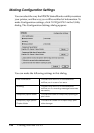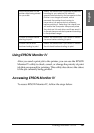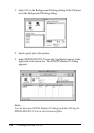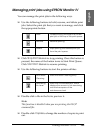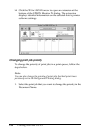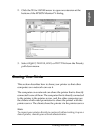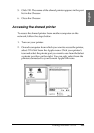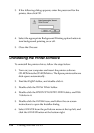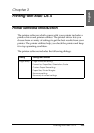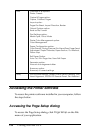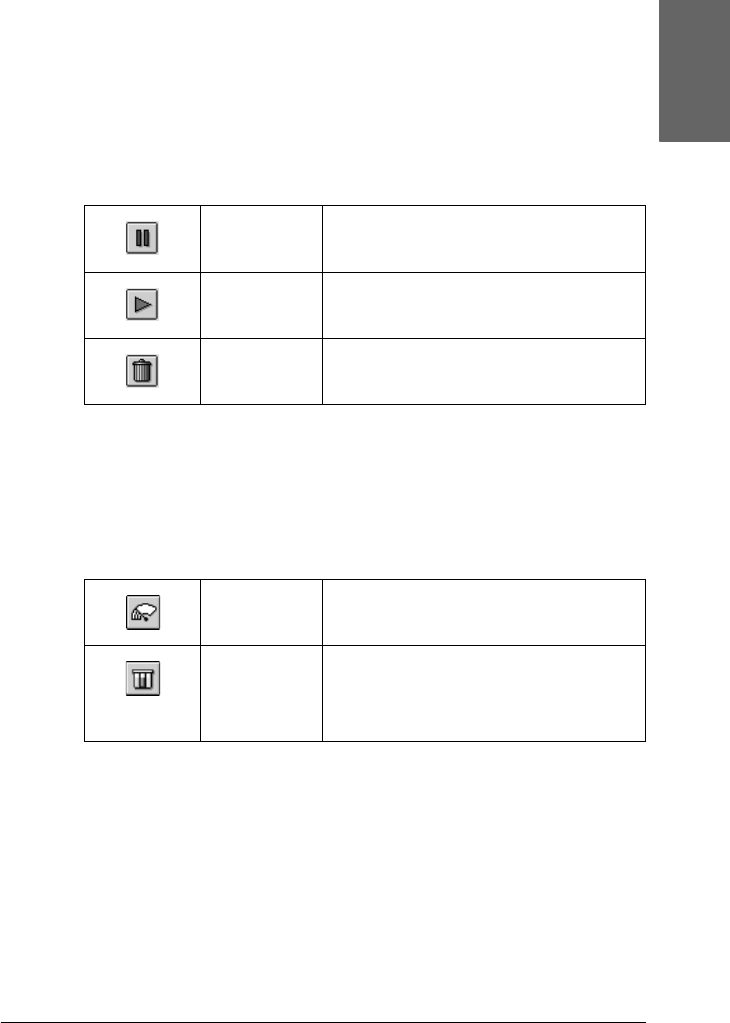
Printing with Mac OS 9.x 149
2
2
2
2
2
2
2
2
2
2
2
2
English
Managing print jobs using EPSON Monitor IV
You can manage the print jobs in the following ways.
❏ Use the following buttons to hold, resume, and delete print
jobs. Select the print job that you want to manage, and click
the appropriate button.
❏ Click Stop Print Queue to stop printing. Once this button is
pressed, the name of the button turns to Start Print Queue.
Click Start Print Queue to resume printing.
❏ Use the following buttons to start the printer utilities.
❏ Double-click a file in the list to preview it.
Note:
This function is disabled when you are printing the ESC/P
command file.
❏ Double-click Copies to change the number of copies to print
out.
Hold Pauses printing and keep the current
print job at the top of the print queue.
Resume Resumes printing.
Delete Stops printing and deletes print job
from the print queue.
Print Head
Cleaning
Starts the Head Cleaning utility
Remaining
Ink Level
Starts EPSON StatusMonitor, which
displays the amount of ink remaining
and the free space of the
maintenance tank