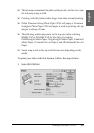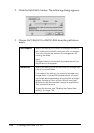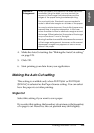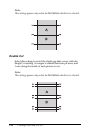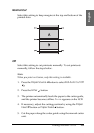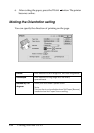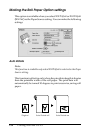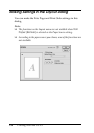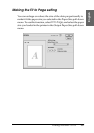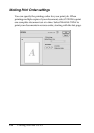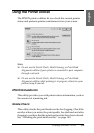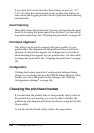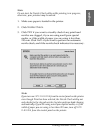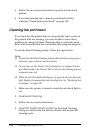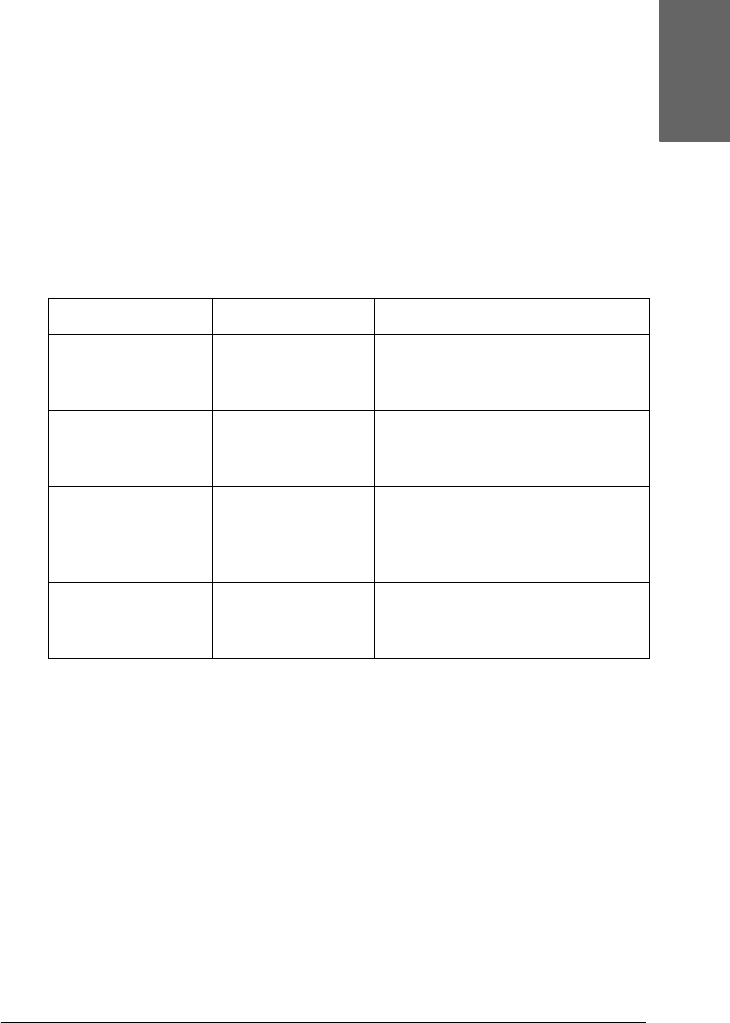
Printing with Mac OS 9.x 135
2
2
2
2
2
2
2
2
2
2
2
2
English
To enable this function, select Auto Rotate.
Print Page Line
This function lets you specify whether to print a page line on the
right side and also below the printed data for manual cutting. To
enable this function, select Print Page Line.
The Print Page Line operation changes according to the Auto Cut
setting. Check these settings as necessary by referring to the
printer’s operation.
Save Roll Paper
Note:
This function is available only when Roll Paper (Banner) is selected
as the Paper Source setting.
This function is effective if you wish to save roll paper, because
blank portion of the last page or your printed data is not fed
through the printer. To enable this function, select Save Roll
Paper.
Auto Cut Print Page Line Printer’s Operation
Single Cut
Double Cut
Normal Cut
Selected Prints page line on the right side
only, and cuts paper
automatically after the print job.
Single Cut
Double Cut
Normal Cut
Not selected Does not print page line, and
cuts paper automatically after
the print job.
Off Selected Prints page lines on the right side
and below the printed data, but
does not cut paper
automatically after the print job.
Off Not selected Does not print page lines or cut
paper automatically after the
print job.