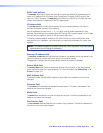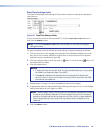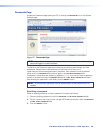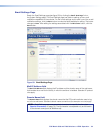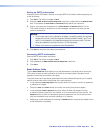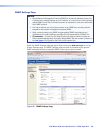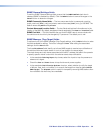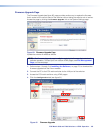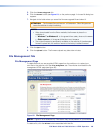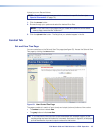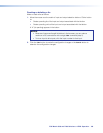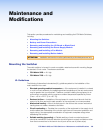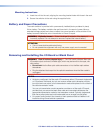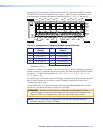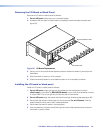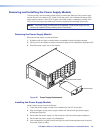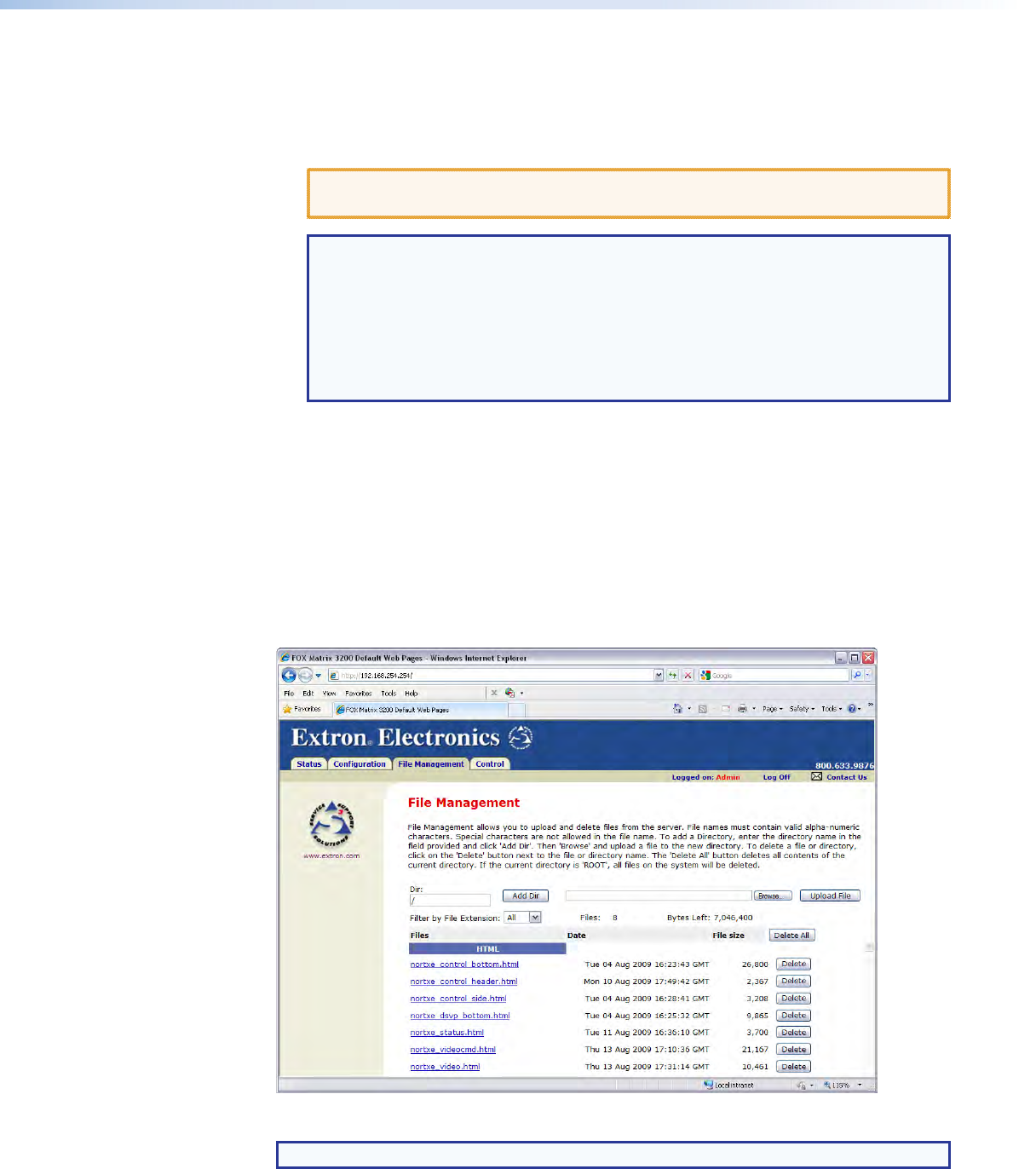
5. Click the
Firmware Upgrade
link.
6. Click the
Browse
button (see figure 61, on the previous page). A choose file dialog box
appears.
7. Navigate to the folder where you saved the firmware upgrade file and select it.
ATTENTION: The firmware file must have an .s19 extension. Other file types can
cause the switcher to stop functioning.
NOTES:
• When downloaded from the Extron website, the firmware is placed in a
subfolder of:
• Windows 7 or Windows 8: C:\Program Files (x86)\Extron\Firmware
• Older versions: C:\Program Files\Extron\Firmware
• The original firmware is permanently available on the switcher. If the attempted
firmware upload fails, the switcher reverts to the factory‑installed firmware.
8. Click the
Open
button.
9. Click the
Upload
button. The firmware upload may take a few minutes.
File Management Tab
File Management Page
To delete files such as user‑supplied HTML pages from the switcher or to upload your
own files to the switcher, click the
File Management
tab. The switcher downloads the file
management HTML page (see figure 62).
Figure 62. File Management Page
NOTE: Figure 62 is an example only. Files shown may not be present on your switcher.
To delete a file, click the Delete button associated with that file.
FOX Matrix 3200 and 7200 Switchers • HTML Operation 106