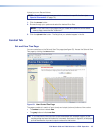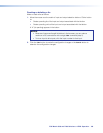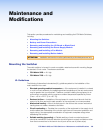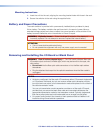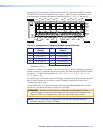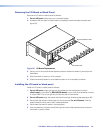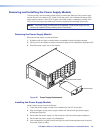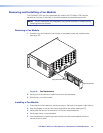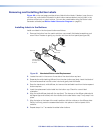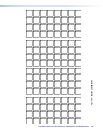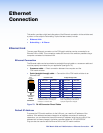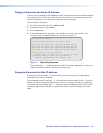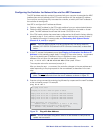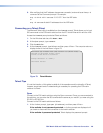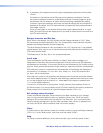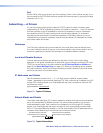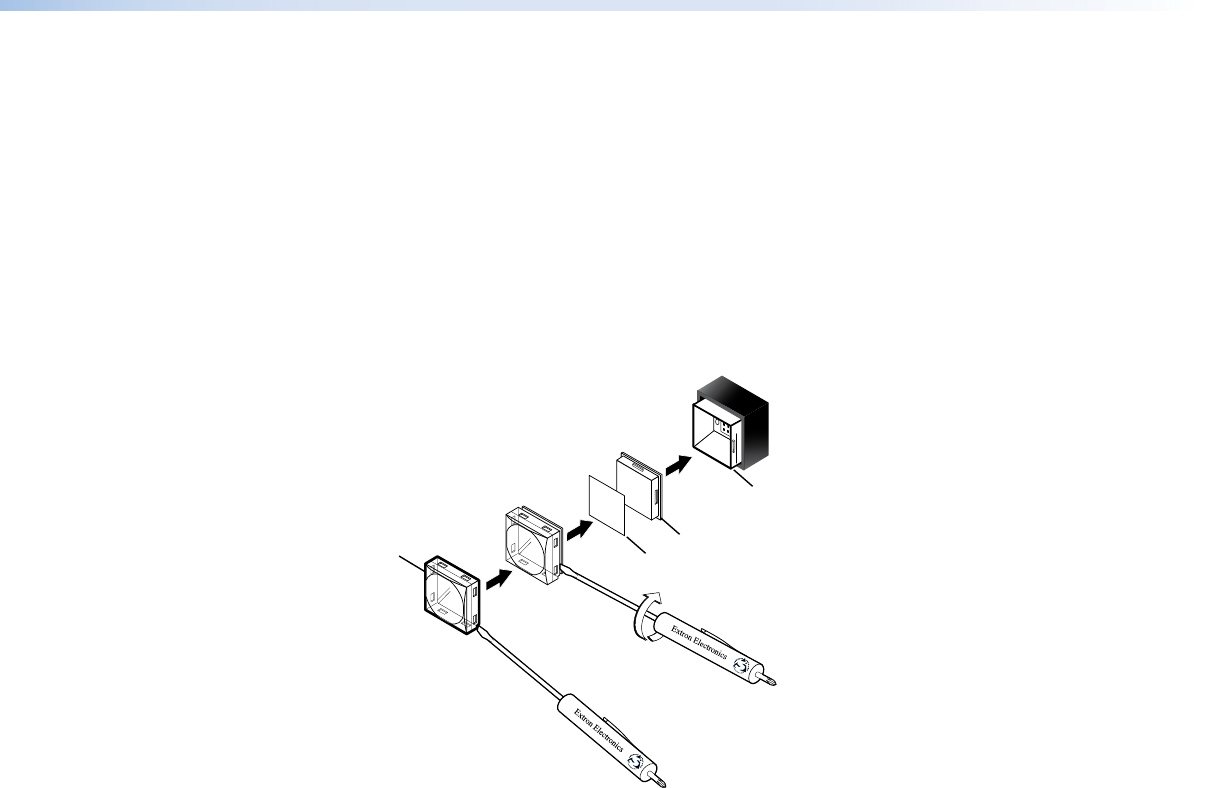
Removing and Installing Button Labels
Figure 69 on the next page provides strips of blank button labels. If desired, copy them or
cut them out, write button information in each button area as desired, and put them in the
windows of the input or output buttons. You can also create labels using the Button Label
Generator software (see Button Label Generator Program on page 91).
Installing Labels in the Buttons
Install new labels in the front panel buttons as follows:
1. Remove the button from the matrix switcher; use a small, flat bladed screwdriver such
as an Extron Tweeker to gently pry a button out from the front panel (see figure 68).
TEXT
Separate the two-
piece button here at
the corner.
Pry the two
pieces apart.
Diffuser
Base
Button Label
Clear Lens
Figure 68. Illuminated Button Label Replacement
2. Locate the notch in the corner of one side of the clear button cap lens.
3. Separate the white backing (diffuser) from the clear button cap (lens); insert the blade of
the small screwdriver into the corner notch and gently twist the blade.
4. Save the translucent, white diffuser, but remove the text/label insert from the transparent
button cap lens.
5. Insert the replacement button label into the button cap. Check for correct label
orientation.
6. Align the white diffuser plate with the cap (lens). The bumps on the diffuser plate should
be aligned (top and bottom) with the notches on the clear button cap. Firmly snap it into
place.
7. Align the tabs on the base of the matrix switcher with the notches on the diffuser plate.
Gently, but firmly, press the reassembled button into place on the front panel of the
switcher.
8. Repeat steps 1 to 7 as needed to relabel other buttons.
FOX Matrix 3200 and 7200 Switchers • Maintenance and Modifications 115