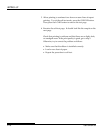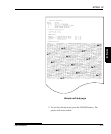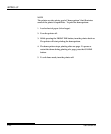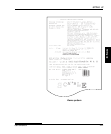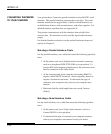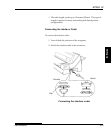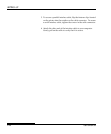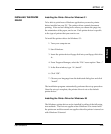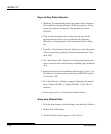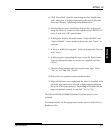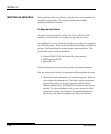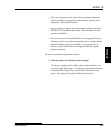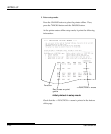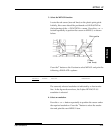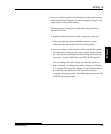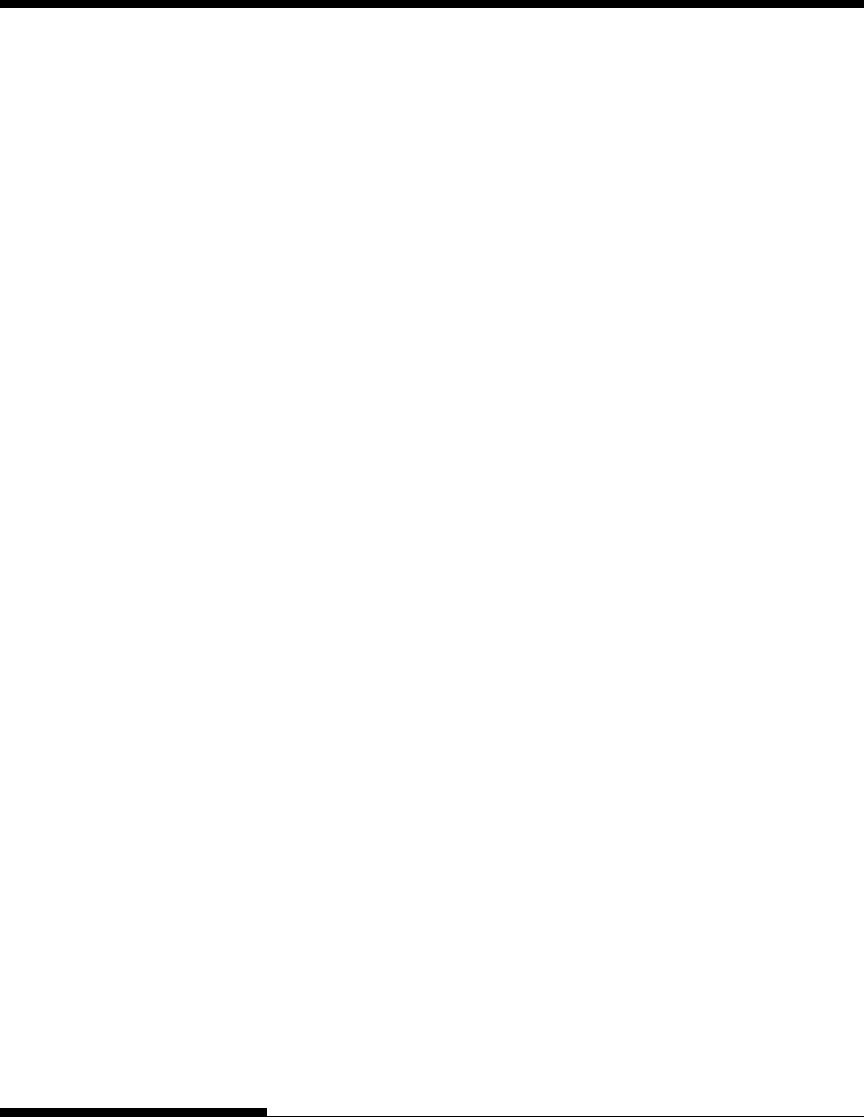
SETTING UP
2-26 User's Manual
Plug and Play Printer Detection
1. Windows 95 automatically detects the printer when Windows
95 is installed or during Windows 95 the boot process. Please
ensure the printer is connected to the parallel port and is
ONLINE.
2. Plug and Play detection code will prompt the user for the
appropriate files if they are not resident in the Windows
directory, by displaying the “New Hardware Found” dialog
box.
3. From the “New Hardware Found” dialog box, select the option
“Driver from disk provided by hardware manufacturer” and
click “OK”.
4. The “Install from disk” dialog box is displayed prompting the
user to select the drive and directory containing the installation
disk.
5. Insert the Printer driver installation disk into the A: drive. Use
the “Browse” button to select sub-directory PREDV95 of drive
A: and click “OK”.
6. The “Select Device” dialog box appears displaying the model-
name “Fujitsu DL9300” or “Fujitsu DL9400”. Click “OK” to
continue.
7. Follow steps 8 to 11 in “Set-up from Printers Folder”.
Setup from Printers Folder
1. Click the Start button, point to Settings, and then click Printers.
2. Double-click Add Printer.
3. The Add Printer Wizard appears. Click “Next>”.